Apart from the marvelous gaming experience, PS5 console is also capable of streaming videos and music from some subscription-based services. Beyond that, quite a lot of people still wonder whether or not the PS5 can play videos and music from a USB device. The short answer is YES! And we've got you covered with a comprehensible guide below.
Get the PS5 video/audio converter that ensures a smooth A/V playback on PS5 via USB without compatibility issue: https://www.videoconverterfactory.com/download/hd-video-converter-pro.exehttps://www.videoconverterfactory.com/download/hd-video-converter-pro.exe
The answer to this question is a resounding YES! PS5 console can play both audio and video files from a USB storage device. So if you've got a bunch of movies or TV shows saved on your USB hard drive, you can now watch them on your PS5. Of course, however, there are a few things to keep in mind. Otherwise, you won't be successful.
For one, the PS5 can only play music and video files that are in a limited number of specific formats. So if your files are saved in a format that the PS5 doesn't support and recognize, you're out of luck. Additionally, the PS5 can only play video and music files that are stored on a USB storage device that is formatted with either exFAT or FAT32. So if your USB drive is formatted as NTFS, you'll need to reformat it before you can use it with the PS5 console.
WonderFox HD Video Converter Factory Pro offers a 3-steps process to convert your movies and music file to PS5 compatible format for smooth playback via a USB drive. Get it now and enjoy USB-stored movies and music on PS5 without a hitch.
PS5 console only supports video formats in MP4 (H.264/AAC), MKV (H.264/AAC), and WEBM (VP9/Opus), and music formats in FLAC, MP3, and AAC.
To simply convert your video and music files to the right format compatible with PS5, I'll recommend WonderFox HD Video Converter Factory Pro to you guys. Thanks to the intuitive UI, it offers a straightforward 3-steps process to work it out with hardware acceleration.
DownloadDownload, install, and laucn HD Video Converter Factory Pro. Open "Converter" and click on "Add Files" button to add your source files or perform a simple drag-and-drop.

Click on the big Format image to expand the 600+ predefined profile. To convert video files, just switch over to "SONY" category and select "PS5" profile. To convert music files, go to "Audio" category and choose FLAC, MP3, or AAC profile.

Press the "Inverted Triangle" icon to specify an output folder on the bottom. Finally, hit "Run" button to convert video or music files to PS5 well-supported format. The batch processing mode will make it more efficient.
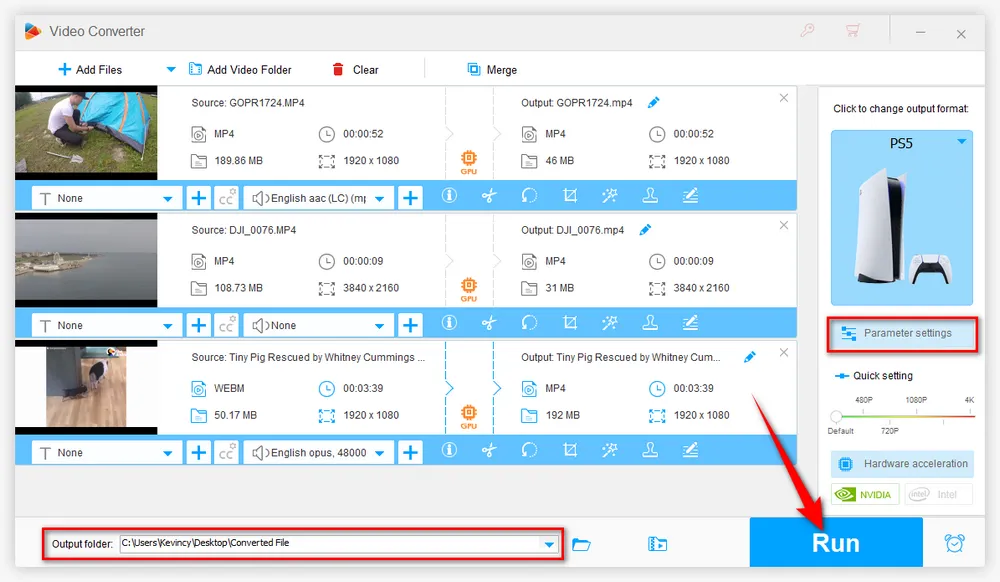
For seasoned users, you're allowed to open "Parameter settings" window to change video bitrate, codec, resolution, frame rate as well as audio settings. Additionally, this program even furnishes an editing tool bar, allowing you to trim, split, crop, rotate, flip, watermark, and merge video files.

Normally, once you've done all that, you're able to watch videos on PS5 from a USB device. By the way, you can also check other possible causes below that may result in playback failure.
1. When you try to hook up a USB drive to the PS5, make sure that it is formatted to FAT32 or exFAT to avoid "This USB drive's file system is unsupported" error message.
2. Create a folder called "Movies" or "Music" in the root directory of the USB drive. Within that folder, you can create subfolders for each type of content. For example, you could have a "Movies" folder with subfolders for "Action", "Comedy", and "Drama".
3. Don't go to the "Media" section, which is only for streaming/content you bought on the PlayStation Store. To play videos from USB on PS5, long-press the "PS Button" and select "Media Gallery" from the main list. Then click on "USB" on the far right. The path looks like this: PS5 Home > Media Gallery > USB.
4. PS5 supports up to 4K (3840 x 2160) video for playback in the built-in media player. However, PS5 doesn’t support playback of copyright-protected video and audio files.
Similar Posts: Play MKV on Xbox Series X|S | Play Video Files from USB on Roku TV | Watch Movies from USB on TCL TV
That's all about how to play videos and music from a USB device on your PS5. Hopefully, I've made everything crystal clear and comprehensible. Now sit back and enjoy your media on the big screen.

WonderFox DVD Ripper Pro
1. Rip DVD to 600+ presets with GPU acceleration.
2. Remove all sorts of DRM from DVD.
3. Compress an 8GB DVD to 1-2 GB digital video file.
4. 5-minutes to fast digitize DVD in MPEG-2 MPG.
5. Make a 1:1 intact digital copy (ISO or VIDEO_TS).
6. Multiple audio tracks, hard/soft and forced subs.
7. Support homemade/commercial DVD & ISO & Video_TS folder.
Privacy Policy | Copyright © 2009-2025 WonderFox Soft, Inc. All Rights Reserved
WonderFox HD Video Converter Factory Pro
One-click to convert any video for PS5
• Supported inputs: almost all video and audio files.
• Supported outputs: PS5, PS4, BRAVIA 4K/8K, iPhone, Android, MP4, MKV, H.264, etc.