PotPlayer is a powerful multimedia player that supports various file playbacks on Windows. However, some users received an issue saying that "PotPlayer HEVC/H265 decoding is not supported in s/w mode" when they try to play HEVC/H265 videos. So, can PotPlayer support HEVC/H265 videos? How to solve it when encountering the HEVC/H265 video playback issue in PotPlayer?
Read this post, and your confusion will be cleared up!
Part 1. Does PotPlayer Support HEVC/H.265?
Part 2. Solutions to Fix the HEVC Playback Issue in PotPlayer
1. Enable Hardware Acceleration
3. Install the Codec Pack to Play HEVC in PotPlayer
4. Convert HEVC Videos to Other Formats for Hassle-Free Playback
As stated previously, PotPlayer supports almost all video and audio formats, including HEVC/H265. However, the “PotPlayer HEVC/h265 decoding is not supported in s/w mode” issue may still occur due to some reasons like missing HEVC codec for PotPlayer, damaged HEVC encoded files, or the wrong device settings. But that doesn’t mean you cannot play HEVC videos anymore. With the solutions provided below implemented, you can then enjoy your HEVC videos in PotPlayer without issue.
HD Video Converter Factory Pro offers the most efficient and quickest way to convert H265 videos to H264 and other popular formats and codecs for smooth playback. The whole conversion only takes 3 steps. Simple, quality preserved, and multi-featured, just try it now!
Before implementing the following solutions, you can first check the updates for PotPlayer and make sure that you have the latest version of PotPlater installed on your device.
PotPlayer offers hardware acceleration, which can offload video decoding to your graphics card for smoother video playback. You can try to enbale the hardware accelerarion in PotPlayer to see if the H265 video playback issue is fixed in PotPlayer.
How to Enbale Hardware Acceleration
Step 1. Open PotPlayer, navigate to Preferences (F5) and select "Performance" under the "General" tab.
Step 2. Choose "DXVA (Copy-Back)" or "QuickSync" for "Hardware acceleration" options depending on your system;s capabilities.
Step 3. Restart PotPlayer and try again to see if it can play the H.264 videos now.
If the set decoder is not suitable, then the "S/W HEVC (H265) decoding is not supported" message will occur. So you can change the video renderer in PotPlayer to solve the H265 video not playing issue.
How to Change Video Renderer
Step 1. Open PotPlayer, navigate to Preferences (F5) and select "Video" .
Step 2. In the "Video Output Settings" section, select another video renderer, such as VR (Enhanced Video Renderer) or Madshi Video Renderer.
Step 3. Restart PotPlayer and try again with your H265 videos.
PotPlayer supports OpenCodec which allows you to add codecs freely. So you can install the appropriate HEVC codec to fix the PotPlayer not playing the H265 video issue. Installing a codec pack rather than the single HEVC codec is recommended. With the codec pack installed, you can play all kinds of files with different video and audio codecs, including HEVC.
This post will take the K-Lite Codec Pack to show you how to install the HEVC codec for PotPlayer:
Step 1. Go to the K-Lite Codec Pack website at https://codecguide.com/download_kl.htm.
Step 2. Download the "Standard K-Lite" and run the installer.
Step 3. Based on your needs, you can choose "Normal" or "Advanced" installation mode and follow the prompts to finish the setup.
Step 4. Restart your media player and throw your unplayable video into the player to see if it plays.
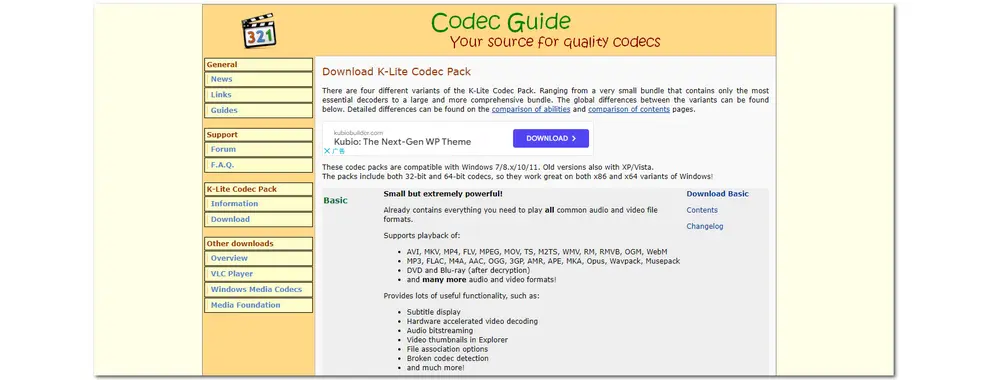
When facing the video and audio codec not supported issue, converting the unsupported videos to a common format/codec is always a workable solution. So you can convert the unsupported H265 videos to H.264 MP4 format for the best compatibility. Here, WonderFox HD Video Converter Factory Pro is recommended to you. It is a handy video converter that supports various formats and codecs and can easily convert various H265 videos to H264 and more profiles without quality loss. In only three steps, you can get the converted files without issue.
Step 1. Launch HD Video Converter Factory Pro. Enter the “Converter” module and click the “+ Add Files” button to load the unsupported HEVC videos.
(Tips. WonderFox HD Video Converter Factory Pro supports batch conversion, so you can add multiple files to the converter and start conversion simultaneously.)
Step 2. Press the format image on the right side to expand the output format library. Then choose “MP4” or “H.264” under the "Video" tab for their best compatibility with various applications and devices.
Step 3. Specify an output path for the converted files by clicking the bottom ▼ button. Finally, press “Run” to start the conversion.
Once the conversion is finished, you can find the converted files in the folder you set up before.

Now, add the converted files to PotPlayer and enjoy the hassle-free playback experience.
Another way to solve the HEVC not playing in PotPlayer issue is to try other media players that support HEVC files. To save you time and energy searching for HEVC video players, this post provides some media players that can play HEVC videos. Read on if interested.
1. VLC Media Player VLC: Media Player is a powerful multimedia player that supports all kinds of video files, including HEVC-encoded videos. It is free, open-source, and multi-feature provided. You can even use it to play 360-degree videos and high-res videos of up to 8K quality. During the video playback, you can tweak a massive array of tools and controls to improve the video playback performance and even the video/audio quality. Besides being a free HEVC player for Windows, VLC can also help users play DVDs without region lock, edit videos by trimming, cropping, etc., convert files, and more.
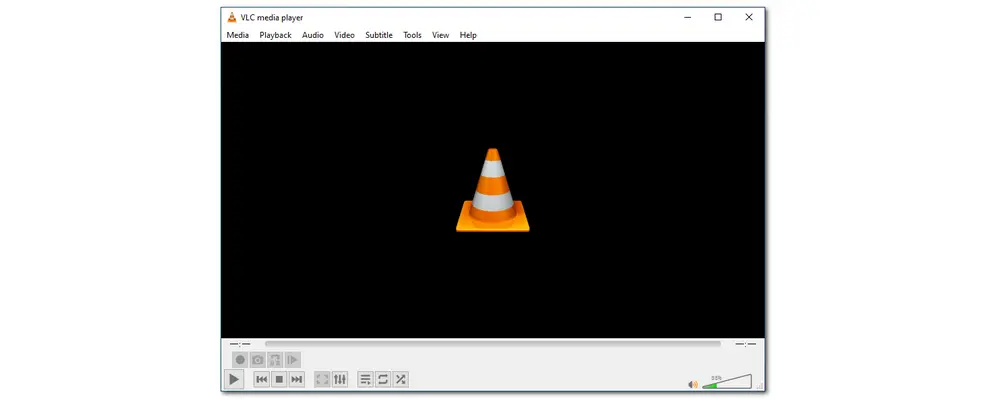
2. 5KPlayer: 5KPlayer is also a handy free media player that can work on Windows and Mac. It supports video playback in various video and audio formats and codecs, including MP4, MKV, FLV, MOV, WMV, MPEG, M2TS, VP8, VP9, H.264, MP3, APE, FLAC, AAC, as well as H.265 and more. Being an HEVC video player, it allows users to play the HEVC video files from various devices, like mobile phones, Canon, JVC cameras, and so on without issue. Not only used for video playback, but 5KPlayer can also help you download online videos, AirPlay wireless streaming/wireless projection, listen to satellite radio, and more.

3. MPV Player: MPV Player is also a free, open-source, and cross-platform media player that supports various media file formats, audio and video codecs, and subtitle types. It not only plays local video files but also supports network playback. The essential point is that MPV has multi-system platform support, command line support, customization, GPU decoding, and script support. Playing 4K videos with it can be pretty smooth. But note that this HEVC player is not friendly for beginners to use as its shortcut usage is not smooth and hard to remember.
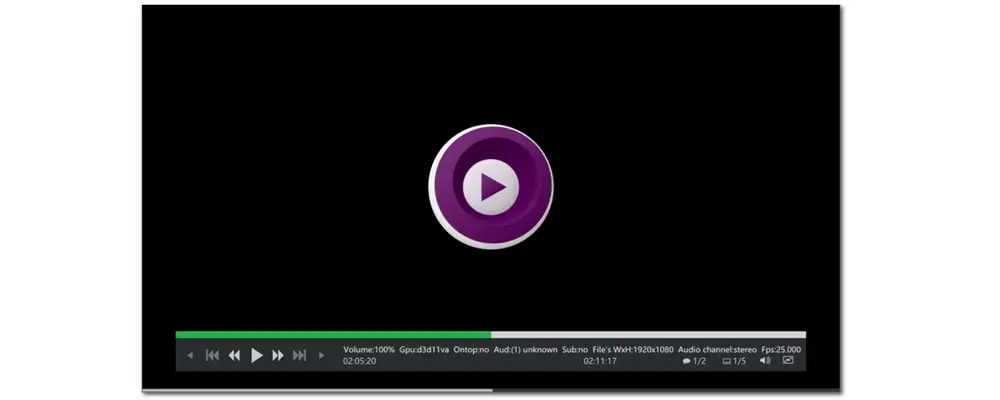
Your graphics card drivers may not be able to support advanced codecs like H265, VP9, etc. So you need to make sure your graphics card drivers are up to date. Download the newest drivers for your specific graphics card model from the manufacturer's website (such as NVIDIA, AMD, or Intel).
Above is all I want to share with you about the PotPlayer H265 video playback issue. Whether changing the video format, installing a codec pack, or using other players, the PotPlayer HEVC playback issue can be solved handily. However, trying a video converter to change the file format is most recommended as it can solve most format incompatibility issues.
Thank you for reading till the end. Have a good day!
Since HEVC/H.265 has gradually become mainstream, the demand for HEVC movie playback is constantly growing. If you want to play HEVC videos, you can try VLC media player (for all devices), 5KPlayer (Windows & Mac), and more.
For more players and details, you can read this post: 5 Best HEVC Players for Windows, Linux, Mac OS, Unix, iOS, Android
If you directly play HEVC videos on your Windows 10 PC, you may be required to download the HEVC codec from the Microsoft Store. But here are some free ways that can also help you play HEVC videos on Windows 10.
1. Use a free third-party HEVC player. VLC, 5KPlayer, DivX Player, etc. can do you a favor.
2. Convert HEVC files. You can use some free video converters, like Free HD Video Converter Factory, to convert HEVC to H264 for free.
3. Install free HEVC codec from K-Lite Codec Pack, Media Player Codec Pack, libde265, etc.

WonderFox DVD Ripper Pro
WonderFox DVD Ripper Pro is a professional DVD ripping program that can easily rip any DVD to all popular formats including MP4, MKV, MP3, WAV, H264, H265, Android, iPhone, etc. without a hitch. It also lets you edit and compress DVD videos at high efficiency. Download it to enjoy fast and trouble-free DVD ripping experience.
* Please DO NOT use it to rip any copy-protected DVDs for commercial use.
Privacy Policy | Copyright © 2009-2025 WonderFox Soft, Inc.All Rights Reserved