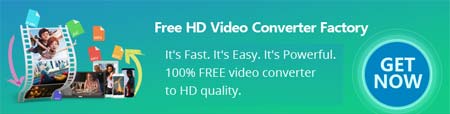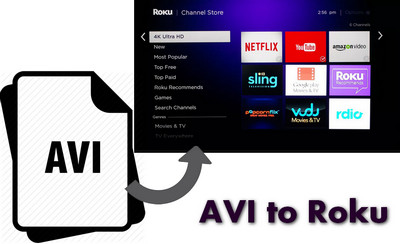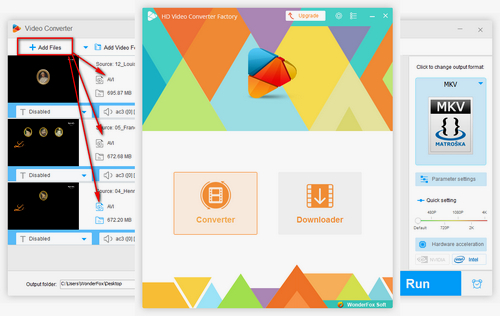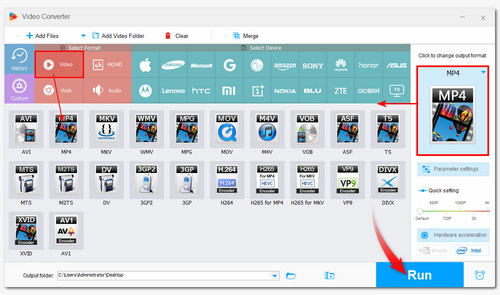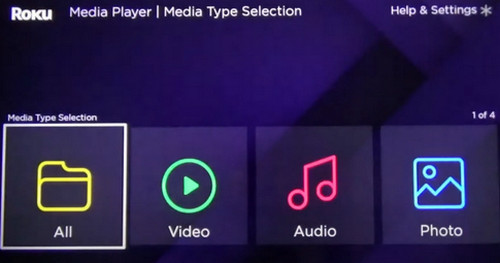To convert AVI to a Roku-supported format, you can try WonderFox Free HD Video Converter Factory. It is a 100% free, clean, and powerful video transcoding app that can convert AVI video files without quality loss or further compatibility issues, making you play AVI files on Roku without any problems! With excellent input format support, you can convert other videos to match various specs of all kinds of platforms, including Roku, of course. It is easy to use and only takes a few simple clicks to finish the conversion process.
Free downloadFree download this converter and follow the tutorial below, you will be soon free from the format compatibility issues!