Do you want to know a way to play DVD on Roku without a DVD player? Easy. Rip DVD to digital files, then you can watch DVD movies on Roku via USB or streaming. Read this article to learn more about how to convert DVD to Roku.
Tip: You can download this all-in-one DVD to Roku converter to rip DVDs to Roku compatible formats: https://www.videoconverterfactory.com/download/dvd-video-converter.exe

Roku DVD streaming
Roku is a popular video streaming player. It's small but powerful, supporting more than 500 streaming channels, including YouTube, HBO, and Netflix, and providing over 80,000 movies and TV episodes. At the same time, it also allows you to play DVDs locally. Just like with other smart TVs, you can hook up a DVD player to Roku with HDMI or AV cables to watch DVDs on Roku directly.
However, if you don’t have a DVD player or don’t want to play DVDs with a DVD player, what should you do now?
A little heads-up, Roku supports MKV (H264), MP4 (H264), and MOV (H264) files, which means you can also play videos in these formats on Roku hassle-free. So this is your answer. You can simply rip DVDs to these digital file formats and then stream them to Roku TV via USB or a streaming service. No DVD player is required anymore.
Want to know how to do it exactly? Just keep reading.
The best way to stream DVD to Roku is to use a professional DVD ripper. You may think of HandBrake because it is famous. However, HandBrake can only decode unprotected DVDs, and for those encrypted ones, HandBrake can barely do anything. So you'd better find a HandBrake alternative.
Fortunately, for Windows users, WonderFox DVD Video Converter is the perfect program to do the job. It’s powerful and easy to use. With advanced decoding technology, it can decrypt almost all types of DVDs, including those from Disney, Warner, and Paramount. In addition, it provides more than 600 output formats and devices, and you can easily find Roku-compatible formats such as H264, MP4, MOV, and MKV.
The software has a user-friendly interface and can help you rip DVDs with just a few clicks. At the same time, it can maintain the original quality, giving you a good viewing experience on TV. Moreover, after enabling hardware acceleration, it can greatly speed up the conversion speed. Soon, you can enjoy DVD movies on Roku without interruption.
Now, let's free download the software to play DVD on Roku easily.
Insert your DVD to the disk drive of your computer and launch WonderFox DVD Video Converter. Then, click "Load DVD", select the DVD drive letter, and click "OK" to load the DVD. After loading, the main DVD title/movie will be auto-selected.
Tip: You can enable "Enhanced Decryption" for decrypting tougher DVDs.
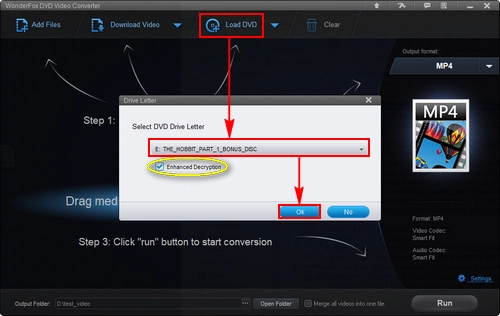
Load DVD Disc
Go to the right side and click "Output format". Under the "Video" tab, select the "H264" profile (MP4 – H264/AAC), the best format supported by Roku.

Select Roku Supported Format
Go to the bottom and click the three-dot button to set an output folder.
At last, click "Run" to start DVD Roku conversion. It only takes a few minutes for a 2-hour-long DVD to get copied.
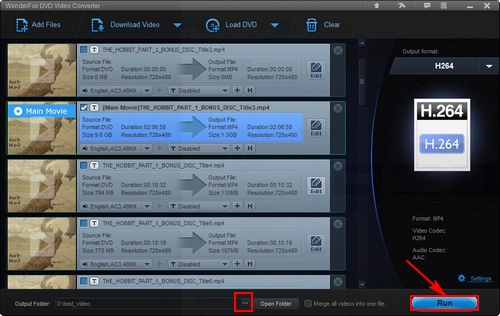
Convert DVD to Roku
Now you have gotten an MP4 (H264) video which comes from your DVD. The next thing you need to do is:
1. Stream the video from PC to Roku with a USB or SD card.
2. Make sure you have installed USB Media Player Channel from Roku Channel Store.
3. In the Roku home screen, select the Roku USB Media Player channel then you will find the movie.
4. Select the movie transferred from your PC and let it play.
For more details, you can refer to this article: How to Play USB Movies and Music on Roku TV.
More Special Features of WonderFox DVD Video Converter
Convert Video | Rip DVD | Download Video | Play Video | Share Media Files | Record Screen | Edit Video | Toolbox | Third-party Software | Kodi
>Store | Download | About | Contact | Support | Privacy | Copyright © 2009-2025 WonderFox Soft, Inc. All Rights Reserved.