Can’t play the AV1 videos on your Roku TV via USB? Don’t worry, you’re not alone. More importantly, it’s usually a pretty easy problem to resolve. The culprit of this playback failure is the absence of AV1 codec support on your Roku. Therefore, transcoding the unrecognized AV1 file to other Roku-compatible formats can easily fix the playback failure and ensure a hassle-free viewing experience.
Tips: Only take 3 steps! This handy app offers the fastest solution to fix the codec/format incompatibility issues. https://www.videoconverterfactory.com/download/hd-video-converter-pro.exehttps://www.videoconverterfactory.com/download/hd-video-converter-pro.exe
According to Roku, the latest models of Roku Ultra and Roku Streaming Stick 4K do support AV1 (.mp4, .mkv) playback. As for those who are using the rest of models or sticking with the pre-installed Roku media player, the AV1 playback failure is inevitable due to the lack of Roku AV1 support.
Instead of costing nearly $100 to get the newer Roku Ultra or Streaming Stick 4K, there is an easier and more cost-effective way. Actually, though some users have updated their players to the newest ones, the AV1 Roku not playing issue still occurs.
Therefore, the best way to fix this error is to get an AV1 transcoder and convert AV1 to other Roku-supported formats for smooth playback.
WonderFox HD Video Converter Factory Pro is the best option for decoding and encoding AV1 files to make them fully compatible with your Roku device. Besides AV1, you can convert all types of video files in various resolutions (up to 4K/8K) to Roku formats, including H.264, H.265, MKV, MP4, MOV, etc. Moreover, it can also convert videos to AV1-encoded MP4 files. You’re allowed to modify other parameters like resolution, bitrate, frame rate, audio encoder, etc., as well.
In the following, let’s take a closer look at how to fix the error with simple clicks.
AV1 codec not supported? No worries. HD Video Converter Factory Pro can help quickly convert AV1 to be compatible with your Roku, LG, Xbox, and any target device. Then you can play the video without errors. Try it to fix your Roku AV1 problem at once!
Download and install this handy converter to fix the playback issues once and for all.
Launch HD Video Converter Factory Pro and open Converter. Click Add Files to import your AV1 video(s). Or you can directly drag and drop them into the program.

Click the format image on the right side of the software. Switch to the Video or 4K/HD tab and select an output format that can be used on your Roku model.
Below the imported files, you can hit the editing icon on the toolbar to trim, crop, rotate, or do other simple edits. To adjust file settings, enter the Parameter settings section.
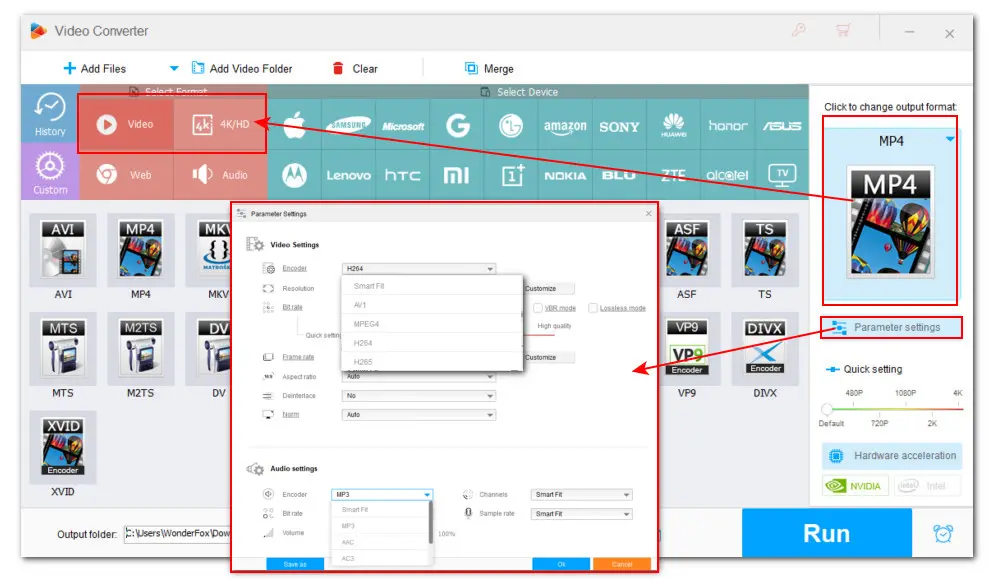
Click the bottom inverted triangle button to specify an output path and press Run to start converting AV1 files.

Then transfer the converted videos to USB and now it should play on Roku flawlessly.
Hopefully, this article was of great help. Due to its excellent performance in compression, this non-licensable AV1 codec is used by many technological giants for distributing videos. However, it is not mature enough to get universal playback support. So, an AV1 converter would be of great help when you have trouble playing files encoded by the AV1 codec.
WonderFox HD Video Converter Factory Pro is undoubtedly the best one for its simplicity, fast conversion speed, and excellent output quality. Another advantage is that this feature-packed tool also enables you to edit, compress, record, download, and do more! Free download and give it a shot now!

1. Convert all mainstream audio and video files;
2. Download movies and music from 1,000+ websites;
3. Compress video while keeping high quality;
4. Record meetings, gameplay, streaming content…;
5. Trim, merge, crop, rotate, add special effects.
6. Batch processing and hardware acceleration;
Privacy Policy | Copyright © 2009-2025 WonderFox Soft, Inc.All Rights Reserved