AVI is a popular video container format, and you may have some AVI files from various sources. However, when you play AVI files on an iPad, you may only get an error message due to the format incompatibility issue. No worries. This post shares two handy ways to help you play AVI on your iPad or other devices without errors.
Tips. Get this AVI video converter here and you will be free from any video/audio incompatibility issues! https://www.videoconverterfactory.com/download/hd-video-converter-pro.exe https://www.videoconverterfactory.com/download/hd-video-converter-pro.exe
Actually, from Apple’s website, we can see that the iPad supports AVI files, but only with the following limitations: “M-JPEG up to 35 Mbps, 1280 x 720 pixels, 30 fps, audio in ulaw, PCM stereo audio in .avi file name extension.” But AVI is a container format that can be encoded with a variety of video and audio codecs; thus, if your AVI videos fall outside of one of the limitations stated before, then you won’t be able to watch AVI on iPad. However, this does not preclude you from adding AVI to the iPad. Just read the following to make your AVI files playable on iPad.
WonderFox HD Video Converter Factory Pro can help you convert all unsupported video and audio files, including AVI, to iPad-supported formats without losing quality. Its 50X faster speed and batch processing mode enable you to complete multiple file conversions with ease.
If you want to play AVI files with the default video playback app on your iPad, this method is for you. You can convert AVI to MP4, MOV, and other iPad supported formats to make the AVI videos playable on iPad. And WonderFox HD Video Converter Factory Pro is one of the best video converters that can easily convert AVI to iPad supported formats on Windows. This software offers you the best settings for each device module, so you don’t need to worry about how to set the output parameters. Moreover, this video converter can help you merge videos into one, add subtitles, and do other edits. You can also use it to download videos from YouTube and other 1,000+ websites.
DownloadDownload it here now and follow the guide below to start converting AVI files.
Launch HD Video Converter Factory Pro after you install it on your PC. Select “Converter” to enter and then click “+ Add Files” or “Add Video Folder” to import the AVI files. You can also directly drag and drop your files into the converter.
HD Video Converter Factory Pro supports batch conversion so that you can add multiple AVI files and then start conversion at the same time!

Press the format image on the right side of the interface to expand the output format library. Here you can go to the Video tab and choose MP4, MOV, or M4V (the iPad-compatible video formats). Or you can also click the Apple icon under the Device tab and choose the corresponding module as the output format.

Hit the bottom triangle button to set an output folder, and then press “Run” to start the conversion. With the hardware acceleration, the conversion can be finished at lightning speed.
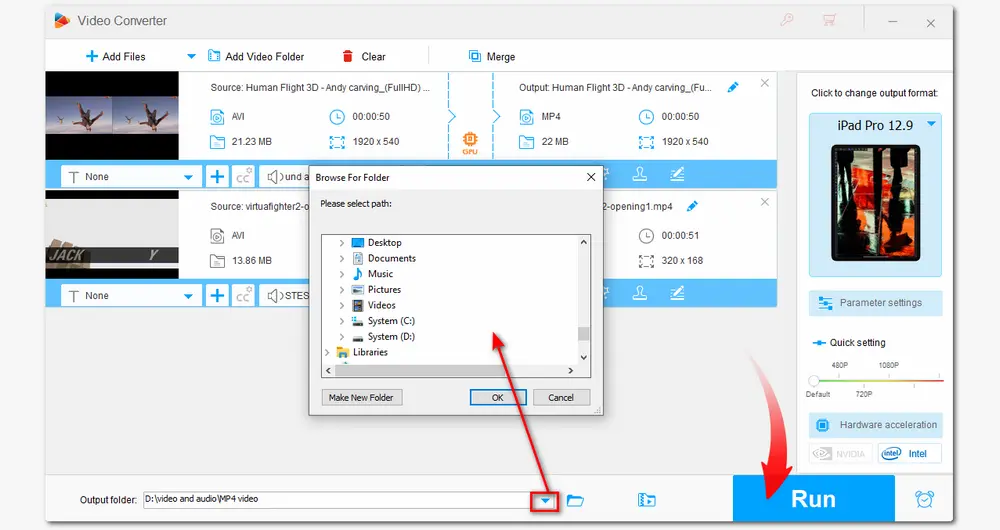
After finishing the conversion, check the output videos in the pop-up window. Then you can transfer the videos to iPad via network or USB. Now enjoy the AVI videos on your iPad.
If you don’t want to change the video format to watch AVI on iPad, you can rely on a third-party video player that has wide format support. Here I highly recommend VLC, which is one of the best AVI players for iPad with a simple interface, wide file support, and rich customization. It is compatible with all operating systems and allows file synchronization with Dropbox, Google Drive, iTunes, etc.
You can download VLC from the Apple App Store or VLC’s official website.
How to Watch AVI on iPad via VLC:
Step 1. Connect the iPad to your computer via USB.
Step 2. Launch iTunes and select iPad under "Devices" on the left side of the window.
Step 3. Click "Apps" and scroll down to the "File Sharing" section.
Step 4. Choose "VLC" and press "Add".
Step 5. Locate the .avi video you want to add to VLC and click the "Choose" button. The video is automatically added to the VLC player on your iPad. Click the "Add" button again to add more videos.
Step 6. Open VLC and watch AVI videos on iPad now.

But sometimes VLC may not work, and there are many other media players that help you play AVI videos on iPad, such as PlayerXtreme Media Player, Oplayer Lite – media player, RockPlayer 2, etc. If VLC is not working, you can give these AVI video players a try.
For more information about AVI players, refer to this post: Top 10 Best Free AVI Players for Windows, Mac, Android, and iOS
That’s all the information about how to play AVI files on iPad. Just feel free to choose the proper way for you. Besides, HD Video Converter Factory Pro is ready to solve all kinds of video & audio playback issues. In addition to its converter feature, you can also use it as a downloader, recorder, GIF maker, ringtone studio, and so on. Download it and have a try now! It will never disappoint you.

WonderFox DVD Ripper Pro makes it easier than ever to rip and digitize DVD movies.
* This software is only designed for personal fair use.
Privacy Policy | Copyright © 2009-2025 WonderFox Soft, Inc.All Rights Reserved