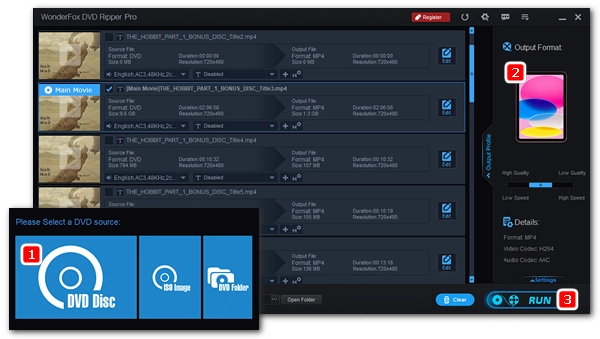
“I have the new iPad Pro. May I use an external DVD player with my new iPad to watch DVD videos?”
The iPad can play a variety of media files, but it does not support DVDs, since playing DVDs requires a DVD drive and a compatible DVD player. iPadOS has neither. Even though you can connect an external DVD player to your iPad, it doesn't have the hardware required to read DVDs. In other words, the iPad is designed for consuming digital files and therefore cannot play DVDs.
However, there is a workaround for playing DVDs on iPad: you can first rip or transcode the DVD to an iPad-compatible media format, and then use iTunes to transfer it to iPad. Then you can watch DVD movies on your iPad smoothly.
Below, I will detail how to convert DVD to play on iPad, iPad Pro, iPad Air, and iPad Mini. Continue reading.
A proper DVD to digital converter is required to convert DVDs to iPad format. Here, we can use a powerful yet easy-to-use DVD software WonderFox DVD Ripper Pro to handle the conversion.
The program enables users to rip and convert all kinds of DVDs (even encrypted DVDs) to digital formats like MP4, MOV, M4V, etc. It also provides ready-made presets for devices including iPad, iPad Pro, iPad Air, and iPad Mini. Simply import your DVD into the program, select the target format, and then start a quick conversion. Now, let me show you how to convert a DVD to play on iPad using this software.
Download and install Download and install the DVD ripper software to get started:
Insert a DVD into your computer’s DVD drive. Then launch the software. Click the “DVD Disc” option > select the drive letter > click “OK” to load the DVD into the program.
Note that the Main Title/Main Movie is auto-selected after loading. If you want to rip other DVD titles, you need to manually select them.
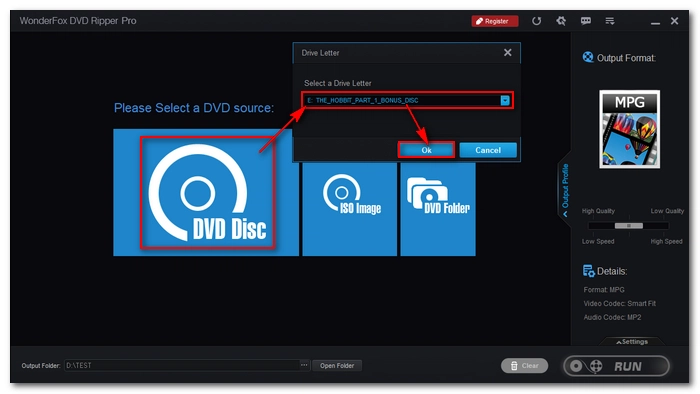
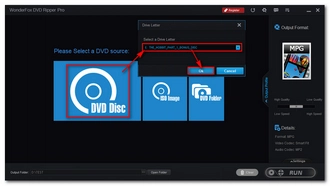
Click the format icon on the right to open the output format page. Then go to the “Apple” device tab and choose an iPad profile accordingly.

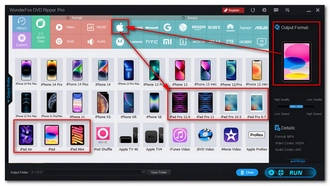
Click the three-dot button at the bottom of the program to set an output folder. Finally, press “Run” to start the ripping process.


After ripping, you can import the ripped DVD files to iTunes, then connect your iPad to your PC and transfer the DVD files to your iPad for playback.
Since iPads cannot play DVDs directly, a way around this is to convert DVDs to iPad-friendly files and transfer them to iPad using iTunes. Nevertheless, you can also record your DVD movies as new files and then transfer them to your iPad. If you have enough budget, you can purchase the digital copy of the DVD movies from iTunes or Amazon. But considering the time and cost, it is most advisable to use a DVD ripper program to put DVDs on iPad.
That’s all I want to share about how to play DVD on iPad. I hope this article was useful. Thanks for reading. Have a great day!
Disclaimer: WonderFox does not advocate any illegal duplication and distribution of copyrighted materials. Please refer to the DVD copyright laws in your country/region before ripping a copy-protected DVD.
Unfortunately, it is impossible to play DVD on iPad without converting. This is because iPads do not have the DVD drive and the DVD player required to recognize and play DVDs. A format conversion is a must.
Sorry. You cannot stream DVD directly to the iPad because DVD is not a supported streaming format. You can stream DVD content to your iPad via AirPlay or Plex only if the DVD is ripped to a digital format like MP4.
No, there is no disc player available for iPad.
The iPad won’t recognize external DVD drives as it lacks the required hardware. Therefore, you can’t play DVDs on iPad using an external DVD drive.
Terms and Conditions | Privacy Policy | License Agreement | Copyright © 2009-2025 WonderFox Soft, Inc.All Rights Reserved