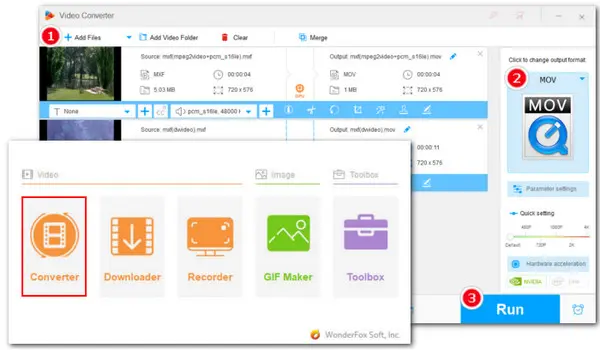
Want to convert recorded 4K or 8K MXF videos to MOV for easier sharing? Try WonderFox HD Video Converter Factory Pro :
MXF, which stands for Material Exchange Format, was developed by the Society of Motion Picture and Television Engineers. This format container can store uncompressed audio and video data and also supports various metadata.
Due to its ability to maintain original quality, the MXF format is frequently used in professional video production. Adobe Premiere Pro supports it natively and other Non-linear editors (NLEs) such as Avid or Final Cut Pro can also handle it.
However, if you want to play MXF on Mac using QuickTime Player or open it on Windows with Windows Media Player, playback errors may come out. To solve it, you can convert MXF to a compatible format. In the following parts, we’ll show you how to convert MXF to MOV on different devices for easy playback.
WonderFox HD Video Converter Factory Pro offers the most efficient way to convert MXF to MOV, MP4, and more popular formats on Windows. With hardware acceleration support, it allows you to even convert 4K or 8K MXF videos recorded by professional cameras from Sony, Canon, and Panasonic in a matter of minutes. Additionally, you can edit your MXF videos the way you want by trimming, cropping, applying effects, adding subtitles, adjusting parameters, etc.
Free download this professional MXF to MOV converter and follow the steps to start converting now!
Launch WonderFox HD Video Converter Factory Pro and select Converter on the main screen.
If you have multiple MXF videos, you can click on the Add Files or Add Video Folder button to import them in bulk.
Alternatively, you can straightly drag and drop your source .mxf files into the program.
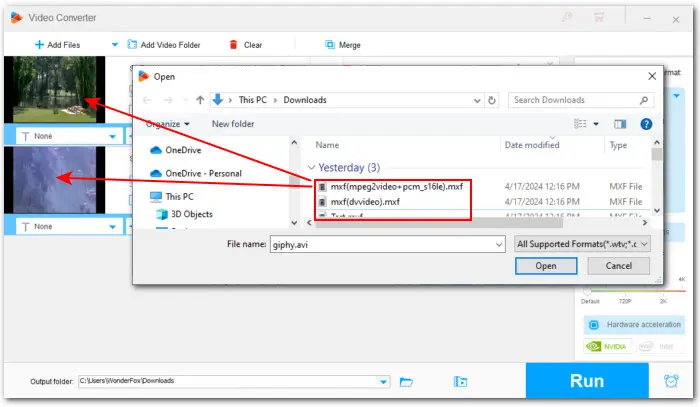
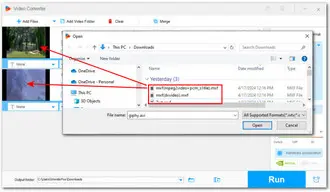
Click the format image on the right to check the full list of 600+ pre-made output profiles. Then head to Video > MOV.
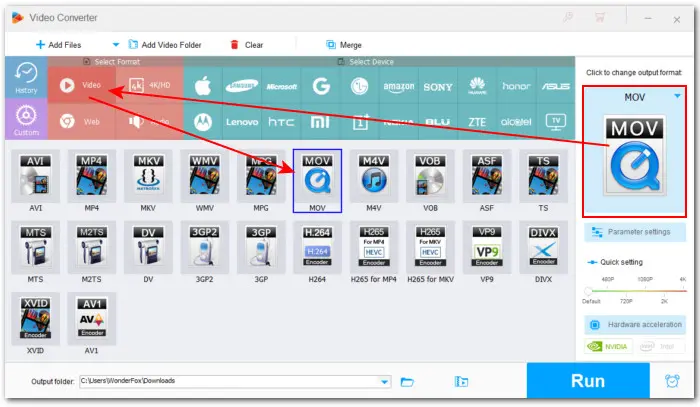
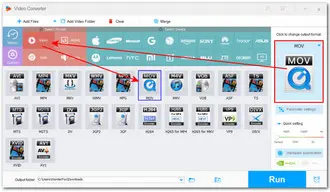
🔔 🔔 Tips: The built-in Smart Fit feature will automatically choose the optimal parameters for your output profile.
However, the output resolution will be the same as the original by default. So, if you have a 4K or 8K MXF video and want to convert it to MOV with lower resolution, you can open ‘Parameter settings’ to change it to your preferences. Here is a list of popular resolution presets. Also, you can customize the value as needed.
As you can see, besides resolution, you’re allowed to adjust codec, bitrate, frame rate, aspect ratio, sample rate, audio channel, etc.
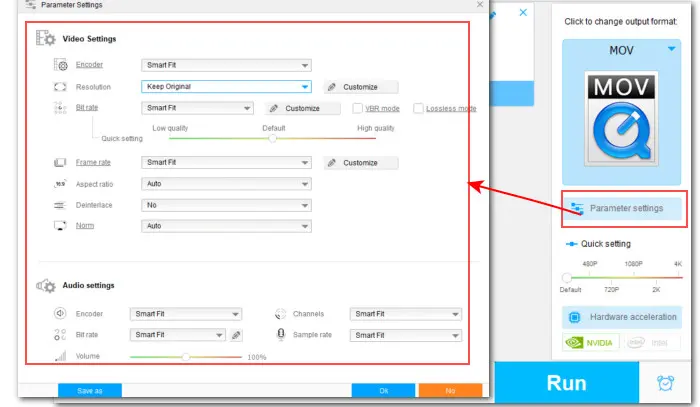
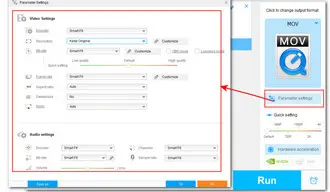
Click the inverted triangle icon in the output folder box to set a file destination. Finally, click the Run button to start the process of converting MXF files to MOV.
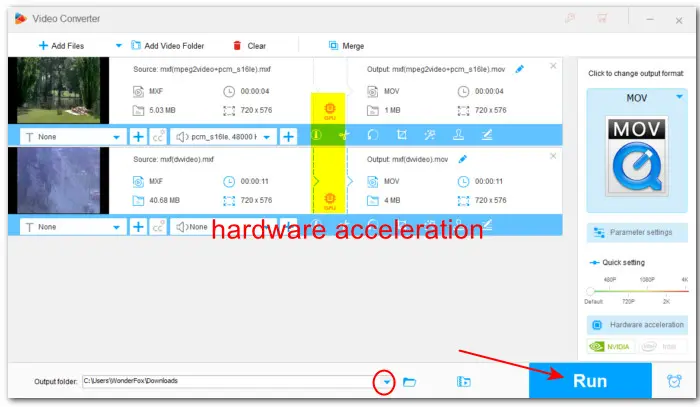
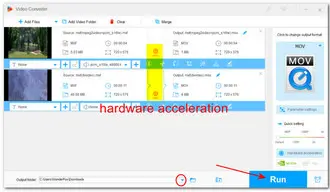
VLC Media Player can be used to convert MXF videos to MOV on Mac for free. This open-source player supports many video and audio compression formats, so you can also use it to convert other videos to MP4, MP3, MKV, and more mainstream formats. You can run it on Windows, Linux, and other platforms, as well. The MXF-to-MOV conversion process with VLC on Mac can be easy with our instructions:
Step 1. Download and install VLC from its official website first.
Step 2. After installation, open this free MXF to MOV converter. Then click File on the menu bar and select Convert / Stream.
Step 3. Click Open media to load your MXF videos. Also, VLC supports importing through the drag-and-drop technique.
Step 4. Then in the Choose Profile section, you can check the output presets. By default, VLC does not offer a MOV output profile. So, you have to create one by yourself.
Under the Encapsulation tab, check MP4/MOV as the format container. Then switch to other tabs to customize the settings based on your inputs. For example, specify the video codec to MPEG-4 or the audio codec to AAC. Don’t forget to rename the newly created MOV profile.
Step 5. Next, click Save as File > Browse to name the converted video and set an output folder.
Step 6. Finally, hit the bottom Save button. Now, the conversion begins! You can check the conversion process through the VLC’s progress bar.
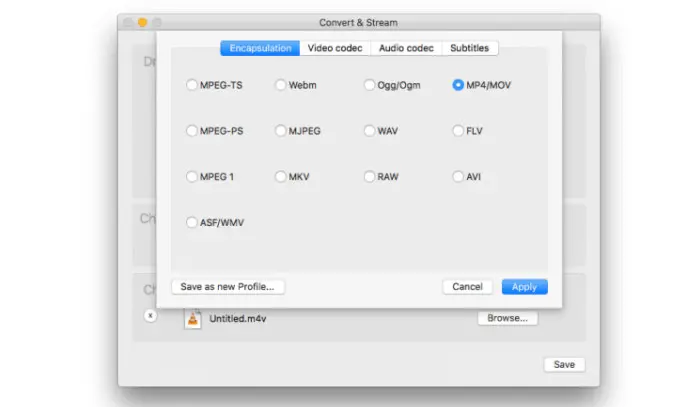
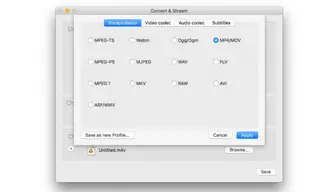
Aside from converting videos on Windows and Mac, you can also apply online video conversion apps to change video formats. One of the most popular options to convert MXF video to MOV for free online is FreeConvert. It requires no account registration and allows you to convert videos up to 1GB for free. Here are the simple steps:
Step 1. Open FreeConvert and click Choose Files to import your MXF file.
Step 2. From the Output drop-down list, click Video and choose MOV.
Step 3. Click the Advanced settings to tweak video parameters if needed.
Step 4. Finally, hit Convert → to start the conversion.
Step 5. When the conversion is over, you can download the converted MFX video to your device or save it to your cloud storage.
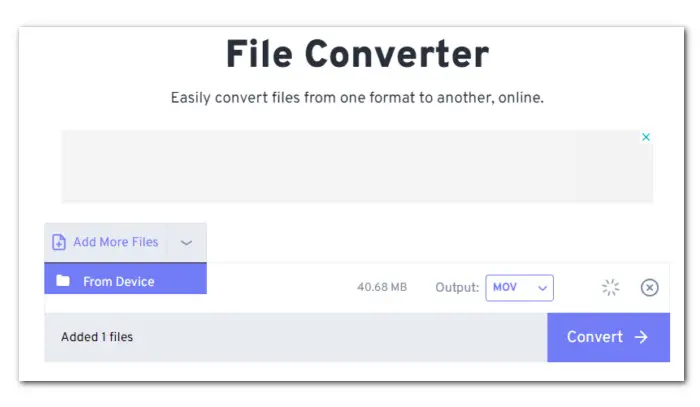
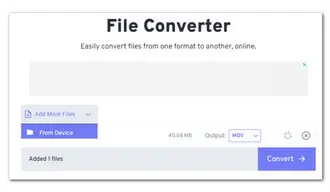
Hopefully, with the guides above, you can now effortlessly convert your MXF video files to MOV or other needed formats for easy playback and editing on any platform. However, when it comes to processing HD MXF videos with large sizes, WonderFox HD Video Converter Factory Pro should be your first choice. You can also get extra features from its easy-to-use interface, including Recorder, Downloader, GIF Maker, and more (outlined in the banner below). Free download and try this one-stop solution now!
VLC Media Player can serve as a free MXF-to-MOV video converter on Mac. We have detailed the conversion process in this article. Please follow the steps above to start the conversion immediately.
Besides using VLC, you can also make this conversion on Mac with FFmpeg. After installing FFmpeg, open up the Terminal and run the following command to start converting MXF video to MOV:
ffmpeg -i Input.mxf Output.mov
Remember to replace the “Input” and “Output” with your MXF file’s name.
With a free MXF video converter like WonderFox Free HD Video Converter Factory, VLC, FFmpeg, FreeConvert, you can quickly and easily convert an MXF video for free.
Actually, Handbrake does not include a MOV output preset. It currently only allows you to convert MXF videos to MP4, MKV, or WebM directly.
But I noticed that some opinions saying that converting MXF format to MOV with HandBrake is feasible: Use Handbrake to convert the file to MP4 first and then change the exported file’ extension from .mp4 to .mov.
Well, that is not a good idea. Simply changing the file extension won’t alter the actual video data or container format. It might appear like a .mov file in some programs, but it could still cause playback issues or compatibility problems. What really matters to compatibility are the codecs used in the original file and the desired output format. Therefore, the best approach is to use a dedicated MXF to MOV converter, such as WonderFox HD Video Converter Factory Pro.
Terms and Conditions | Privacy Policy | License Agreement | Copyright © 2009-2025 WonderFox Soft, Inc.All Rights Reserved