
If you are attracted by a piece of audio of the video that’s in .mpeg format, you can extract the audio from MPEG video or convert from MPEG to MP3. And the following article is exactly intended to introduce the easiest way for the conversion task. Read on.
There are many solutions for the MPEG to MP3 conversion. But for an easier and faster process, I recommend you use WonderFox HD Video Converter Factory Pro, a perfect desktop video converter that can help you easily convert videos or audio to the format you need, including converting MPEG file to MP3. Meanwhile, it supports batch conversion, allowing you to convert multiple videos into a particular format all at once.
Now, downloaddownload the MPEG to MP3 converter and follow the specific tutorial.
Launch the MPEG to MP3 converter you just installed and open Converter. Click “Add Files” to load one MPEG video from which you want to extract the audio. Or you can drag and drop it from your computer to the program directly.

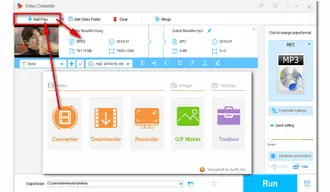
Open the output format list on the right side, and you will see two main modules: format and device. Then, go to the “Audio” category and choose MP3 profile as the target format. In addition to MP3 audio container format, you can convert videos to WAV, FLAC, ALAC, OGG and other formats with good quality.
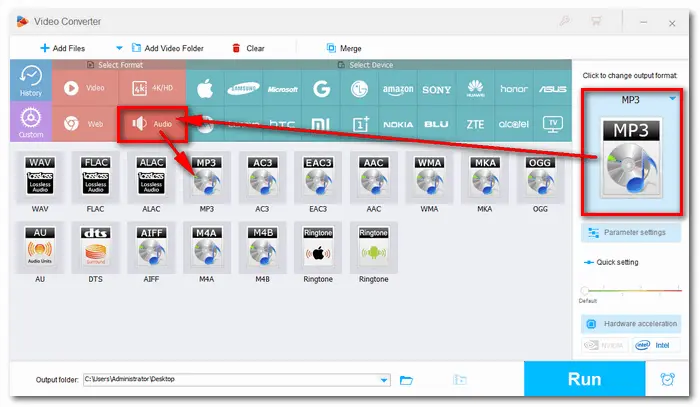

Once you have selected MP3 in step 2, the program will go back to the main interface automatically. If you want to modify the audio settings, you can open “Parameter settings” to change the audio bitrate and sample rate, alter channels, and increase the volume. Then click OK to save the changes.
Finally, specify an output folder and press “Run” button to start the conversion process. Generally, it only takes several seconds.

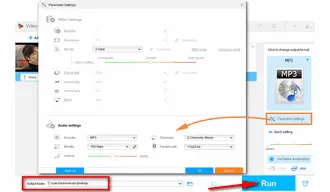
MPEG is the abbreviation of Moving Picture Experts Group. It’s a file format widely used for audio and video data compression and transmission, which includes MPEG 1,2,4 and many more standards. MPEG formats are used in various multimedia systems. MPEG-1 is mainly applied to VCD making, MPEG-2 is mainly to DVD making, and MPEG-4 is mainly to internet videos compression. MP3, which formally refers to MPEG-1 Audio Layer 3, is a widely used audio format. And it’s a lossy format with reducing the unnecessary components of sound.
That’s all I want to share with you how to convert MPEG to MP3. The conversion becomes easy with an efficient MPEG to MP3 converter, right? Hope this article could be helpful to you. Thanks for reading!
Terms and Conditions | Privacy Policy | License Agreement | Copyright © 2009-2025 WonderFox Soft, Inc.All Rights Reserved