
MPEG or MPG files are mostly MPEG2 videos used for DVDs and the like. The MPEG format can preserve high image quality, but has very low efficiency, which leads to large file sizes. As a result, it’s inconvenient to store MPEG files today, as they’ll soon eat up your storage space.
A simple fix is to convert MPEG to H264, a more advanced coding format with better compression efficiency. By doing so, you can enjoy benefits like:
So, how do you achieve this conversion? 🤔
It’s simple. You just need a suitable video converter. Below, I’ll share a reliable converter tool to help you easily and quickly transfer MPEG files to H264 on your PC. Keep reading!
On Windows, WonderFox HD Video Converter Factory Pro is this excellent program for MPEG H264 conversion.
With just a few clicks, you can convert MPEG to H264 MP4 for the best compatibility. You can also encapsulate H264 videos under other formats such as MKV, MOV, and AVI. In addition, you can adjust video settings such as resolution, bit rate, frame rate, etc. to meet specific needs.
It is worth noting that the program supports hardware acceleration, which can increase the H264 conversion speed by 30 times. To save more time and energy, you can also batch convert multiple MPEG files to H264 at one time.
Next, let's see how to convert MPEG to H264.
Install Install and run WonderFox HD Video Converter Factory Pro on your PC, then enter the "Converter" program.
Next, click "+ Add Files" or the "+" button to load your MPEG files into the converter. You can also drag and drop source files here directly.
At the bottom of the converter interface, click the ▼ button to choose an output folder in advance.


On the right side of the program, hit on the format image to open the output format page. Then, go to the "Video" format category and choose "H264" as the output format.


🔔 The H264 profile is contained in the MP4 format. If you want to use another format, you can choose the preferred format in the "Video" section and change the video encoder to H264 in "Parameter settings" (note the formats that supports H264 codec are MP4, MKV, AVI, and MOV).
🔔 You can open Parameter settings and modify the parameters as needed. Or simply let the program smart-fit the common settings according to the profile you choose.


Finally, click "Run" to start the conversion at once.
🔔 If your computer comes with the latest version of Intel QSV or Nvidia NVENC graphics card, you can utilize GPU acceleration to boost the conversion speed.
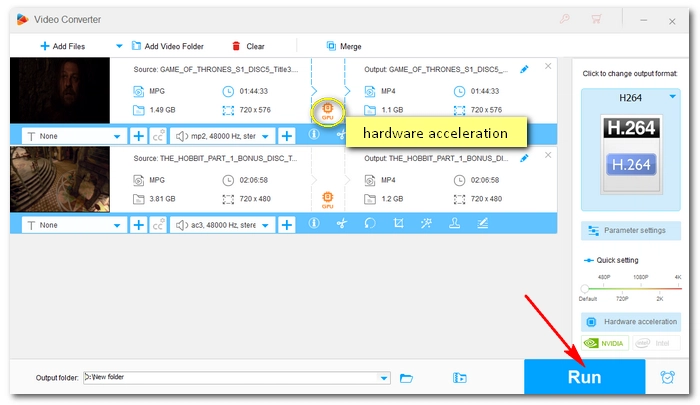
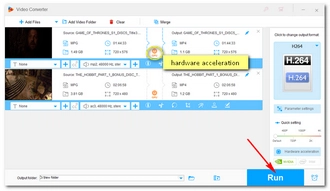
That’s the whole process of how to convert MPEG file to H264. If you have followed the steps to convert your MPEG video, you should have a perfect H264 output file by now. Just enjoy it.
Or if you haven't started yet, download the software and go:
I hope you will find this article helpful. Thanks for reading. Have a nice day!
It depends. If you care about storage and device compatibility, it’s best to convert MPEG to H264. However, it you want to maintain the original quality, keeping MPEG is recommended.
To fast convert MPEG to H264, you must rely on hardware acceleration. This will require your computer to have a compatible Intel QSV or Nvidia NVENC graphics card.
I have NVIDIA GeForce GTX 750 and it my test, it took about 4 minutes to convert a 1:44:43 MPEG movie to H264.
Yes. With WonderFox HD Video Converter Factory Pro, you can convert multiple MPEG to H264 files. The program allows you to line up a batch of video files and convert up to 10 videos simultaneously. But to ensure hardware efficiency and system stability, it only processes 2 videos for H.264 encoding.
Terms and Conditions | Privacy Policy | License Agreement | Copyright © 2009-2025 WonderFox Soft, Inc.All Rights Reserved