
GIF (Graphics Interchange Format) is an image format that can support animations. It has strong compatibility with applications and operating systems. GIFs are so fun and vivid that they’re frequently used in online chatting and web publishing. In addition to saving GIFs from websites, you can create animated images by yourself. Following the article, you will get effective methods for converting MPEG to GIF on a PC. Just read on for more details.
To convert MPEG or MPEG 4 to GIF, a powerful video to GIF converter is needed. WonderFox HD Video Converter Factory Pro is the most recommended software for this task. It combines video converter, GIF maker, and other functional features into one body, enabling you to convert a video to GIF (and vice versa) in the easiest way. Besides MPEG, it lets you convert AVI, WMV, MOV, PNG, JPG, etc. to GIFs. What’s more, it allows you to customize GIF parameters based on your needs.
Now free downloadfree download the GIF maker and see how to make GIFs from MPEG with simple steps.
Launch HD Video Converter Factory Pro. Click GIF Maker and choose Convert Video to GIF. Click Add Video at the upper left of the new interface to import a MPEG file.


Drag the two sliders on the timeline to select the frames from which you want to make a GIF. Or you can type in specific “Start” and “End” time to create a more accurate duration. Then you can hit the “play” button to preview the animated GIF.


HD Video Converter Factory Pro is capable of analyzing the source video automatically and fitting the output parameters smartly. If you have different ideas about the default settings, you can freely customize resolution, change frame rate (10 fps – 30 fps is recommended), choose output quality (high quality is recommended), and alter the time delay of each frame.


When all settings are done, click the inverted triangle button to specify an output path. Then press Create GIF to convert MPEG 4 to GIF in no time.

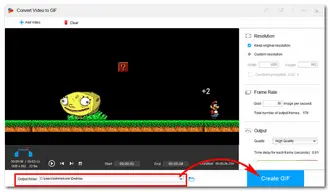
Many online converters allow you to convert a video to GIF in simple clicks. Most of them are open-source on the website, so you don’t have to install any software on your PC. Here I’ll show you how to make GIF from a MPEG video with cloudconvert.
Useful Tips: Top 5 Online GIF Makers 丨 Solutions to OnlineVideoConverter Not Working


That’s all about how to make GIFs from a MPEG video using practical video converters. Compared with online tools, HD Video Converter Factory Pro performs the conversion with high quality in an easier and faster way. It also offers useful functions that help you solve kinds of video/audio processing issues readily without the internet. DownloadDownload it to have a try now!
Terms and Conditions | Privacy Policy | License Agreement | Copyright © 2009-2025 WonderFox Soft, Inc.All Rights Reserved