
MPEG stands for Motion Pictures Expert Group and is a video format that can contain video and audio data.
AAC is an audio format that emerged as part of the MPEG-2 standard. Compared with MP3, AAC offers better sound quality and a smaller file size thanks to its efficient compression standard.
If you want to extract the audio from your MPEG videos, converting them to AAC is a good option that can save the audio in high quality. This post shares two ways to convert MPEG to AAC on the desktop and online. Keep reading to see more details!
WonderFox HD Video Converter Factory Pro is a powerful and versatile converter program that can process various video and audio files.
With this software, With this software, you can easily convert MPEG to AAC with a few clicks on any Windows PC. Its batch mode can simultaneously convert multiple MPEG files to AAC to save time and energy. It also offers other 600+ output options to suit your various conversion needs.
What’s more, the built-in editing functions allow you to trim the unwanted parts, merge audio and split audio into multiple clips. It also enables you to modify the parameters of audio/video for better enjoyment!
Download and install HD Video Converter Factory Pro on your PC and launch it.
Choose Converter on the home interface to open the main interface.
Then click +Add Files to load the source MPEG videos. You can also drag and drop all the files into the converter.

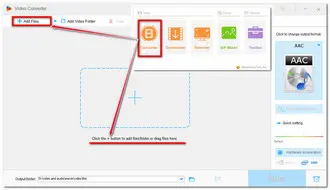
Expand the format list by pressing the format image on the right side. Go ahead to the Audio category and choose AAC format.
Tips: You can open the Parameter settings window to change the audio parameters, including channels, bit rate, sample rate, and audio volume.
💡 You can click the ⓘ icon under the task list to check out the original audio bitrate, sample rate, and other parameters and then select a higher value to improve the audio quality.
🔊 320 kbps is the optimal bitrate for AAC lossy audio format.

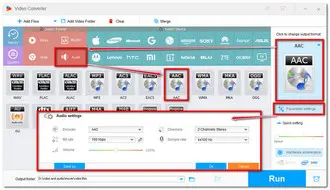
Click the inverted triangle button to set an output destination. Finally, press the Run button to start converting MPEG videos to AAC format immediately.


Besides using the desktop video converter to convert MPEG to AAC, you may also want to find a reliable online video converter to start the conversion on any device without downloading any software.
In this case, you can give Convertio a try. It is a simple and clean online video converter that can quickly convert your MPEG videos to AAC while adjusting the output settings.
However, you should know that online tools usually limit the uploading file size, conversion times, etc. for free use. Convertio only allows 10 conversions per day, with each file not exceeding 100 MB for free.
Step 1. Visit https://convertio.co/mpeg-aac/ to open the Convertio MPEG to AAC converter.
Step 2. Click Choose Files to upload your MPEG videos.
Step 3. If needed, you can open the Settings tab to modify the output settings, like file length, bitrate, etc.
Step 4. Click Convert to start the conversion.
Step 5. Once converted, click the Download button to save the converted AAC files to your device.


With the tools provided in this article, you will be able to convert MPEG to AAC without any effort.
Several small files can easily be converted with the online converter. However, the desktop program is more recommended as it is more stable and allows you to convert multiple large files. You can click the button below to download the desktop software to your PC to have a free try.
MPEG audio is generally considered as MPEG Layer 2 (*.mp2) and MPEG Layer 3 (*.mp3). And MP3 is the most common one.
Comparing AAC with MPEG audio (MP3), AAC offers better audio quality and a smaller file size under the same audio bitrate.
To convert MPEG to audio, you can use a desktop video converter like WonderFox HD Video Converter Factory Pro or visit an online service like Convertio. They can convert MPEG to many audio formats, like MP3, AAC, AC3, WAV, etc. The detailed conversion steps are outlined in this article.
Terms and Conditions | Privacy Policy | License Agreement | Copyright © 2009-2025 WonderFox Soft, Inc.All Rights Reserved