If you're looking for a quite simple and reliable application to convert a batch of MP4 files to MTS format but not feel comfortable with those CLI-based operations, this post will focus on three programs with well-designed UI and guide you through straightforward ways to complete the conversion.
Think of that, it would be a heavy workload to process a large number of video files. Therefore, an efficient, fast and safe application is an essential. WonderFox HD Video Converter Factory Pro is such a decent option that allows you to batch convert multiple MP4 files to MTS at a blazing-fast speed. The self-explanatory layout and user-friendly UI make it more accessible to people at all levels. Download it and let's dive in!
Install and runInstall and run HD Video Converter Factory Pro. Open "Converter" from the start-up screen. Import your MP4 files by clicking on "Add Files" button or a simple drag-and-drop.
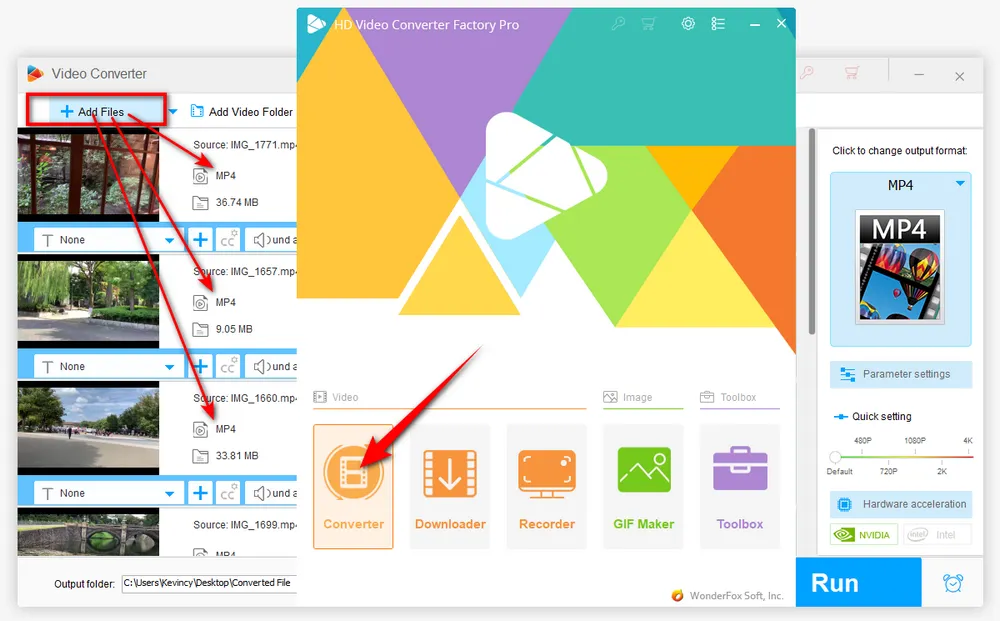
Unfold the full list of output format library on the right side. Go to "Video" category and choose "MTS" profile directly.
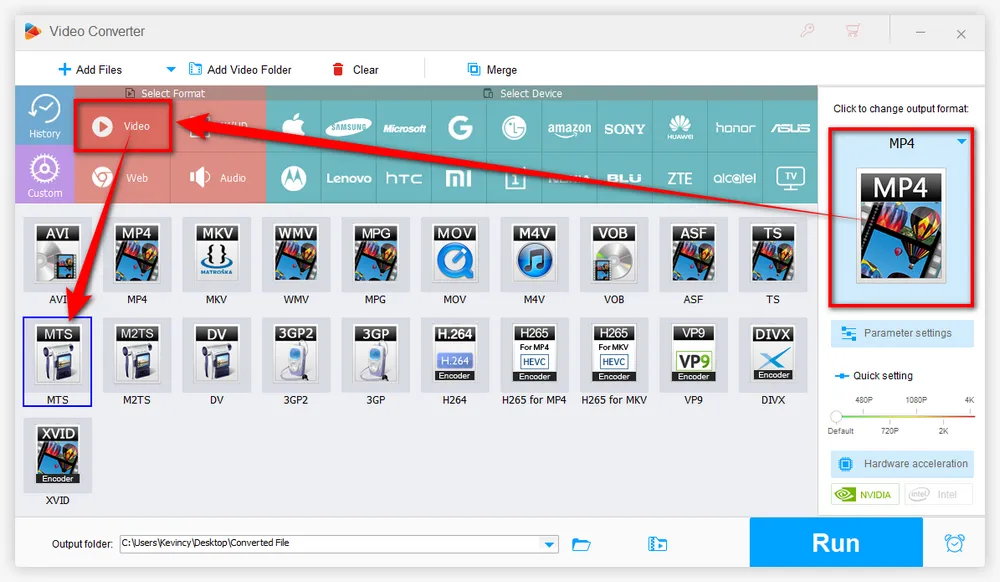
Choose an output directory on the bottom by clicking on the "Inverted Triangle" icon. Finally, hit the big "Run" button to start the batch conversion process at a fully hardware-accelerated speed.
Tips: For the heavy workload, it may need a long wait. You're able to click on the "Task Scheduler" button in the lower right corner and choose "Shutdown" when the conversion is complete.
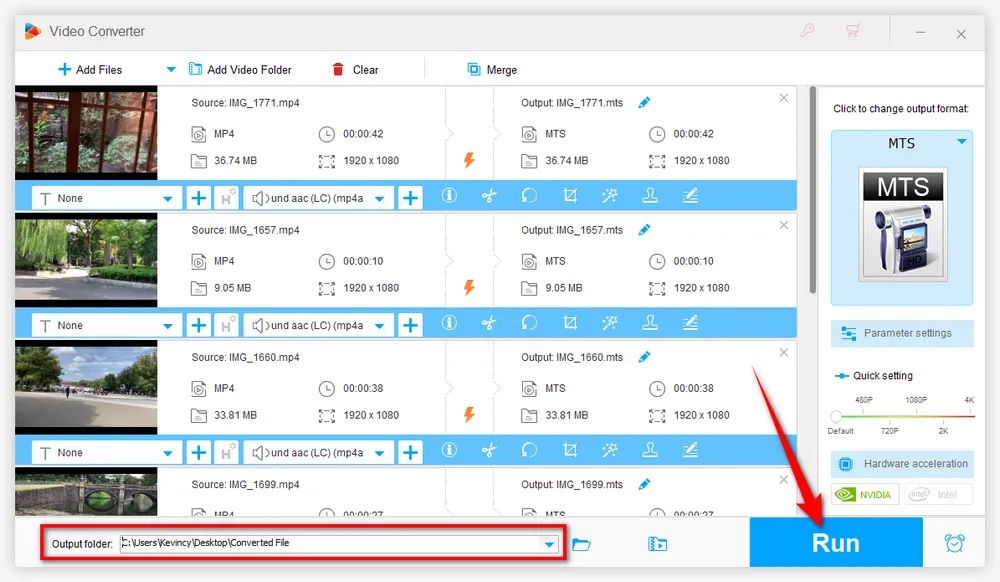
Before start, you're entitled to modify the preferences like video bitrate, resolution, frame rate, aspect ratio, etc.
More surprisingly, this considerate app even comes with a basic editing toolbar, enabling you to trim, split, crop, rotate, flip, watermark, merge videos files with ease.
As a feature-rich video and audio processor, WonderFox HD Video Converter Factory Pro provides you with a straightforward way to edit, compress, and transcode MP4 files to MTS and 500+ presets. Download and give it a shot!
XMedia Recode is a free All-In-One video converter, audio converter and video editor living in the shadow of the well-known and popular Handbrake. But unlike Handbrake that only allows you to output MP4, MKV, and WebM format, XMedia Recode offers a wide range of output formats so that you're able to convert MP4 files to MTS as well. Before you jump in, make sure you have Microsoft Visual C++ Redistributable 2017 installed on your Windows PC.
Step 1. Download XMedia Recode from official website: https://www.xmedia-recode.de/en/.
Step 2. Run XMedia Recode, click on "Open File" button to add your MP4 files. Alternatively, just drag and drop them into the interface. XMedia Recode will list the MP4 videos with Name, Chapters, Duration, Video/Audio Streams and Subtitle Tracks.
Step 3. Under "Format" tab, select "MPEG TS (DVB TS)" option in the drop-down list of "Format" and "mts" option in the drop-down list of "File Extension" respectively.
Optional. Switch to each tab for modifying parameters, such as the video frame rate, codec, subtitles, chapters, audio, etc.
Step 4. Choose an output destination to save the converted MTS files on the bottom of XMedia Recode.
Step 5. Finally, click on "Add to queue" button on the top, and then hit "Encode" button to start the conversion process.
Tips. If your computer is qualified for Nvidia NVENC encoding, go to "Video" tab and change video codec to "MPEG-4 AVC / H.264 (Nvidia NVENC)" option for hardware-accelerated conversion.
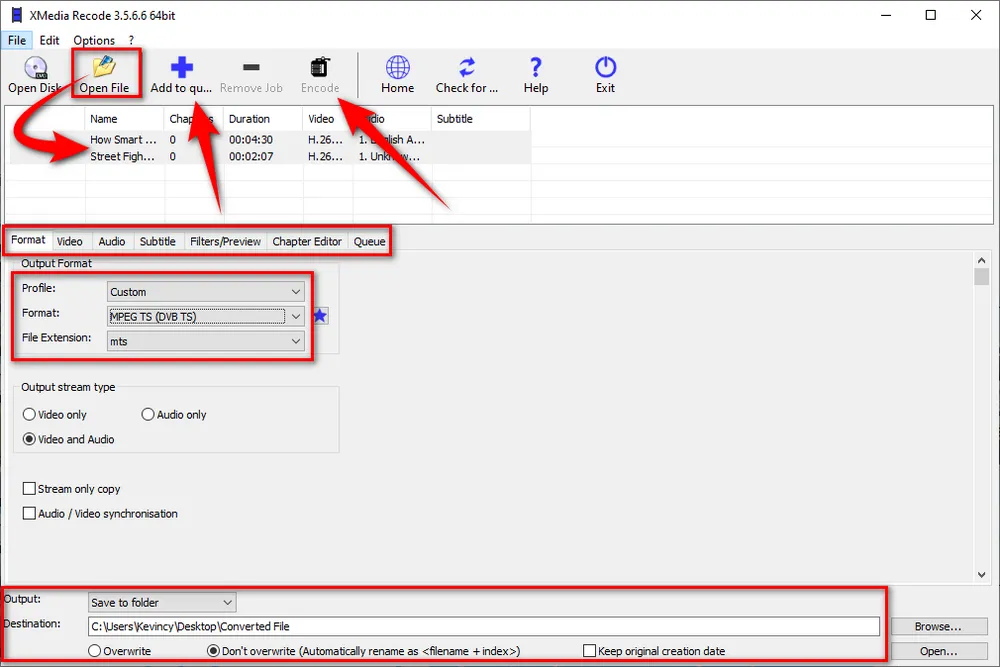
To be honest, I don't recommend that you use some online platforms for changing MP4 file to MTS online, as they usually not only have file upload size limits, but also are filled with lots of pop-up ads. However, if you only have a handful of small-sized MP4 files that need to be converted, you may give Convertio a shot. Here's the walkthrough below.
Step 1. Open Convertio in your browser through this link: https://convertio.co/mp4-mts/.
Step 2. Upload your MP4 files from your PC, Dropbox or Google Drive. For free users, you're limited to upload MP4 files within 100MB.
Step 3. Select "MTS" format in the drop-down list. Then press the "Gear" button to open "Settings" window to modify video and audio parameters at will.
Step 4. Press "Convert" button to convert MP4 files to MTS online.
Step 5. When the conversion is complete, download the converted MTS files back to your local drive.
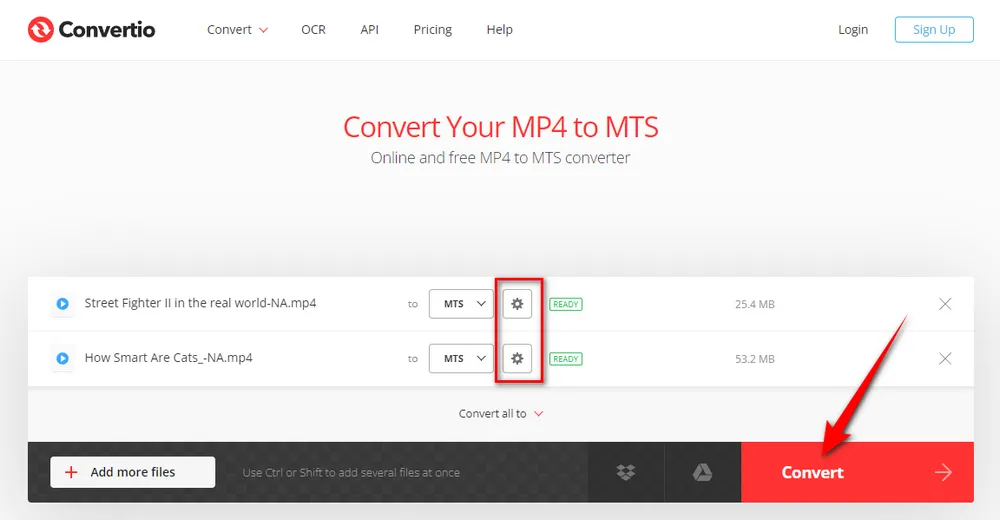
HD Video Converter Factory Pro, a great Swiss army knife of A/V processing, works as a novice-oriented video editor, converter, downloader, recorder, compressor, GIF maker. Get the versatile app here!
A: Not necessarily. If you choose the appropriate settings and codecs during the conversion process, you can maintain the original video quality in the converted MTS file.
A: Generally, there can be some quality loss depending on the conversion settings. However, using high-quality settings can minimize this.
A: While everyone loves freeware, they may come with certain limitations such as:
You see, it's nothing difficult to convert your MP4 files to MTS with the 3 methods mentioned above. You don't have to worry about those confusing command lines, the three GUI-based applications will definitely bring you much convenience. Choose any option based on your need. Hopefully, this post is of some help to you guys.

WonderFox DVD Ripper Pro
1. Rip DVD to 300+ presets with GPU acceleration.
2. Remove all sorts of DRM from DVD.
3. Compress an 8GB DVD to 1-2 GB digital video file.
4. 5-minutes to fast digitize DVD in MPEG-2 MPG.
5. Make a 1:1 intact digital copy (ISO or VIDEO_TS).
6. Multiple audio tracks, hard/soft and forced subs.
7. Support homemade/commercial DVD & ISO & Video_TS folder.
Privacy Policy | Copyright © 2009-2025 WonderFox Soft, Inc. All Rights Reserved