
MP4 is a widely-used video format known for its high quality and compression efficiency. MJPEG (M-JPEG or Motion JPEG), on the other hand, is a sequence of JPEG images, playing at a constant rate to form a video. MJPEG is preferred in certain fields due to its simplicity and ease of editing. Next, I'll show you three methods to convert MP4 files into MJPEG using free software tools.
VLC is more than just a media player for all platforms, it's a versatile tool for media conversion. Here's how to use it to convert MP4 to MJPEG:
That's it! VLC will now change the MP4 into an MJPEG-encoded video file in AVI extension. The file size will drastically increase compared to the MP4 source.
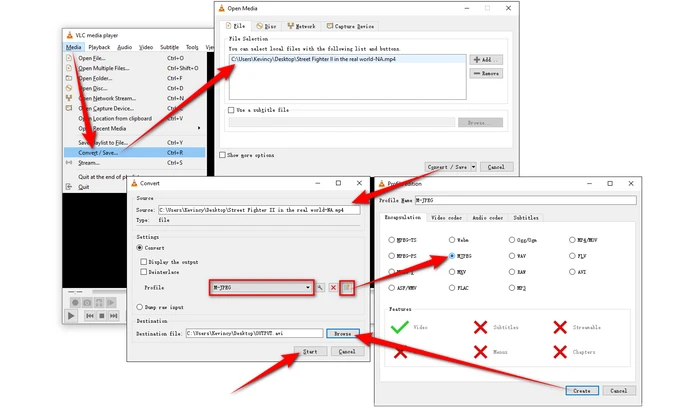

XMedia Recode is another excellent tool for the conversion. As a dedicated free video encoding program, it works much better than VLC. Here are the steps:
XMedia Recode provides advanced configuration options and batch processing features to automate converting multiple MP4 files into MJPEG or other formats.

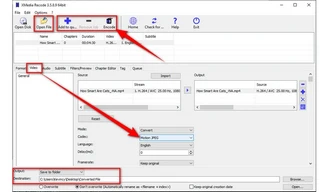
For those who prefer an online solution, Convertio and AnyConv are reliable options. These services are straightforward:
When using any online service, be mindful of your internet speed, website file size limits, and privacy policies regarding data/file storage.
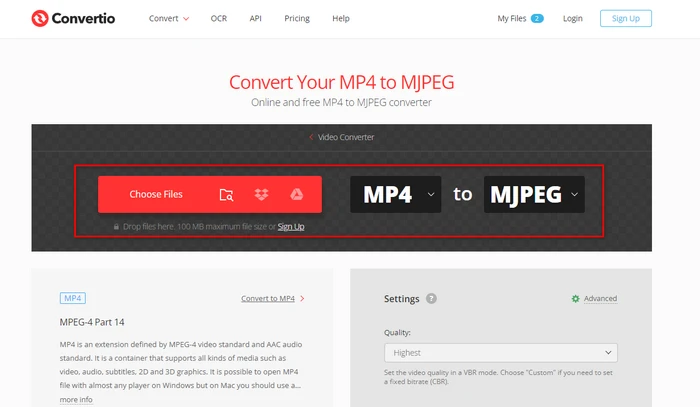

A: MJPEG Raw Video can use the .mjpeg or .mjpg file extensions. MJPEG can also be contained within common video file containers like AVI, MOV, MP4, MKV, it uses those standard extensions.
A: MJPEG files are much larger, often 5-10x the size of a compressed MP4 for the same duration and resolution of video.
A: Most modern players and NLEs come preinstalled with codecs needed for MJPEG. But some older operating systems or apps may require downloading additional codec first.
That's how you can easily convert your MP4 files to MJPEG. Whether you choose VLC, XMedia Recode, or an online service, each offers its unique advantages. With the right tool, you can easily get the job done for various personal, professional, and academic purposes.
Terms and Conditions | Privacy Policy | License Agreement | Copyright © 2009-2025 WonderFox Soft, Inc. All Rights Reserved