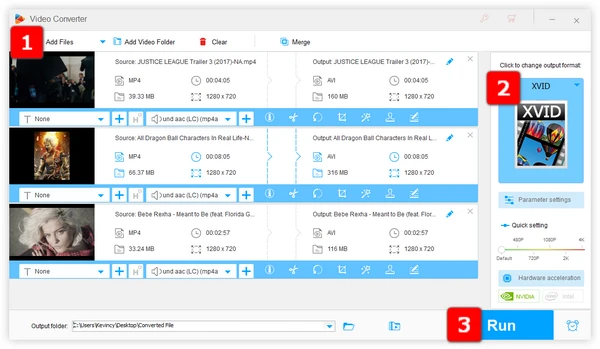
There are several methods to convert your MP4 files to Xvid, including downloadable software and online converters. With the right tools, it will be a relatively straightforward process. Now let’s dive in.
For users seeking a robust and feature-rich solution to convert MP4 to Xvid effortlessly and in bulk, WonderFox HD Video Converter Factory Pro stands out. This user-friendly tool not only supports various input and output formats but also facilitates efficient conversion of multiple files simultaneously. Download it below and get started.
Launch WonderFox HD Video Converter Factory Pro and open "Converter". Click "Add Files" button to browse and add your MP4 files, or simply drag and drop them into the interface.
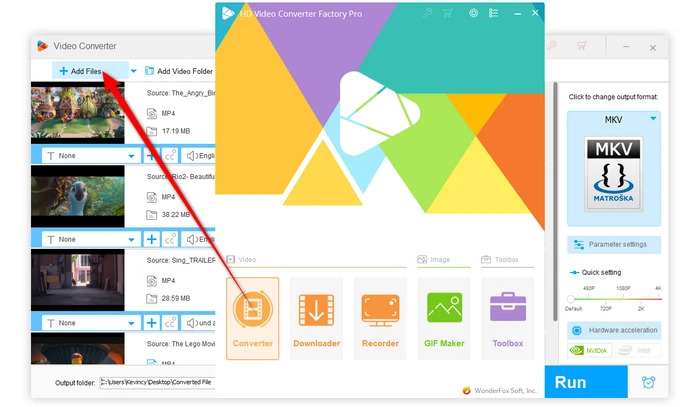
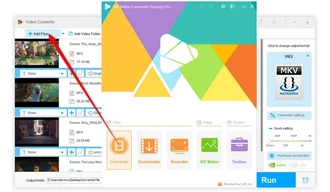
Unfold the right-hand output format library, head over to "Video" category and choose the "XVID" profile.
Note. Xvid-encoded video is typically saved in the AVI container format. And you can customize parameter settings such as resolution, bitrate, frame rate, and more if necessary.
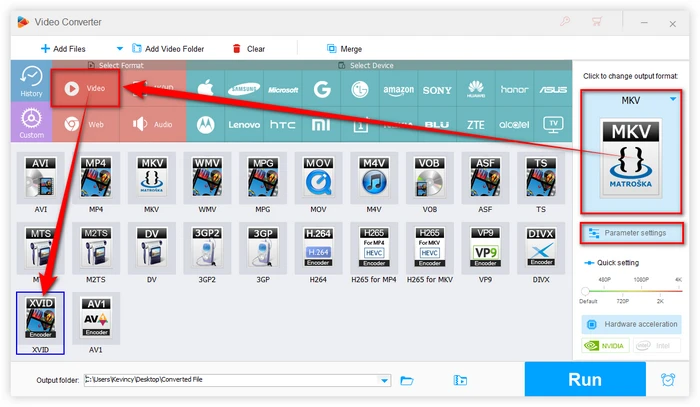
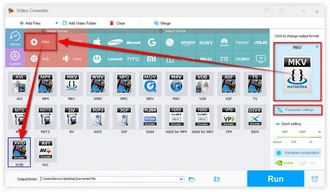
Designate an output folder. Lastly, hit the "Run" button to start turning your MP4 files to Xvid format in bulk, maintaining the quality of the original files.
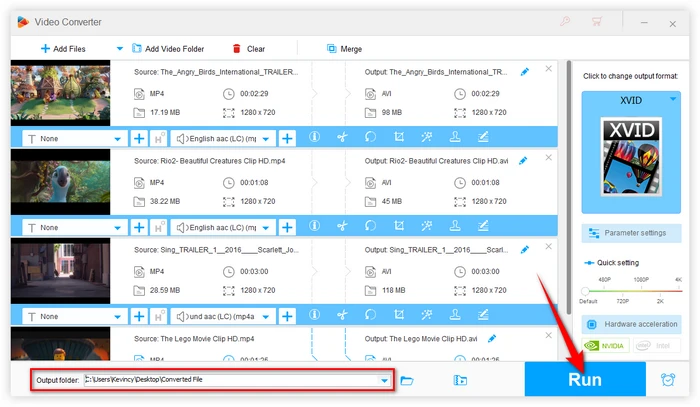
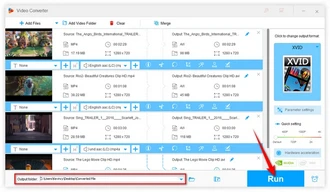
While HD Video Converter Factory Pro offers a comprehensive solution with advanced features, there are also free alternatives available that can cater to users with budget constraints. Here are four reliable options for performing the task efficiently at no cost:
FFmpeg is a powerful and versatile command-line tool widely used for video and audio processing tasks. To use FFmpeg for converting MP4 to Xvid, you can use a simple command: "ffmpeg -i input.mp4 -c:v libxvid -qscale:v 2 output.avi".
For a lightweight option, check out WinFF based on FFmpeg. It is a user-friendly and open-source video converter that supports a variety of formats, including Xvid. It's a great alternative for users who prefer a simple interface.
XMedia Recode is a versatile tool that offers extensive customization options and has presets to encode MP4 video directly into Xvid seamlessly. It's particularly beneficial for users who need to adjust specific parameters.
Various online platforms offer MP4 to Xvid conversion without the need for software installation. Websites like Online-Convert, Convertio, or Zamzar allow you to upload MP4 files, choose Xvid as the output format, and download the converted files once the process is complete. These are convenient for occasional use and smaller files.
A: MP4 is a container format that can use various codecs for compression, such as H.264 for video and AAC for audio, while Xvid is a specific video codec based on the MPEG-4 video coding standard. The Xvid-encoded video is commonly encapsulated in AVI container.
A: While H.264 offers better compression efficiency than Xvid, the Xvid codec is still widely used and supported. It provides a great balance of quality and file size for older systems. But for newer devices and max compatibility, H.264 is preferable over Xvid codec.
A: There can be some quality loss with any video transcoding but it is often negligible. Go with higher target bitrates, choose 2-pass encoding, and use good source files to minimize quality degradation when going from MP4 to Xvid format.
A: Yes, you can use the same tools and processes mentioned above.
As you can see, converting from MP4 video format over to the Xvid codec is simple and straightforward using the right video encoder tools. Follow the step-by-step process outlined to reap the main benefits of smaller files sizes while retaining decent playback quality. Let us know if you have any other questions!
Terms and Conditions | Privacy Policy | License Agreement | Copyright © 2009-2025 WonderFox Soft, Inc. All Rights Reserved