
Many people would take a picture out of a video for intentions like using it as a thumbnail, avatar, wallpaper, or something else. Can you convert MP4 to JPEG/JPG, or do you have similar demands?
1. I want to extract a single still image from a Vlog and create a YouTube thumbnail. Vlogs are in MP4 format. Please let me know if there is any way.
2. I have a simple one-minute video recorded at 1fps, but my image analysis tool requires JPG. How can I convert the video to .jpg images?
3. Is there any free software that can convert videos such as .mp4 to .jpeg all at once?
Easy! This post is meant for you who are looking for an app to convert video MP4 to picture JPG/JPEG. Besides taking screenshots from the video directly, there are professional video-to-picture converters to change MP4 to JPEG. Read the following article to learn four excellent MP4 to JPG/JPEG converters.
WonderFox HD Video Converter Factory Pro is a multifunctional video converter that supports various video and audio formats. In addition to converting video files to MP4, MKV, AVI, MOV, and 500+ formats, you can extract audio from videos and convert them to MP3, M4A, AAC, WAV, etc. The software can also convert videos to images, such as MP4 to JPEG and MOV to JPEG. This software is recommended if you want to extract specific frames from a video and save them as JPEG image files (with high quality).
Moreover, the software comes with a wealth of features, including video downloading, recording, GIF making (images or video to GIF), and a toolbox (photo to video, subtitle extract, ringtone creation, etc.).
Next, I will show you how to convert MP4 to JPG Windows 10/11. Before start, free downloadfree download WonderFox HD Video Converter Factory Pro and install it on your computer.
Run WonderFox HD Video Converter Factory and click “GIF Maker” on the main interface. Select “Convert Video to GIF”.


Click the “Add video” button at the top left of the window and add your MP4 video file to the converter.
Tips. HD Video Converter Factory Pro also allows you to extract frames from an online video with this feature after downloading the video from the website.

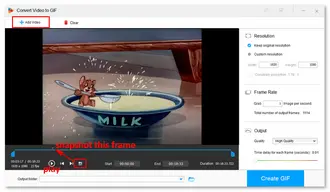
Hit the play button at the bottom left and find the scene you want to save from the video. Then, click the “Screenshot” icon, choose an output folder, and name the image file. Finally, press the “Save” button to extract a JPEG (.jpg) file from the MP4 video.
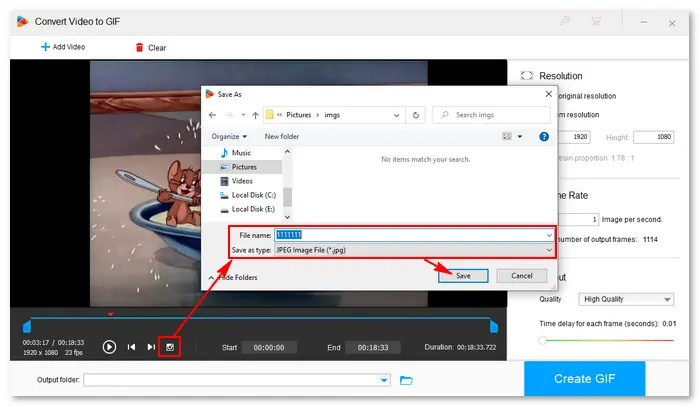
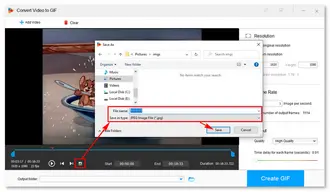
WonderFox Video to Picture Converter is a simple solution for converting video frames to seriate pictures without quality loss. It supports all popular video formats such as MP4, AVI, MPG, WMV, MKV, MOV, etc. and can convert them to image files like JPG/JPEG, GIF, BMP, and PNG. It can convert video to image sequence or capture a single picture from the video without any effort. Meanwhile, it’s flexible to control the number of pictures for each frame and change the resolution from video to picture. Special effects (black and white, grayscale, sharpen, brighten, etc.) are also available during the video to picture.
Now, please download the powerful video to image converter and follow the simple steps to convert .mp4 to .jpg.
Step 1. Launch WonderFox Video to Picture Converter after installing it on your computer. Then, click the “Open” button on the top of the software to import an MP4 video.
Step 2. Drag the sliders under the canvas to select the video period you want to extract frames. Once done, navigate to the right panel of the converter to choose an output size, frame rate, file type (Serial Pictures), and effects. Of course, you can keep the output settings as default.
Step 3. Click the “Run” button at the lower right corner, set a destination folder, and choose JPEG Bitmap (*.jpg) from the Output Format drop-down list. Finally, press “Run” to convert MP4 video to JPEG at once.

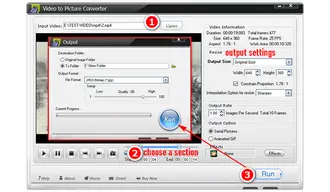
Also Read: JPG to MP4 | PNG to MP4 | Make Pictures into a Video File
Free Video to JPG Converter is an ideal tool to make photo galleries from your home video. It can help you extract frames from video files to JPG files with one mouse click. For instance, you can convert every hundredth video frame or frames every 5/10/20 seconds. Below is how to use the free MP4 to JPEG video converter.
Firstly, download the software on your Windows 11/10/8/7/XP:
https://www.dvdvideosoft.com/products/dvd/Free-Video-to-JPG-Converter.htm
Step 1. Launch the free MP4 to JPG converter.
Step 2. Click the upper “Add files” button to select an input video file (or files) on your computer.
Step 3. Set the video frames you want to save as snapshots. For example, extract every fiftieth video frame, frames every 10 seconds, total 100 frames, or even every frame.
Step 4. Click the “Convert” button on the right to start the MP4 to JPG process.

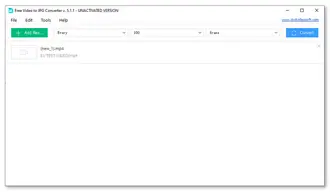
If you don’t want to install any software on your computer, online converting tools are good ways to go. Many online video converters support extracting frames from a video file to still image files in JPG, JPEG, PNG, etc. Here, I’ll take online-convert.com as an example to show how to convert MP4 to JPEG online.
Step 1. Open this link on your browser: https://image.online-convert.com/convert/mp4-to-jpg
Step 2. Click “Choose File” to load an MP4 video from your computer. (Dropbox, Google Drive, and URL are also supported.)
* Note that the maximum file size you import is 100 MB.
Step 3. Select a quality, resolution, filter, crop the image pixels, and change other output settings.
Step 4. Click the green “Start” button and wait for the extracting process.
Step 5. Once done, download the .jpg image files to your computer or upload them to the cloud.


Bonus tip: Those who want to convert MP4 to Motion JPEG 320x240 30fps can achieve the goal on this site: https://convertio.co/mp4-mjpeg/
More online free video-to-JPG converters:
https://ezgif.com/video-to-jpg
https://www.filezigzag.com/online-mp4-to-jpeg-converter
Also read: MJPEG converter, convert MP4 to MIDI, convert MP4 to BIK, convert JPEG to GIF.
That’s all about the four ways to convert MP4 to JPEG on Windows 10/11. Thanks for reading till the end of this article! I hope you have found a proper tool to complete your conversion task.
Terms and Conditions | Privacy Policy | License Agreement | Copyright © 2009-2025 WonderFox Soft, Inc.All Rights Reserved