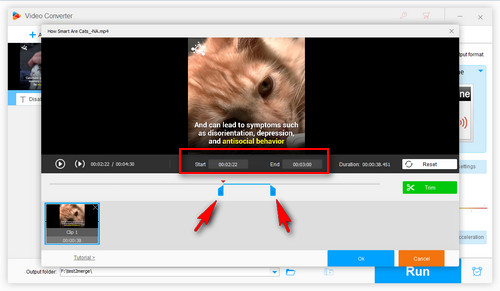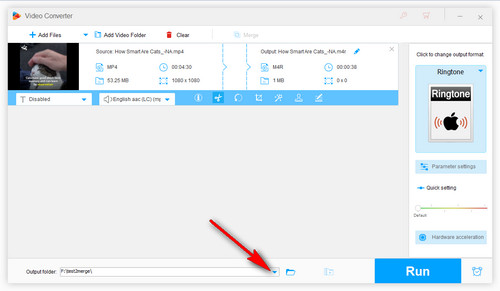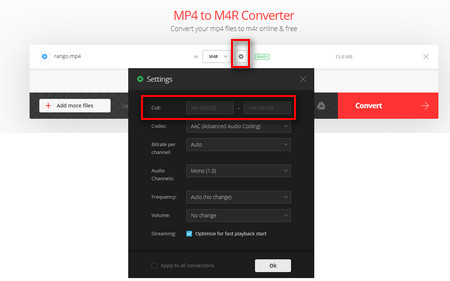Unlike Android devices, which make custom ringtone creation a breeze, iPhones are a bit more picky. They only accept M4R files as ringtones, and there are length restrictions. But don't worry! WonderFox HD Video Converter Factory Pro is here to save the day.
It's an all-in-one video and audio processing tool with multiple features, offering two simple ways to convert MP4 to M4R for iPhone ringtones. Beyond that, it can also handle video/audio format conversion, online video/music download, screen recording, making GIFs, and more. Its user-friendly interface means that anyone can use it without a hitch.
📥 Now, get this versatile application and learn how to make a custom iPhone Ringtone from your MP4.