
Want to extract the audio from MP4 videos and play the music on your Apple devices? One of the best solutions is to convert your MP4 video to M4A audio, which is mainly used in iTunes, iPod, and other Apple devices. The following post introduces two handy MP4 to M4A converters and gives step-by-step guides of the conversion process. Just read on and follow.
WonderFox HD Video Converter Factory Pro is expert in dealing with conversions between various video and audio formats. It makes no effort to extract audio files from MP4 and convert MP4 to M4A, MP3, WAV, AAC, FLAC, etc. Far beyond that, this software provides other 500+ audio/video formats and devices, which can meet any of your conversion needs. Meanwhile, it uses advanced encoding technology to convert files with the highest quality preserved.
Now, free downloadfree download the smart MP4 M4A converter and follow the simple steps to start your work.
Launch HD Video Converter Factory Pro and select Converter. Then click Add Files to choose and import the MP4 video you want to convert. You can add multiple files and convert them in batches.


Go to the output format section in the upper right corner. Choose M4A under the Audio tab.
Tips. You can customize audio bitrate, increase volume, alter the channel, and change sample rate in “Parameter settings”. Don’t forget to save your changes by hitting the OK button.
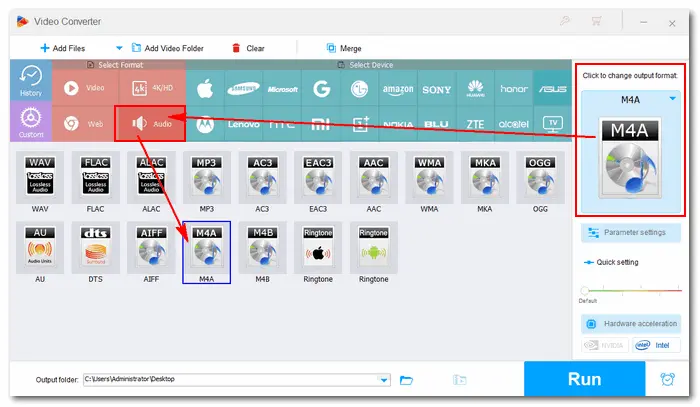
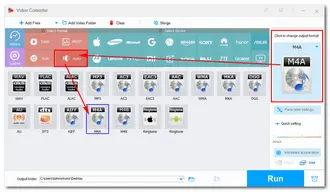
Click the inverted triangle icon to set a destination for the converted files. Then, press Run to start the MP4 M4A conversion. A window will pop up when the process is completed.

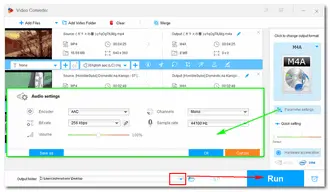
You can find many MP4 to M4A converters online. Here, I’d take Cloudconvert as an example. It supports nearly all video and audio formats and provides 200+ output profiles for conversion. The max file size in Cloudconvert is 1GB, much larger than many online services’ limits. What you need to notice is your internet connection, which affects the conversion process a lot.
Here’s how to convert MP4 to M4A with it:
Step 1. Visit the site: https://cloudconvert.com/mp4-to-m4a
Step 2. Click “Select File” to import MP4 video files.
Optional. Hit the wrench icon to trim the audio and change parameters as you wish.
Step 3. Click “Convert” to start uploading and converting your MP4 files.
Step 4. When the conversion is finished, click “Download” to save the converted files.
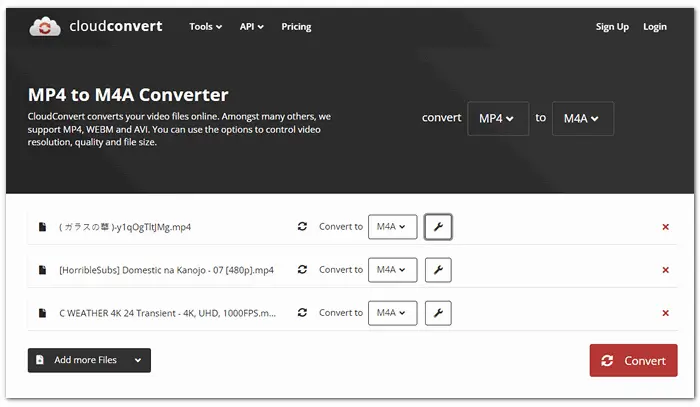
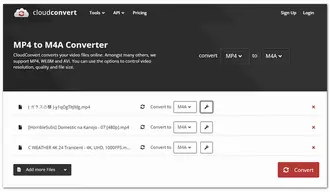
It’s a workable method to rename the file extension when converting video to audio files. There’s no need to install any third-party program or search conversion tools online. Your MP4 video file will be replaced by the new audio permanently, but the quality may not be so satisfying.
How to Change from .mp4 to .m4a:
Step 1. Right-click your MP4 file and choose “Rename”.
Step 2. Highlight the “.mp4” and replace it with “.m4a”.
Step 3. Press “Enter” to save the change.
Step 4. You’ll be notified that the file might become unusable. Click “Yes” to confirm.
This article has introduced effective MP4 M4A converters and illustrated how to convert files from .mp4 to .m4a easily. In general, WonderFox HD Video Converter Factory Pro is the most recommended choice to convert video and audio files for its fast speed, batch mode, no limit on file size, and no need for internet connection. Online toolkits work well when converting small files. Renaming file name extension is not recommended, in case the original files work improperly.
Besides converting a/v files easily and rapidly, HD Video Converter Factory Pro has other flexible features as follows. You can download download it to have a try.
Terms and Conditions | Privacy Policy | License Agreement | Copyright © 2009-2025 WonderFox Soft, Inc.All Rights Reserved