
Have you ever wanted to convert an MP3 file to the AU format, but weren't sure how to do it? The AU format, also known as the Sun Microsystems Audio File, is a relatively unpopular audio file format primarily used on Sun or other Unix-based machines. Maybe you're working on a project that requires AU files, or maybe you just prefer the sound quality of AU files. Whatever the reason, batch converting MP3 files to AU is actually pretty easy to do. In this blog post, we'll walk you through the process using two handy methods.
If you want a trouble-free solution, you can't miss WonderFox HD Video Converter Factory Pro, a multi-purpose toolkit specifically designed for simple video and audio processing. It comes with 500+ configured presets, allowing you to convert MP3 files to AU format directly without extra configuration and settings. The batch conversion mode will save you a lot of time and energy. Many people may worry whether the software is too complicated to use, but in fact, this extremely simple interface and intuitive design is really the most attractive for all novices.
Free downloadFree download the full-fledged MP3 to AU batch converter, and learn how to get the job done in a few mouse clicks.
Launch HD Video Converter Factory Pro after installation and open "Converter" module. Import your multiple MP3 files by clicking on "Add Files" button or just drag and drop them into the window.


Expand the output format library by pressing the Format Image on the right side. There are 500+ predefined profiles available in different groups. To convert MP3 to AU, go to "Audio" category and choose "AU" profile directly.

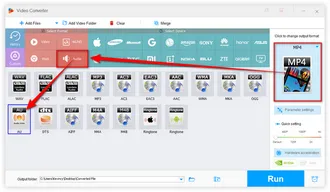
Choose a destination path to save the output files. Finally, hit the "Run" button to convert MP3 file to AU in bulk.
Also Read: Convert SND to WAV | Convert SHN to WAV | Convert MMF to MP3


Before the MP3 to AU batch conversion, you are also able to open "Parameter settings" window to change audio bit rate, encoder, sample rate, channel, and sound volume. If needed, this app also enables you to edit song for ringtone, trim, split, splice music files, extract audio from video files, etc.
Another option to convert MP3 files to AU format is to use an online converter, which doesn't require you to install any software on your computer. As there are many online MP3 to AU converters available, for this tutorial, we'll be using Convertio.
Step 1. Open Convertio via https://convertio.co/mp3-au/, navigate to their website and click on the "Choose Files" button. Select the MP3 file that you want to convert to AU from your computer's file explorer.
Step 2. After uploading your MP3 file, you'll need to select the output format as AU. Most online converters will have a dropdown menu or a list of available formats to choose from.
Step 3. Then press the "Gear" button to open "Settings" window to adjust the settings for the AU output. Just choose the option that best fits your needs.
Step 4. Press the "Convert" button to start the online MP3 to AU conversion process. This may take a while, depending on the size of your file and the speed of your internet connection.
Step 5. Once the conversion is complete, you'll be able to download the AU file to your computer. Click on the "Download" button and choose a location on your computer to save the file.
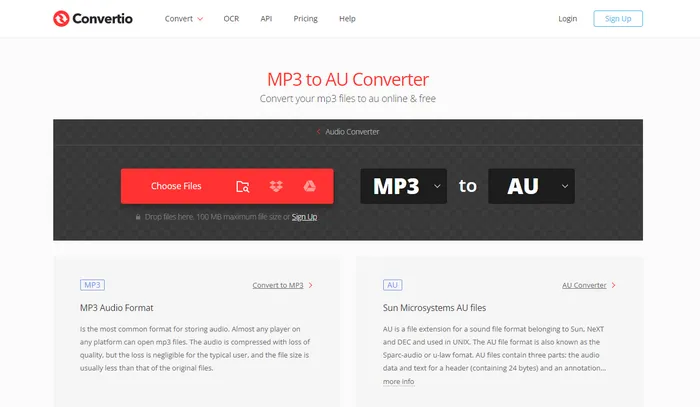

That's all I want to share with you how to convert MP3 files to AU format. In summary, converting MP3 to AU is a simple process that can be done quickly and easily with the two methods. Whether you're using a desktop program or a web-based tool at your disposal, the process is generally the same: select the MP3 file, choose the AU format as the output, and hit the "Convert" button. Hopefully, I've made every step clear and easy-to-understand. Cheers!
Terms and Conditions | Privacy Policy | License Agreement | Copyright © 2009-2025 WonderFox Soft, Inc. All Rights Reserved