
Au is not a common format today, and you may wonder what it is.
In fact, Au is an audio file format developed by Sun Microsystems. Essentially, Au is the same as the SND format, commonly seen on NeXT systems and early web pages.
However, it’s now outdated. You may find it not so convenient to open or share Au files. So what to do next? 🤔
The simple solution is to convert Au to WAV. By doing so, you can enjoy two big benefits:
Below, I’ll share how to convert Au to WAV using two simple, free tools. Keep reading.
(* Note that AU files can also be AUP files associated with Audacity. Please refer to this article to learn how to convert AUP files.)
Au-WAV conversion isn’t hard, using a good audio converter is already halfway there.
On Windows, WonderFox HD Video Converter Factory Pro is a top-notch video and audio converter, which can help you convert Au files to WAV in a few clicks without losing quality. Meanwhile, if you have hundreds of Au files, you can also use this converter to batch convert files at once to save a lot of time.
Besides WAV, you can also convert Au to MP3, AAC, FLAC, and other popular audio formats. The conversion can be completed in seconds. Now, let’s free download free download this audio converter and follow the steps to convert Au files to WAV efficiently.
Open WonderFox HD Video Converter Factory Pro and click Converter.
Next, click the + Add Files button to import your Au files into the conversion list. Or you can drop your Au files directly into the blank interface.
💡 Tip: At the bottom of the interface, you can click the ▼ button to set an output folder in advance.


Unfold the output format list from the right-side format combo box. Then, go to the Audio category and select WAV as the output format.
💡 Tip: For advanced users who want to further modify the output settings, you can open the Parameter settings and change audio bitrate, channel, sample rate, volume, and codec freely. If you don’t have any conversion experience, you can just let the program smart fit the parameters.
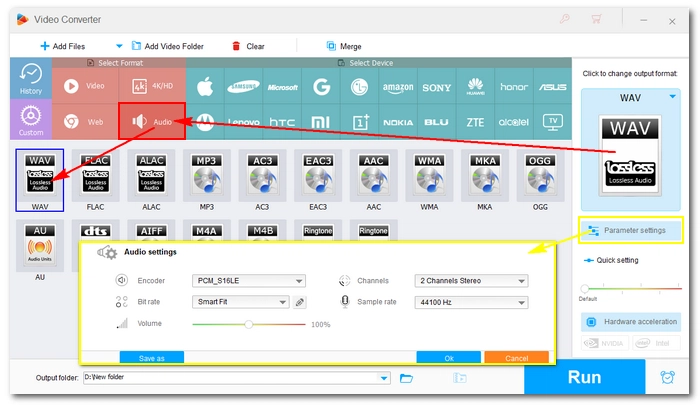

When everything is ready, click the Run button to convert audio Au to WAV in bulk. After that, go to the output folder you previously set to view the converted files.


If you don’t feel like installing any software, you can try an online converter tool. You can access such a service from anywhere with an internet connection. Even better, most online tools don’t require registration and you can use the service right away.
Take Convertio as an example. It can help you change Au file to WAV within several clicks. But note that it only accepts files smaller than 100 MB, and you can convert 10 files per day.
Here is the simple how-to:
🔔 Note: Ensure that a stable network is available and do not upload any private files online.
Step 1: Visit Convertio’s Au to WAV Online Converter.
Step 2: Click Choose Files to upload your Au files. You can upload two Au files for batch conversion. Just make sure that the added file size does not exceed 100 MB.
Step 3: Choose the WAV output format for all your Au files.
Step 4: Hit the Convert button to start the conversion.
Step 5: Download the converted file and enjoy.
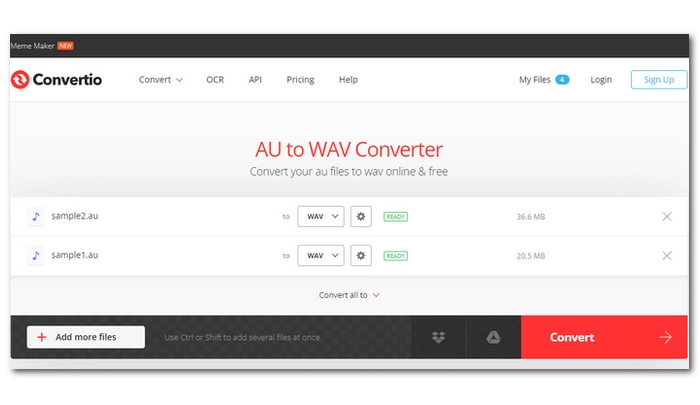

These are the two simple methods of how to convert Au to WAV. You can choose your preferred solution and start your conversion now. Personally, I will use WonderFox HD Video Converter Factory Pro to bulk convert Au files if I got too many of them. But I’d also use the online converter tool to handle simple file conversions. Anyway, I hope you enjoyed this post. Thanks for reading.
Terms and Conditions | Privacy Policy | License Agreement | Copyright © 2009-2025 WonderFox Soft, Inc.All Rights Reserved