![]() by Oswald
by Oswald
Updated on Nov 03, 2023
First things first, does Windows Movie Maker support MOV? The answer is positive in most cases. Then how come we fail to import MOV to Windows Movie Maker sometimes? I’ll explain the reason and provide you with two easy solutions. 1. A practical, efficient and completely free video converter. 2. Install a free codec pack for your Windows Movie Maker.
Tips. Getting the video converter downloaded can help you solve MOV Windows Movie Maker as well as other format compatibility issues permanently with ease.
The only issue is how to manage an MOV to windows movie maker importing. There are some specific file types that Windows Movie Maker supports. If your QuickTime videos are not recognized by Windows Movie Maker, the cause is most likely to be: The video, audio encoders packed within MOV container format are not supported by Windows Movie Maker.
To solve the problem, the recommended solution here is to convert MOV to WMV. Windows Media Video has the highest native priority among all and is best supported by Windows Movie Maker. And it doesn’t matter what exactly those unsupported encoders are, you just need to find a reliable video converter that can convert any MOV to Windows Movie Maker supported file types. That is precisely what you seek for – WonderFox Free HD Video Converter Factory. It’s a practical, efficient and completely free video converter that helps you to convert any QuickTime videos with unsupported video/audio encoder to 500+ format and devices including .wmv, .avi, .mp4, .m4v, 3gp, .mp3, .wav etc. to solve your compatibility issues in any case. And there's more besides QuickTime WMV conversion – convert MOV to MP4 for any-device playback, or even convert MOV to MP3 for audio extraction!
Make your files well-supported anywhere! Free download to get started.

Before start, please free downloadfree download the software.
Launch WonderFox Free HD Video Converter Factory, select "Converter". There is a new Video Converter interface. Click “Add Files” to import MOV files to the program. Then define the destination path by clicking the triangle icon underneath.
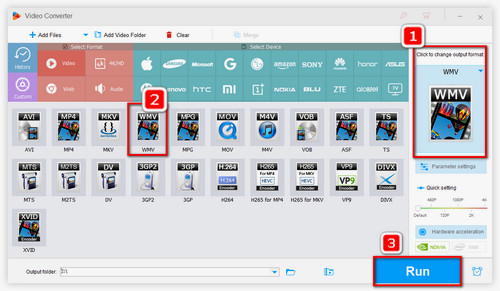
Click on the output format section on the right side of the main workplace > Locate and click on the "Video" category > Select "WMV".
* Here you can also choose other Windows Movie Maker supported formats like MP4, AVI, etc.
Then hit “Run” to convert MOV to Windows Movie Maker file type.
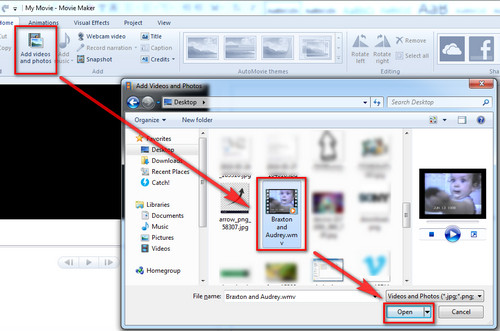
Now that your QuickTime videos will be perfectly recognized by Windows Movie Maker, go right ahead.
Launch Windows Movie Maker > Click “Add Videos and Photos” > Select the converted WMV videos > Click “Open” to start MOV movie maker importing.
For Windows 7 or later, you can also make your Windows Movie Maker support any MOV file by installing a proper Windows Movie Maker MOV codec pack. Here’s one of the best codec packs and it’s well tested: K-Lite Codec Pack (Compatible with Windows XP, Vista, Windows 7, 8, 8.1 and 10.)
Step 1. Navigate to Codec Guide: https://www.codecguide.com/download_kl.htm
Step 2. Locate “Basic” part > click “Download Basic” to download.
Step 3. Launch K-Lite Codec Pack, follow the instruction and install it to your Windows operating system, and you’re good to go. Your Windows Movie Maker shall be able to read MOV files now.
At last...
May you have benefited from this guide and have correctly imported MOV to Windows Movie Maker this time. Have a good one.
See Also: Windows Movie Maker Project Files to MP4 | Download Windows Movie Maker for Windows 10 | Windows Movie Maker Alternatives
A Powerful Program for Ripping and Editing DVD Contents

WonderFox DVD Ripper Pro
Would you like to go about some interesting video editing with your DVD content? WonderFox DVD Ripper Pro can help you to bypass/decrypt DVD CSS, Multi-angle, Region Code, RCE, Sony ARccOS, UOP, Disney X-Project DRM and Cinavia Protection and rip DVD to digital forms without quality loss. Happy editing!
* Please DO NOT use it to rip any copy-protected DVDs for commercial purposes.