
M4V: Developed by Apple, M4V is a video container format similar to MP4. It's primarily used for videos downloaded from the iTunes Store and may include Apple's FairPlay DRM protection, restricting playback to authorized devices.
WebM: An open-source, royalty-free media file format designed for the web, WebM consists of VP8, VP9, or AV1 video codecs and Vorbis or Opus audio codecs. It's optimized for web playback, offering high-quality video streaming with efficient compression.
Converting M4V to WebM offers several advantages:
So, if you have a folder full of M4V video files on your PC and intend to convert to WebM format, this post will absolutely satisfy you. Four handy tools will be introduced to make the conversion more straightforward and efficient.
⚠️ M4V video can be encrypted using Apple's FairPlay DRM copyright protection. To avoid copyright infringement, the following guide mainly focuses on how to convert DRM-free M4V videos to WebM.
WonderFox HD Video Converter Factory Pro is a powerful yet easy-to-use video and audio processing tool for Windows users, offering an outstanding way to convert M4V files to WebM, with a wel-designed graphical user interface. It’s fast, customizable, and perfect for batch conversions. Here’s how to use it:
Step 1. DownloadDownload and install HD Video Converter Factory Pro on your PC.
Step 2. Launch it and open "Converter". Drag and drop your M4V files into the interface.
💡 The application supports batch video conversion, allowing you to convert up to 10 videos simultaneously.
Step 3. Open the full list of 500+ configured presets, navigate to the "Web" category and select "WebM".
💡 By default, this tool converts M4V files to WebM with VP8 video and Vorbis audio. If required, click "Parameter settings" to change it to VP9 and Opus. Plus, you can tweak other settings like resolution, bitrate, frame rate, etc.
Step 4. Specify an output folder below. Finally, click "Run" to start the batch conversion process.
Also Read: Convert M4V to MOV | Convert M4V to WMV | Convert M4V to MKV


VLC Media Player is not just a great media player; it also has video-conversion capabilities. Here's how you can use it to convert M4V to WebM:
Step 1. Run VLC, click "Media" menu and choose "Convert / Save" option.
Step 2. Click "+ Add" button to import the M4V file on "Open Media" window, then click "Convert / Save" button.
Step 3. Select "Video - VP80 + Vorbis (Webm)" option in the drop-down list of "Profile" section.
Step 4. Click "Browse" button to choose a destination folder.
Step 5. Click "Start" button to start VLC M4V to WebM conversion.


HandBrake is another powerful open - source tool that can be used to convert M4V to WebM. It offers a range of customization options for more advanced users.
Step 1. Run HandBrake, add your M4V file.
Step 2. Select "WebM" format under "Summary" tab. You can also switch to "Video" and "Audio" tabs to change the encoders.
Step 3. Open "Preset" menu and choose an optimized preset on the right side. You have to configure each M4V file and click "Add to Queue" button for later HandBrake batch conversion.
Step 4. Click "Browse" button to choose an output folder.
Step 5. Press "Start Encode" button to make M4V convert to WebM in HandBrake.

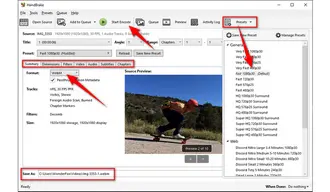
If you don't want to install any software on your PC, converting M4V to WebM online is a great option. Let's take Convertio as an example:
Step 1. Open your browser and visit Convertio: https://convertio.co/m4v-webm/
Step 2. Upload an M4V file from local drive, Dropbox or Google Drive (maximum file size varies on different online video converters).
Step 3. Choose "WEBM" in the drop-down list of the "Convert to" section.
Step 4. Click the "Wrench" icon to modify video and audio settings, click OK to save the changes.
Step 5. Press "Convert" button to start uploading and converting M4V files free online.
Step 6. When the process is complete, download the converted WebM file to local drive.


Here are a few tips to ensure everything goes smoothly:
That's all for how to convert M4V files to WebM format in 4 different ways. You can pick any option based on your actual need. By the way, the four M4V to WebM converters can also apply to other video and audio format conversion. Just have a try if you're interested. Cheers!
Terms and Conditions | Privacy Policy | License Agreement | Copyright © 2009-2025 WonderFox Soft, Inc. All Rights Reserved