
M4V is a video container format very similar to MP4. It was developed by Apple for use in Apple products. However, to play M4V smoothly on Windows or other non-Apple devices, you may need to convert M4V to WMV, a standard format natively supported by Windows.
In this guide, you can learn how to quickly convert M4V files to WMV using a dedicated W4V to WMV converter. Read on.
Note: M4V videos purchased from iTunes are DRM-protected and cannot be converted.
WonderFox HD Video Converter Factory Pro is a very efficient conversion program that can handle M4V to WMV conversion with ease. It has no complicated interface and can help users convert M4V videos to WMV in three simple steps. It can also be used for batch conversion, allowing you to convert multiple M4V files to MP4. At the same time, it provides fast conversion speed and high-quality outputs.
Since it supports almost all audio and video formats, you will also find this program helpful if you have other conversion needs.
Now, just free download free download this converter and follow the tutorial below to convert M4V files to WMV.
Open HD Video Converter Factory Pro on your computer and enter the Converter module.
Next, click the + button or the Add Files option to import the M4V files you want to convert into the conversion list. You can also drag and drop the files directly into the program.


On the right side of the interface, hit on the format image to unfold the output format list. Open the Video section and pick WMV from the profiles below.
As you browse the output format library, you will notice many other options available, including audio and device profiles. You can freely choose these formats if needed.
Tips: Open Parameter settings and you can further adjust the video and audio parameters for your video, like changing video resolution, choosing different codecs, controlling volume, etc.
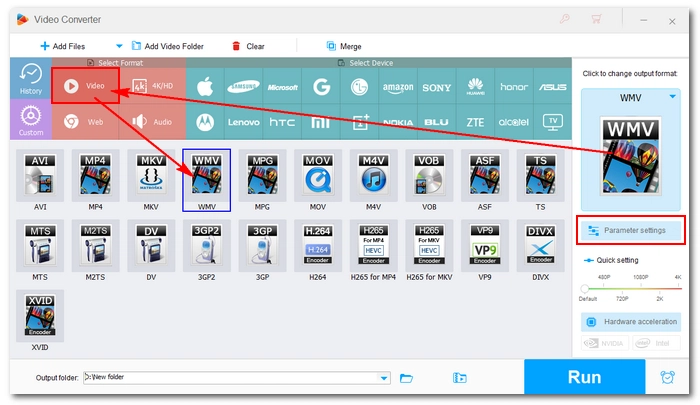

Click the ▼ button to set an output folder. Finally, click Run to change M4V to WMV immediately.
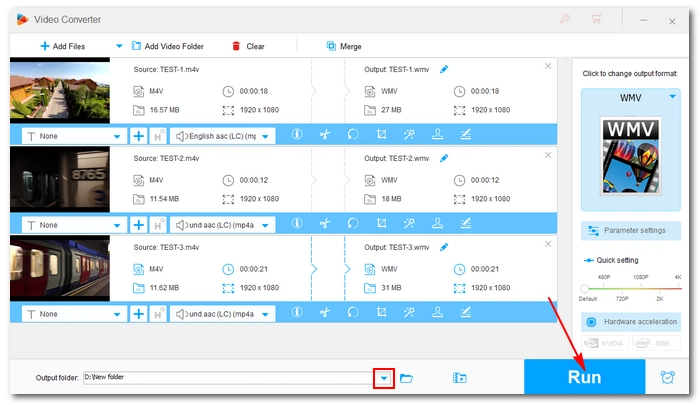

That’s how you convert M4V to WMV on Windows with WonderFox HD Video Converter Factory Pro. Isn't it simple and fast? By the way, if you only need to convert a small M4V video, you can also turn to the M4V to WMV online converters for help. It’s more convenient that way but beware not to upload private videos for security concerns.
That’s all for now. Thanks for reading.
Terms and Conditions | Privacy Policy | License Agreement | Copyright © 2009-2025 WonderFox Soft, Inc.All Rights Reserved