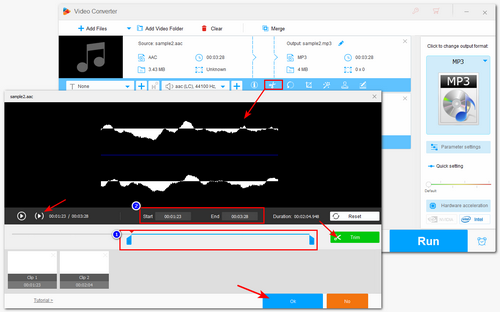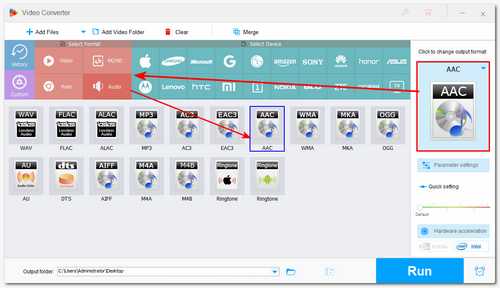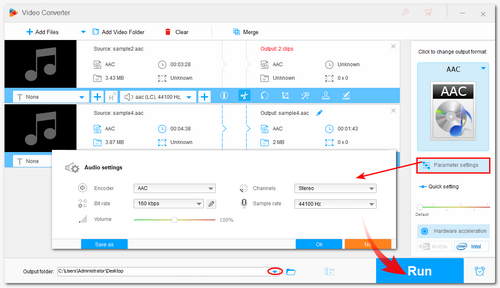Crop Audio Files Online
The desktop audio cropper is powerful and efficient for dealing with multiple audio files. But if you only have several audio files to crop, using an online converter may be more convenient. Among various online tools, Kapwing is a reliable one that supports various audio files and can crop the audio easily. Many other editing features are also provided.
Here is a simple audio cropping guide for Kapwing.
Step 1: Visit https://www.kapwing.com/trim-audio and click "Upload Audio".
Step 2: Drag and drop the audio file into the editor.
Step 3: Drag the slider to the desired position and click "Split" to crop it. Then, delete the unwanted part.
Step 4: Click "Export Project" and select "MP3" format. Then, press "Export as MP3" to start exporting the cropped audio.
Step 5: Download the cropped audio file.
Besides Kapwing, you can also try the following online audio croppers:
https://www.aconvert.com/audio/split/
https://audiotrimmer.com/
https://voice2v.com/Trim-Audio/
......
However, you should know that online tools require a stable internet connection to work properly. Other limitations like import file size, output options, additional features, etc. should also be considered.


 How to & Tips
How to & Tips Convert Video
Convert Video