![]() by Rocabella
by Rocabella
Updated on June 7, 2022
YouTube is the largest video-sharing site with up to 5+ billion various videos, among which are some really terrific ones that you probably intend to enjoy repeatedly, I believe. Therefore, this article provides you with the 3 most effective ways to Loop YouTube video. Let's take a look now!
Are you still pulling the progress bar back to the start point at the end of a YouTube video playback, for example, when you want to listen to an impressive music video? Are you still trying to replay YouTube manually when you're obsessed with a YouTube video clip or BGM? If you are still bothered by the same matter, you have come to the right place. This article provides 3 methods on how to loop YouTube video, and then you can say no to this manual trouble.
Also see: Fix Audio Out of Sync | Fix YouTube Videos Lagging | Identify Music in YouTube Videos | How to Make a Looped Video
 How to Loop Videos on YouTube
How to Loop Videos on YouTubeStep 1: How to loop a YouTube video? Firstly, please visit https://www.youtube.com.
Step 2: Search for the YouTube video you want to loop and start playing it.
Step 3: Right-click on the video and select the Loop option, then the video loop will begin. The current video will loop continuously until you play another video or close the browser tab.
This method only applies to the current playing video, that is to say, if you play another video, you need to click the loop icon again.
Hot search: Fix YouTube No Sound Problem When Playing Online | Fix This Video is Not Available in Your Country Problem
 How to Loop YouTube Playlists
How to Loop YouTube PlaylistsStep 1: Play a video from a YouTube playlist.
Step 2: On the right side of the video player, click on the Loop playlist icon (cycle arrow icon like a rectangle), and it will automatically return to play the first video when the playlist is finished.
Tips: If you want to download YouTube playlist videos, please refer to << Download YouTube Playlist Videos
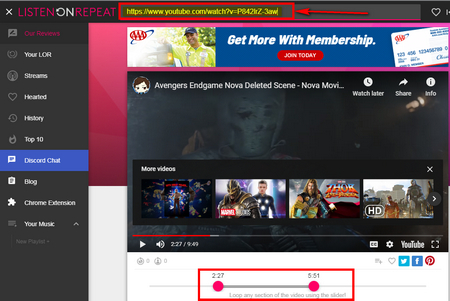 Loop YouTube Videos
Loop YouTube Videos Some 3rd-party online services also can set YouTube video to loop, such as https://listenonrepeat.com, https://youtuberepeat.blogspot.com/, and https://youtubeloop.net/. Besides, these loop video online tools even can loop a segment of YouTube videos. Here we take https://listenonrepeat.com as an example to tell you how to loop a video on YouTube.
Step 1: How to loop a YouTube video, first of all, visit https://listenonrepeat.com.
Step 2: Go to YouTube and copy the video URL that you want to loop.
Step 3: Past the URL into the box on the top and press the "Enter" key. You can customize the looping part by dragging the pink dots.
Also see: Top 5 Free Online Video Converters | Download Online Videos Easily | Top 5 Free Online Audio Compressors
Tips: You can alter the URL to loop a YouTube video. Just delete the "https://www." part and add a "repeat" after "youtube" and you'll be led to this loop page. For example, change "https://www.youtube.com/watch?v=hWeBMMpVWkk" to "youtuberepeat.com/watch?v=hWeBMMpVWkk" and press the "Enter" key.
 How to Loop a Video on YouTube via Extensions
How to Loop a Video on YouTube via ExtensionsLooping YouTube videos with extension is a pretty simple way because the extension can auto replay videos and lets you customize features such as auto loop toggle, set loop counts and loop portion.
Chrome: Looper for YouTube
https://chrome.google.com/webstore/detail/looper-for-youtube/iggpfpnahkgpnindfkdncknoldgnccdg/related?hl=en
FireFox: Youtube Video Looper
https://addons.mozilla.org/en-US/firefox/addon/youtube-video-looper/
You may like: Unblock Torrent Sites with Proxies| Unblock Youku with Extensions
Until now, all methods of looping YouTube video have been demonstrated. Have you learned how to loop a YouTube video? Of course, if you have a better solution, welcome to contact us and we will continue to update. If this article really helps you, please share it with more people!