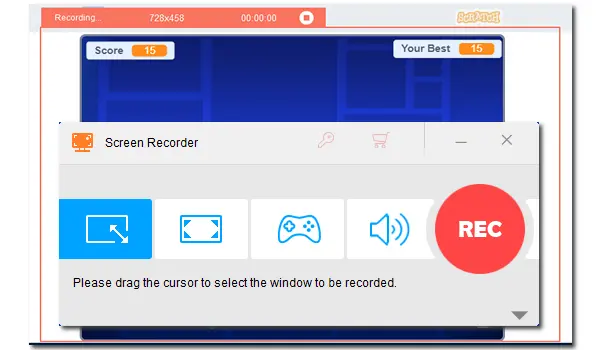
Geometry Dash is a rhythm-based platforming game online. It currently has 21 levels with different types of difficulty. It’s one of the most popular games, with over 60 million online levels made by worldwide gamers. Many find it fun to play as a square block and get over the obstacles. So this article shares a simple way to keep those exciting moments, that is, by recording. Read on to learn how to.
WonderFox HD Video Converter Factory Pro is an easy yet functional screen recorder for Windows PCs that can help you record Geometry Dash gameplay, online meetings, video calls, movies from websites, and other videos without any effort. Meanwhile, it allows you to record MP4, AVI, WAV, MP3, or other video and audio files.
Now, free downloadfree download the software and follow step-by-step guide below.
Go to the Geometry Dash game on your computer. Launch HD Video Converter Factory Pro and click Recorder to initiate the Screen Recorder.


At the top of the Screen Recorder, click the first option to select the window you want to record. Then drag the border lines to adjust the recording area. Click OK to confirm the recording region, which should include the gaming interface.
Alternatively, you can click the second option to record the entire screen.

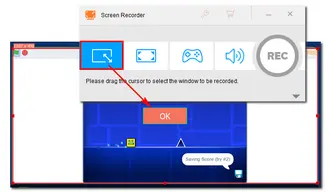
Select the recording format as MP4, MKV, AVI, or MOV according to your preference. Set video quality and frame rate. Then, check the audio device to record your GD gameplay with audio.


Specify an output path at the bottom. Then press the red REC icon to start recording. It will take a five-second countdown. Once it begins, the software will minimize at the edge of your screen. When you finish, click the square button or press Ctrl + F1 to stop recording. It will save the recorded video file in your folder automatically.


If you want to record the gameplay for free, you can use OBS. It is an open-source screencasting and streaming app for multiple operating systems. With the software, you can record whatever you want in high resolution. You can capture several sources at once, add a webcam overlay, and mix audio.
Now, you can use OBS to record Geometry Dash by following the simple steps:
Step 1. Run OBS on your computer and click the “+” button under the “Source” tab.
Step 2. Add a name to the recording screen and click the “+” sign again to add a scene. Name it “Geometry Dash” or something like this.
Step 3. Go to settings to select “Default” > “Capture third-party overlays (such as steam)”.
Step 4. Set up audio and click the “Recording” button. After recording, you can save the video to your computer for sharing or viewing.
However, some people complain about the lag in OBS when recording Geometry Dash on PC. For that, you can change OBS settings to reduce lag: Go to “Output” > “Recordings” > change the “Recording Format” > to “flv”. Then, click “OK” to save the settings.
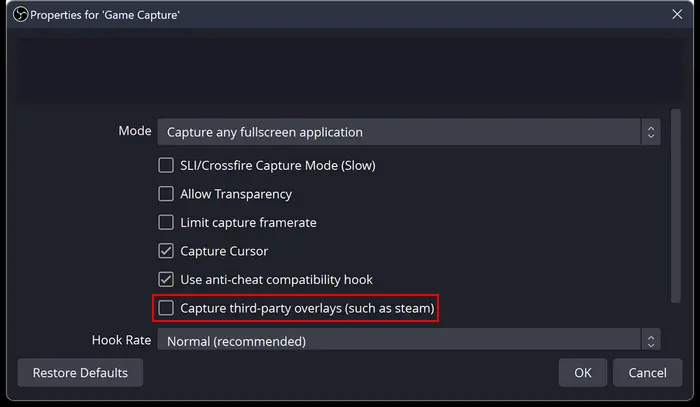

This article shares 2 ways to record the Geometry Dash gameplay. Besides being an excellent screen recorder, WonderFox HD Video Converter Factory Pro offers other features, such as converting, editing, downloading, compressing videos, and plenty more. Don’t miss this powerful all-in-one screen recorder. TRY IT OUT!
Terms and Conditions | Privacy Policy | License Agreement | Copyright © 2009-2025 WonderFox Soft, Inc.All Rights Reserved