
Sometimes, you may want to only save the background music or monologue from a video on YouTube. The most common and direct way is to use a video downloader and convert YouTube to MP3 or other audio files, which, however, is not suitable for YouTube streaming videos. So how to save the audio from a YouTube video without any problem, be it an uploaded movie or live stream? Record is a good solution. The following article introduces the best audio recorder for YouTube and illustrates how to record audio from YouTube in detail. Just keep reading.
Disclaimer: This guide is for personal fair use only. It is illegal to record copyrighted materials for any commercial purpose without the copyright holder’s consent. WonderFox does not approve of copyright infringement in any way.
For this purpose, a good voice recorder for YouTube is required. I recommend you use WonderFox HD Video Converter Factory Pro. It features a powerful recorder to capture screen activities and system/microphone voice on your computer. With the help of the sound recorder, you can easily save the audio from videos and live streams on YouTube and other streaming websites. Besides, this software can help you enhance the quality and increase the volume of the recorded audio files.
Next, I will show you how to capture audio from YouTube with this excellent audio recorder. Please free downloadfree download it on your PC and follow the steps below.
Run HD Video Converter Factory Pro and open the Recorder.

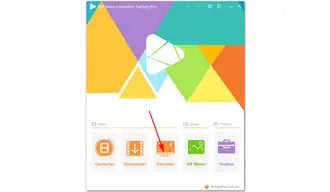
At the top of the best voice recorder app for YouTube, press the audio icon to record sound only.


This audio recorder allows you to record music from YouTube to MP3, AC3, AAC, and WAV. Choose the format as you need.
Tick the checkbox of Desktop to record sound from YouTube on your PC. If you want to record external audio at the same time, select both audio sources from Desktop and Microphone.
You can click the bottom triangle button to set an output folder for the recorded file or leave it as default.


When everything is prepared, press the red REC button to start recording after a five-second countdown and play the YouTube video from which you want to record sound as soon as the countdown ends. When you’re done, press the hotkeys Ctrl + F1 to stop recording.


Tips: If you want to record the audio to other formats, you can use the “Converter” feature to convert the recorded audio from MP3 to FLAC, WAV to WMA, WAV to OGG, AAC to M4A, and so forth. Additionally, you can trim the audio to remove the unwanted part and merge audio recordings into a single file.


That’s the whole process of how to record audio from YouTube to MP3 or other formats.
Apart from this method, you can use the YouTube video downloader built-in HD Video Converter Factory Pro to save audio from YouTube as M4A/WebM audio files or record YouTube audio with Audacity, an easy audio recording and editing tool for Windows. What’s more, online voice recorders also provide a convenient way to record sound from YouTube and other streaming videos. But by comparison, the all-purpose audio/video recorder – WonderFox HD Video Converter Factory Pro is your best choice. DownloadDownload it to start your job now!
Terms and Conditions | Privacy Policy | License Agreement | Copyright © 2009-2025 WonderFox Soft, Inc.All Rights Reserved