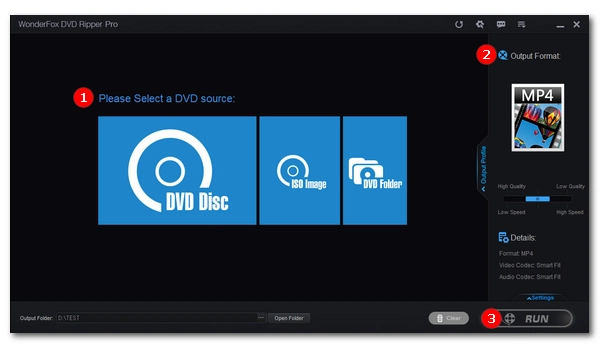
One of the big updates in Windows 10 is the removal of DVD playback functionality, which means you can no longer play DVDs directly like you could on Windows 7.
So how to play DVDs on Windows 10? Don't worry. There are still plenty of ways to watch your favorite DVD movies, including using the Microsoft DVD Player app, third-party DVD players, and DVD ripping tools.
Below, we will introduce different methods to help you play DVDs on your Windows 10 computer. Continue reading.


Although Microsoft has excluded the built-in DVD functionality in Windows 10, it provides Windows DVD Player app that can restore DVD capability to help you watch DVD movies on Windows 10.
The full version of the app costs $14.99 in the Microsoft Store, however, you can start with a 7-day free trial to check if it’s compatible with your device and then buy the app.
Note: You cannot watch Blu-rays with this app.
Here’s how to play a DVD in Windows DVD Player:


If your computer is equipped with a DVD decoder, you can use Windows Media Player to play DVD movies on Windows 10. However, if the DVD codec is missing, you will need to install external DVD codecs such as K-Lite Codec Pack, ffdshow, and Media Player Codec Pack.
Keep in mind that this method does not guarantee you 100% success. If you can't open the DVD, try other options.
Here’s how to play a DVD in Windows Media Player:
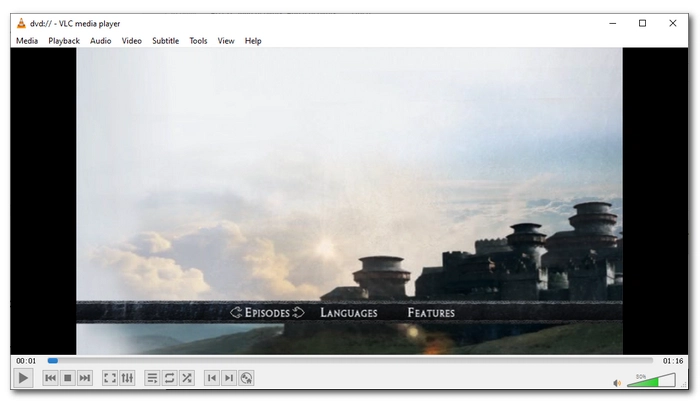

If you are looking for a third-party free DVD player for Windows 10, VLC is the best bet. It plays both homemade and commercial DVDs and even Blu-rays out of the box, meaning there's no need to install an additional DVD codec.
Here’s how to play a DVD in VLC media player:


PotPlayer is another free option to play DVDs on Windows 10. It is an alternative to VLC when VLC fails to work. Similarly, you can watch DVDs and Blu-rays with PotPlayer.
Here’s how to play a DVD in PotPlayer:
In fact, you don’t necessarily need DVD player software to watch DVDs on Windows 10. Many people now convert DVDs to digital videos that can be played on regular media players, reducing the need to rely on DVD players.
Recommended programs for converting DVDs to digital include WonderFox DVD Ripper Pro (for home-made and commercial DVDs), HandBrake (for non-protected discs), and MakeMKV (especially for Blu-rays). Take WonderFox DVD Ripper Pro for example. Here's how to digitize a DVD for playback on Windows 10:
Step 1: Download Download WonderFox DVD Ripper Pro.
Step 2: Insert your DVD and launch the software.
Step 3: Click DVD Disc, then select the drive letter to import the DVD.
Tip: The program will bypass encryptions and load all valid DVD videos with the Main Title or Main Movie selected. You can click the Play button to watch the DVD movie instantly.
Step 4: Expand the output format list on the right and select the desired output format.
Step 5: Click the three-dot icon at the bottom and select the output folder. Ensure the folder has enough space for the output DVD files.
Step 6: Click Run to start the process.


NOTE: Please do not use this software to copy DVDs for sharing or distribution purposes. Before copying any DVD, check the copyright laws in your country or region.
Although Microsoft has dropped the built-in DVD playback feature, playing DVDs on Windows 10 is not difficult once you know how to use other DVD player software apps. If you want the most secure application, the official Windows DVD Player is your choice. However, if you also want to watch Blu-ray discs, VLC and PotPlayer are your top choices.
Having said that, you can convert DVDs to digital files that can be played without a DVD player. By doing so, you can also transfer the converted DVD movies to your mobile device for watching anywhere and anytime.
That’s all I want to share in this article. I hope it was useful to you. Thanks for reading. Have an amazing day!
Also read: Fix DVD Won’t Play on Windows 10
Microsoft removed the built-in DVD playback functionality from the Windows 10 operating system. This means you can no longer play DVDs directly using Windows Media Player or a default DVD player application.
There are several alternatives for playing DVDs on Windows 10. You can use the official Windows DVD Player app available in the Microsoft Store, use Windows Media Player with additional DVD codecs installed, or choose a third-party player like VLC Media Player or PotPlayer.
Yes, you can convert DVDs into digital video files that can be played using regular media player apps on Windows 10. Software such as WonderFox DVD Ripper Pro, HandBrake, or MakeMKV can help you convert DVD to digital formats compatible with various media players.
Terms and Conditions | Privacy Policy | License Agreement | Copyright © 2009-2025 WonderFox Soft, Inc.All Rights Reserved