
How to Convert WMV to FLV on PC?
Converting WMV files to FLV format can be easy if you have a decent video converter. However, it can be confusing to make the right decision among a vast number of conversion tools on the market. To offer help, this article presents a curated list of the 5 best free WMV to FLV converters, along with their step-by-step tutorials. Read on to pick the one that best suits your conversion needs.
WonderFox Free HD Video Converter Factory stands out among a number of free WMV to FLV video converters in the market for its self-explanatory interface, broad export presets, and high-quality output. You can manage the output quality and file size by modifying video parameters or making some simple edits. This freeware does not impose watermarks or length limit on the converted video.
Free download Free download and install this free WMV to FLV converter on your Windows device. Then let’s see how to convert WMV to FLV within 3 steps only!
Step 1. Import Your WMV Video
Run Free HD Video Converter Factory and choose Converter. Directly drag and drop the WMV video you want to convert into the program.
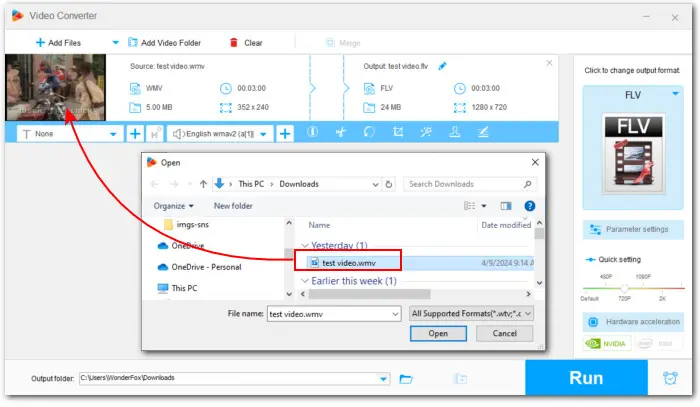
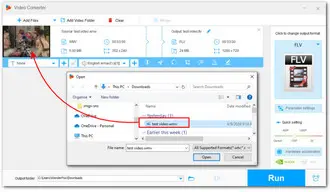
Step 2. Select FLV as Output Format
Press the right-side format profile to expand the full list of 500+ optimized presets. To convert WMV to FLV format, navigate to the Web category and select FLV.
Optional: Experienced users can open Parameter settings to fine-tune the output video parameters, including resolution, bitrate, sample rate, frame rare, audio channel, etc.
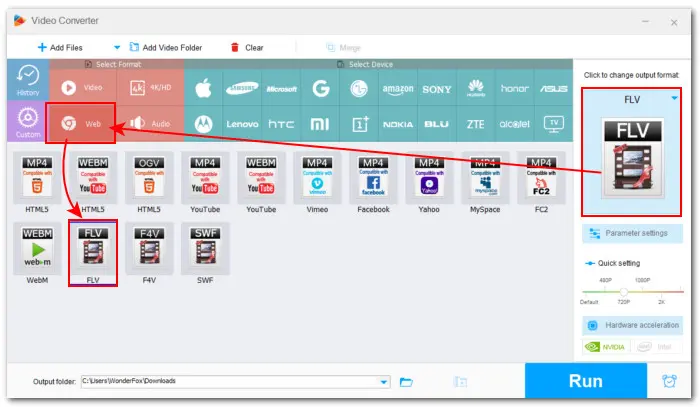
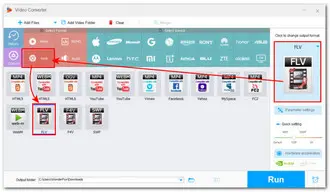
Step 3. Start Converting WMV to FLV
Finally, specify an output folder on the bottom and hit the Run button to activate the conversion process.
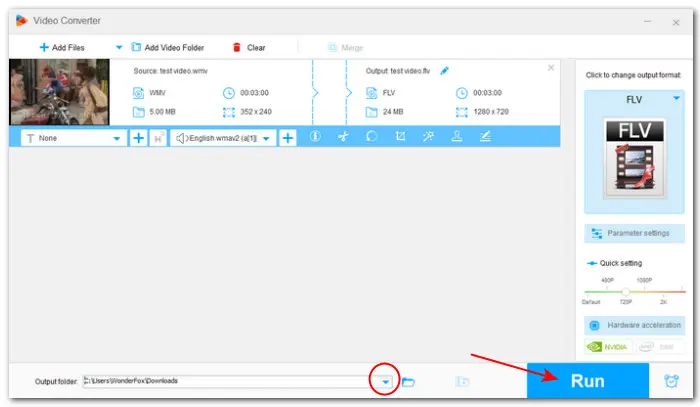
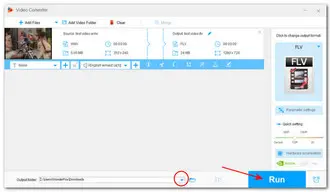
Xmedia Recode is an open-source, free WMV to FLV converter for Windows. It also lets you process WMV videos to many other popular formats such as WMV to MP4, WMV to MP3, MOV, and so on. Additionally, you can use this transcoding freeware to rip DVD discs. However, it can only recognize unprotected Blu-rays or DVDs.
Follow these steps to convert WMV files to FLV with XMedia Recode:
Step 1. Start XMedia Recode and click Open File at the top menu bar to load the .wmv video.
Step 2. Click on the Format tab and select FLV from the Format dropdown.
Step 3. If needed, switch to other tabs like Video, Audio, or Subtitle to adjust parameters like video codec, frame rate, bitrate, etc.
Step 4. Then choose Save to folder from the Output presets at the bottom. Click Browse to specify a file destination.
Don’t forget to check the Don’t overwrite box if you want to retain the original video files.
Step 5. Finally, click Add to queue followed by Encode to start the conversion.

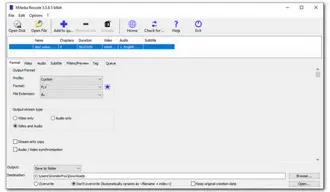
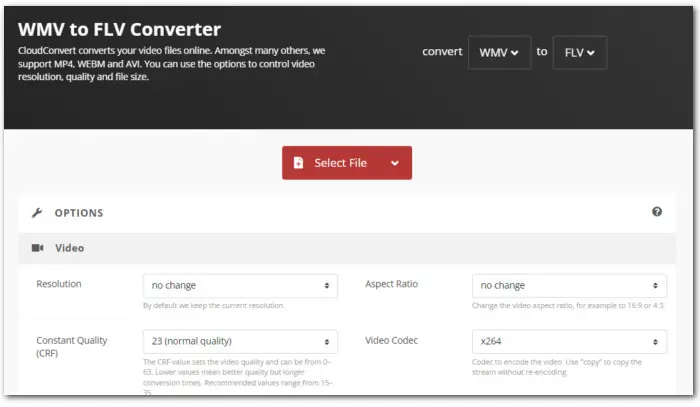
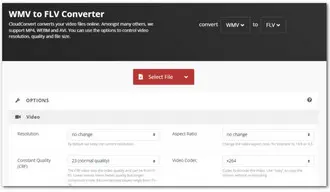
CloudConvert is a popular online file converter that can be accessed from any computer connected to the internet. Besides, you do not need to create an account to use the built-in WMV to FLV converter as well as other features. This makes it a practical option for making occasional video conversions online.
Step 1. Visit the online WMV-to-FLV converter here: https://cloudconvert.com/wmv-to-flv
Step 2. Click Select File to add the WMV file. You can import files from a Computer, URL, Google Drive, Dropbox, or OneDrive.
Step 3. Expand the Convert to drop-down menu, and set FLV as the target format.
Step 4. Then click the wrench-shaped icon to tweak settings such as video resolution, quality, file size, etc. Hit Okay to apply these changes.
Step 5. Finally, click Convert to start the conversion.
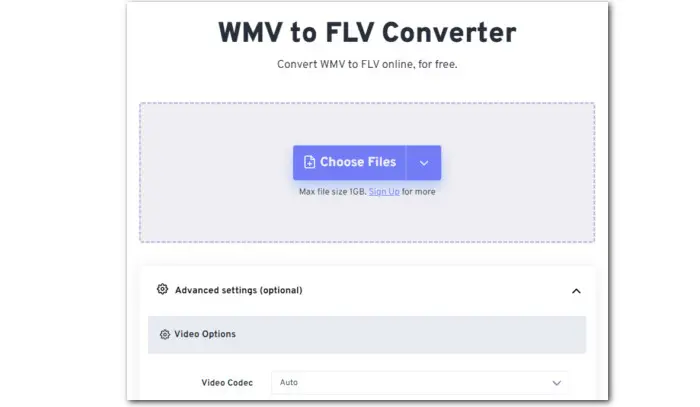
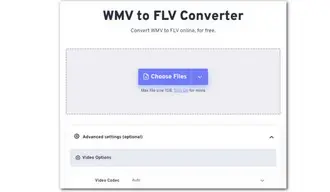
FreeConvert is a versatile web-based platform that offers various file conversion services including a simple WMV to FLV converter. Unlike other online video converters that limit free accounts to a max upload size of 100 MB to 500 MB, FreeConvert allows users to upload videos up to 1 GB without requiring them to sign up.
Here is a simple tutorial for this web converter:
Step 1. Head to https://www.freeconvert.com/wmv-to-flv
Step 2. Click Choose Files to import the file.
Step 3. Unfold the Output profile list, go to the Video section, and select FLV.
Step 4. Hit the settings icon (optional) to adjust the parameters. This helps tailor the converted WMV file to your specific needs.
Step 5. Finally, click Convert to start processing WMV videos to FLV format.
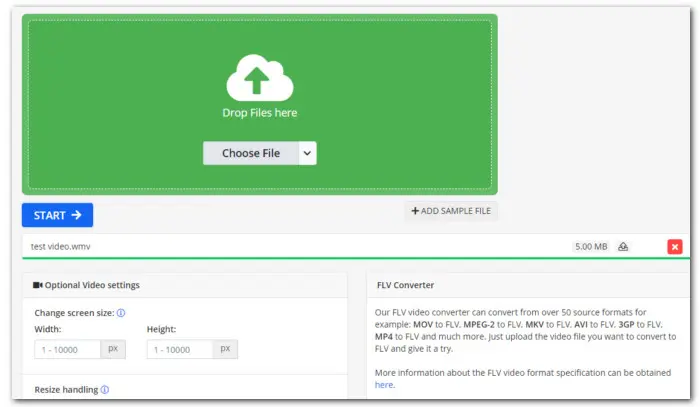

Online-Convert.com allows users to convert various types of files, including images, documents, archives, audio, and video. With a free account, you can convert WMV files to FLV with a maximum size of 100 MB per task. It also allows you to adjust the output video parameters to suit your file’s final purpose.
Next, we’ll walk you through how to convert WMV to FLV free online using it:
Step 1. Open your web browser and go to https://video.online-convert.com/convert-to-flv.
Step 2. Click Choose File to import your .wmv file.
Step 3. In the Optional Video settings section, you can customize the output settings or make simple edits to your video, like trimming, flipping, or cropping.
Step 4. Once all settings are ready, click on the START button to initiate the conversion process.
Step 5. When the conversion is complete, you can download the file to your computer or a cloud storage.
The usage of FLV (Flash Video) format has significantly declined in recent years. But if you have specific legacy systems or requirements that need FLV, having a trustworthy FLV video converter and knowing how to convert a video, like WMV, to FLV are important. Hopefully, this article is of great help. Thanks for reading. Have a nice day!
Terms and Conditions | Privacy Policy | License Agreement | Copyright © 2009-2025 WonderFox Soft, Inc.All Rights Reserved