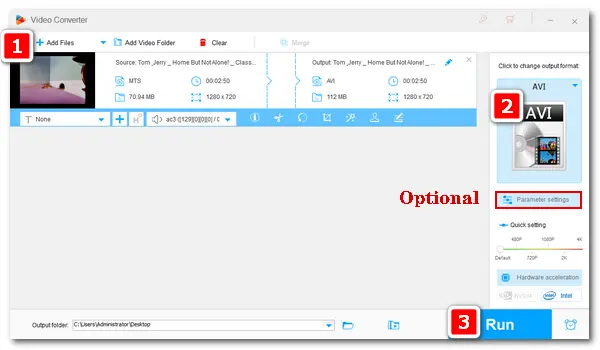
MTS is the standard video format used by many camcorders for high-definition recording. Video files captured by these cameras generally have extensions of .mts or .m2ts, which are also known as AVCHD videos. However, there are some common problems when dealing with such videos:
1. MTS is unsupported by many devices due to its poor compatibility.
2. MTS files are always large in size and occupies much storage space.
3. Some of the recorded MTS videos are interlaced, which would affect the visual experience.
By contrast, AVI has better compatibility with programs and devices. Files in this type have smaller sizes yet better video quality.
Next, I will show you how to change MTS to AVI easily on PC. Read on.
It’s a piece of cake to do the conversion from MTS files to AVI format using a powerful video converter like WonderFox HD Video Converter Factory Pro. It’s a professional application designed to solve kinds of video/audio conversion problems. Besides converting MTS videos to AVI, it supports converting between 500+ formats, such as MKV to MP4, MOV to WAV, MP4 to ProRes, AAC to MP3, etc. It can also convert videos directly to device-compatible formats.
Below are the specific steps of process. You can free downloadfree download the MTS to AVI converter and follow the instructions.
Start HD Video Converter Factory Pro and open the Converter. Click + Add Files or Add Video Folder, browse your video files, and choose those you want to convert. Alternatively, you can drag and drop them into the Video Converter directly.
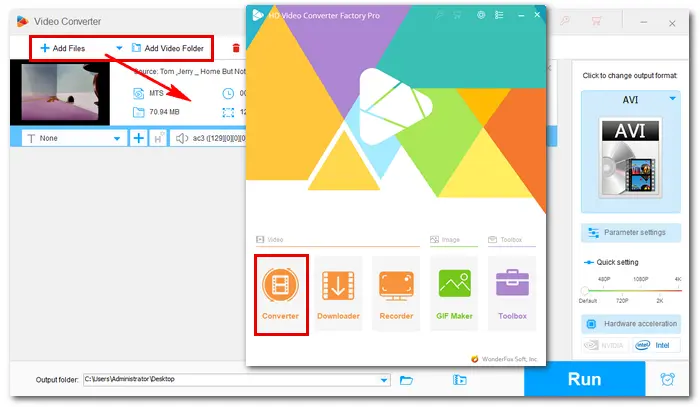
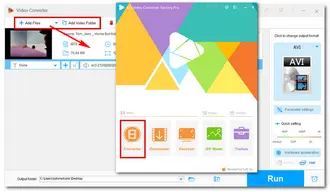
Click the format image on the upper right side of the program. In the preset list, choose AVI under the Video tab. Of course, you can pick other formats if you want.
Related Articles: Convert MTS to MP4 丨 Convert MTS to MP3 丨 Convert MTS to MKV
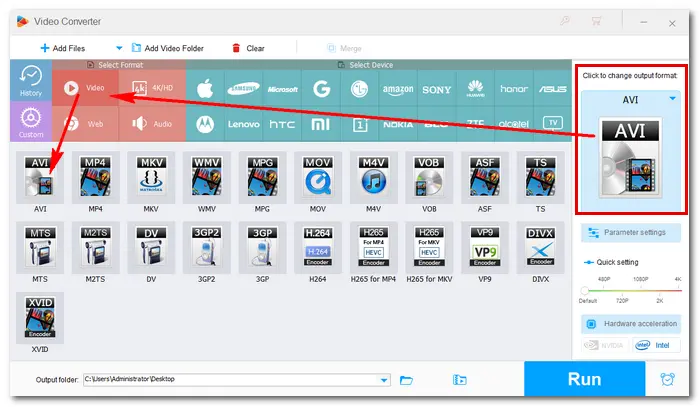
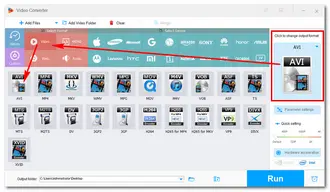
After you choose AVI, the program will smart fit the video settings. If you have advanced requirement for the output parameters, open Parameter settings under the format image. Then you can modify the codecs, change video resolution, alter bitrate and frame rate, select channels, increase volume, etc. at your will. Don’t forget to save your changes by hitting Ok.

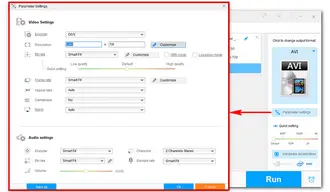
Tap on the triangle button at the bottom to specify an output path. Then, press Run to start converting MTS to AVI at once. The process will take several seconds to minutes, depending on the source file size.
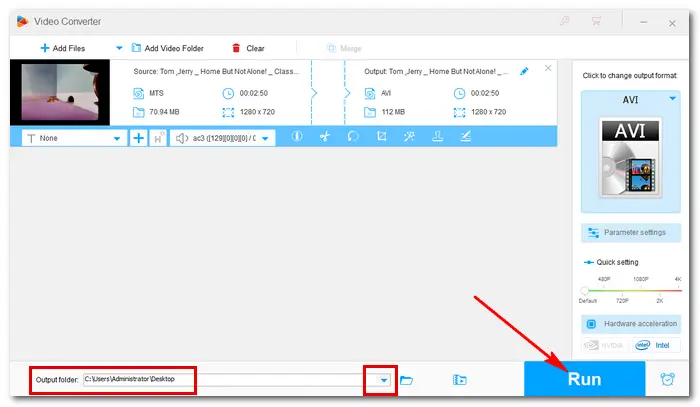

That’s all about how to convert MTS to AVI easily on Windows. Hope you’ve solved your MTS AVI conversion issue with the method above. If you find this article helpful, please share to more people in need. Thanks for reading!
Terms and Conditions | Privacy Policy | License Agreement | Copyright © 2009-2024 WonderFox Soft, Inc.All Rights Reserved