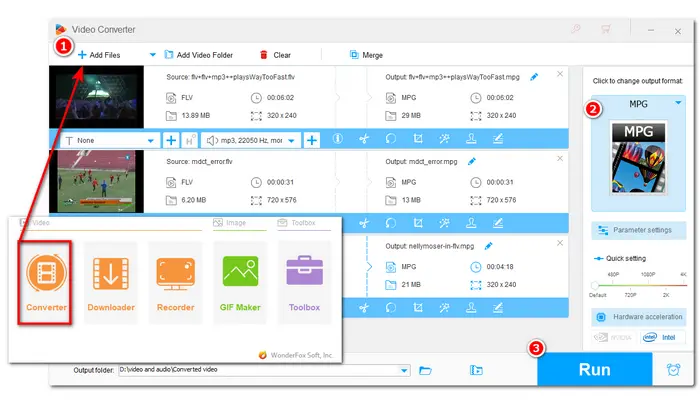
FLV stands for Flash video, which is considered outdated and no longer supported by Adobe.
If you have some FLV videos, it's recommended to convert FLV files to other formats, like MPG, MPEG, MP4, etc. for better compatibility with playing, editing, and sharing.
The following shares two video converters to help convert FLV to MPG and other formats. Read on for the conversion guide.
WonderFox HD Video Converter Factory Pro is a powerful yet easy-to-use video/audio processing tool. With its self-explanatory interface and intuitive workflow, you can easily convert FLV to MPG/MPEG and other mainstream formats in a few clicks.
Its batch mode can convert multiple FLV videos to the target format at one time to save a lot of time. Besides video conversion, you can also edit and compress videos and adjust output settings, like resolution, bitrate, etc., to export the video in your desired size and quality.
DownloadDownload this software here and follow the steps below to convert FLV to MPEG/MPG.
Launch HD Video Converter Factory Pro after you install it on your PC.
Click “Converter” to enter the video converter module.
Press “+ Add Files” or “Add Video Folder” to import your FLV files. Or you can drag and drop your FLV videos to the blank area.
💡 Tips. WonderFox supports lining up a batch of video files and converting up to 10 videos simultaneously.
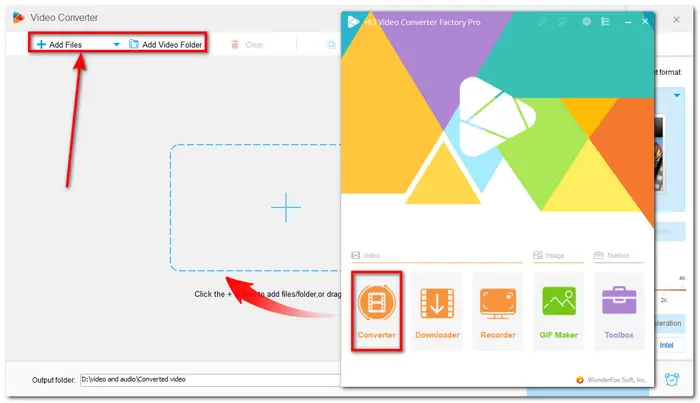
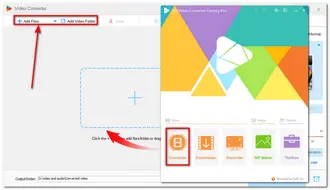
Hit the format image on the right side of the interface to expand the output format library.
Go to the Video tab and select “MPG”.


If needed, you can open the “Parameter settings” window to modify the video encoder (MPEG-1/MPEG-2), resolution, bitrate, frame rate, volume, etc.
You can also leave them default, and the program will Smart-Fit the output settings according to the input files.
Press OK to save the changes.

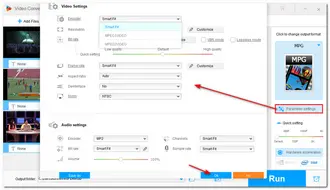
Before outputting files, you can use pressing related buttons on the blue toolbar to cut, rotate, crop videos, and more!
Then set an output folder for the converted files by clicking the bottom triangle button.
Finally, press “Run” to convert .flv to .mpg in no time.


Besides using the desktop video converter, you can also try the online converter to convert FLV video to MPG without installing any software. Here I’d like to share how to convert .flv to .mpg online with Convertio. It is a popular online video converter and allows you to access it on any device. It can also modify the output settings before starting the conversion.
However, the free plan only supports 10 conversions per day, and each file cannot exceed 100 MB. Additionally, Convertio only supports batch conversion with 2 files.
If you only have several small files to convert, follow the simple guide below.
Step 1. Open Convertio with this link: https://convertio.co/flv-mpg/.
Step 2. “Choose Files” from your local files or the cloud, but make sure the files are no larger than 100 MB.
Step 3. Click “Convert” to start the process. It may take a while to finish the conversion, depending on the file size and network.
Step 4. After finishing the conversion, download the converted files to your computer.

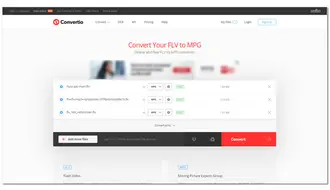
With the two video converters online/offline, you can easily convert FLV to MPG and more desired formats and even adjust the output settings.
You can feel free to choose a suitable tool to start conversion. However, I sincerely recommend using the converter software instead of any online tools for a more stable conversion experience, faster conversion speed, and more advanced features.
You can download it here and give it a try. It will never disappoint you!
Terms and Conditions | Privacy Policy | License Agreement | Copyright © 2009-2025 WonderFox Soft, Inc.All Rights Reserved