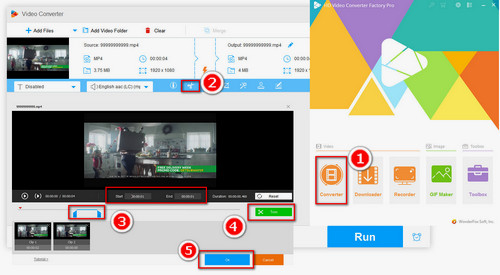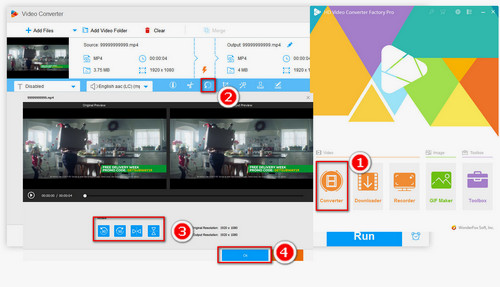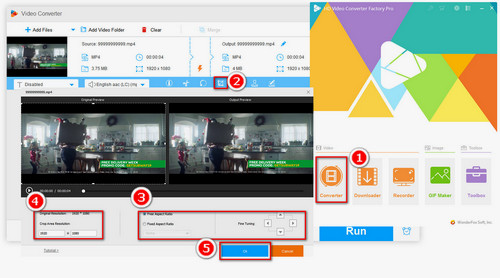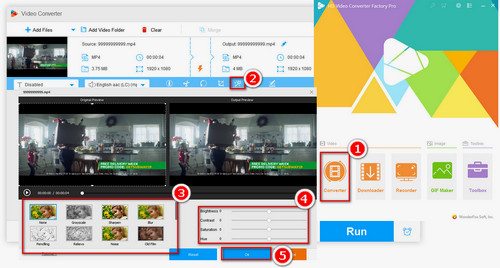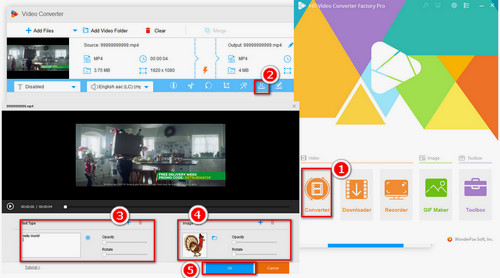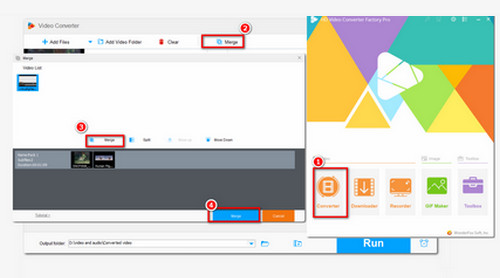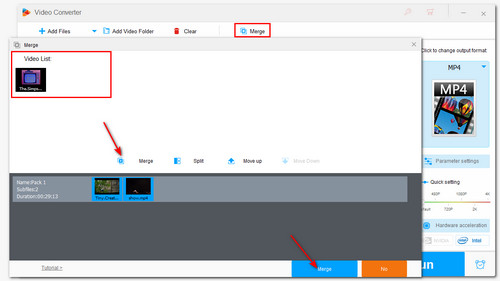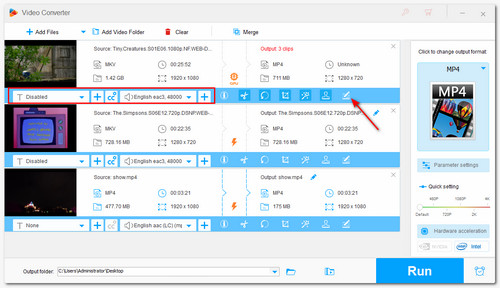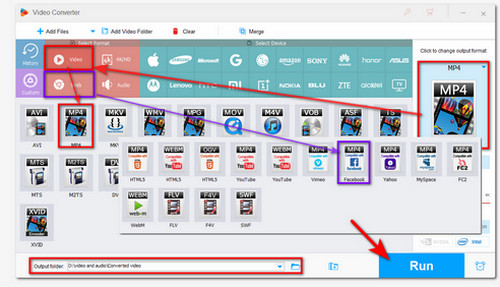WonderFox HD Video Converter Factory Pro is an all-in-one video processing tool that supports converting, editing, compressing, recording, and downloading videos. The simple interface and easy workflow make it a beginner-friendly tool.
You can trim, split, rotate, crop, merge, add watermarks, adjust the visual effects, and do other edits according to your preferences. It can also maintain the quality after editing. Additionally, you can use it to convert unsupported videos for uploading to Facebook and other platforms.
This software also features a video downloader module, allowing you to download reel videos, live videos, and more from Facebook.