
Want to keep some enjoyable audio, such as background music, songs, and speeches, in videos with the.wmv extension for future enjoyment or other purposes? In this case, extracting audio from video is an excellent way to keep the audio files. To operate the audio extraction process efficiently, all you need is a handy audio extractor. This article shares guides on how to extract audio from WMV videos with online and offline audio extractors. Read on to learn more details.
To easily rip audio from WMV files, WonderFox HD Video Converter Factory Pro, the highly-rated audio extractor, is the most recommended tool to do the audio extraction. It’s a practical audio/video processing program with multiple features that allows you to strip audio from WMV videos in batch mode and convert them to any common audio format with several simple clicks. In addition to extracting audio, this program also enables you to remove audio from videos, enhance audio volume, and do more edits.
Free download Free download this handy tool and keep reading to see the detailed tutorial below.
Run WonderFox HD Video Converter Factory Pro after downloading it, and open the Converter module. Click +Add Files to import the source WMV videos. You can also directly drag and drop all the WMV files into the program.

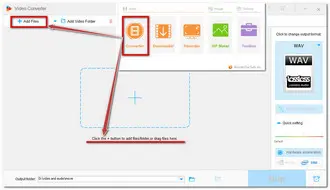
Click the big format image on the right of the main interface to expand the output format list. Go to the Audio section and choose one output format. For example, you can convert WMV to WAV or other audio formats as you like.


If you want to modify the audio parameters for a better listening experience, you can press the Parameter settings below the format image to enter the parameter settings window. Here you can change the audio bitrate, sample rate, channel, and volume of the extracted audio files.


Then set an output destination at the bottom to save the extracted audio files. Finally, hit the “Run” button to start extracting audio from WMV files immediately.
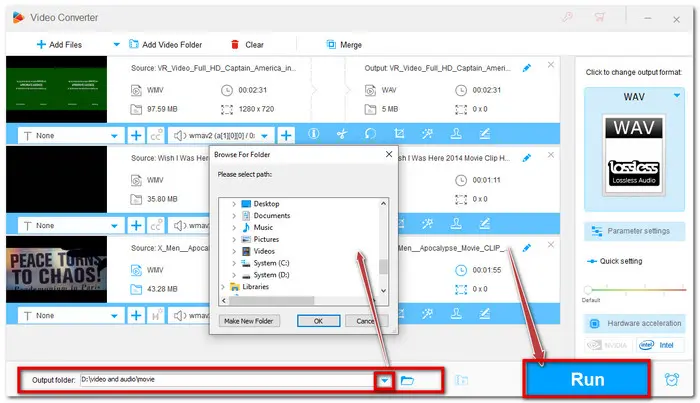

Also Read: Batch Extract Audio | Audacity Extract Audio | Extract Audio from DVD
WonderFox HD Video Converter Factory Pro provides you the ability to batch process multiple files at a 50X faster speed if you have many files to extract audio from. However, some users may not demand high-speed processing or batch-processing features and want freeware to extract audio from their video files. So apart from WonderFox HD Video Converter Factory Pro, you can also give WonderFox Free HD Video Converter Factory a try. It is the free version of HD Pro and enables you to extract audio from video for free and convert, edit, and compress video in an effortless way.


Besides using the desktop converter to extract audio from WMV files, you can also try to extract audio from WMV online for free without software installation. ASPOSE offers a handy online audio extractor that can help you extract audio from WMV files for free. Moreover, you can access it anywhere and anytime on any device. Let's see how to use ASPOSE to extract audio from WMV.
Step 1. Open ASPOSE online WMV audio extractor at https://products.aspose.app/video/audio-extractor/wmv.
Step 2. Click "Upload your file" to select the WMV video you want to extract audio from.
Step 3. Select a desired output audio format from the "Save as" drop-down list and press "Extract" to start the extracting process.
Step 4. Click "DOWNLOAD NOW" to download the extracted audio file to your device.
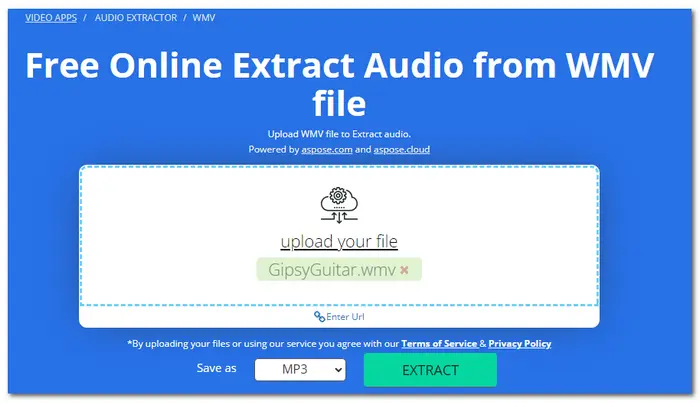

That’s all I want to share with you about how to extract sound from WMV. WonderFox HD Video Converter Factory Pro provides the most straightforward solution for stripping audio from WMV files. DownloadDownload this versatile tool and experience the most efficient WMV audio-extracting process. I hope this post can help you with your problems. Thanks for reading!
Terms and Conditions | Privacy Policy | License Agreement | Copyright © 2009-2025 WonderFox Soft, Inc.All Rights Reserved