
MOV is a popular video container format developed by Apple, widely used for storing high-quality videos. But what if you only need the audio part?
Have you ever been addicted to an MOV file with a soundtrack so good you wished you could listen to it on repeat? Maybe it's a background score from a short film or a podcast you want to listen to offline. Whatever the case, extracting audio from MOV files is a practical solution.
Next, I'll walk you through three effective methods to rip audio from MOV files without breaking a sweat. So, let's get started!
If you're looking for a reliable, beginner-friendly tool, WonderFox Free HD Video Converter Factory is a fantastic choice. It is far more than just a basic video converter.
Instead, it's an all-in-one video and audio processing toolkit packed with multiple useful features. It allows you to edit and extract audio from MOV files efficiently, making it a great choice for beginners.
📌 Here's how you can use it to extract audio from MOV files:
Step 1. DownloadDownload, install, and run the freeware on your PC. Then open "Converter".
Step 2. Click "Add Files" or drag and drop MOV files into the "Converter" interface.
💡 The application will queue up your MOV files in the list for later conversion.
Step 3. Open the full list of 500+ optimized presets on the right side. Go to the Audio" category and select your desired audio format.
💡 For example, you can choose to convert MOV to MP3, WAV, FLAC, etc.
Step 4. Choose an output folder at the bottom and hit "Run".
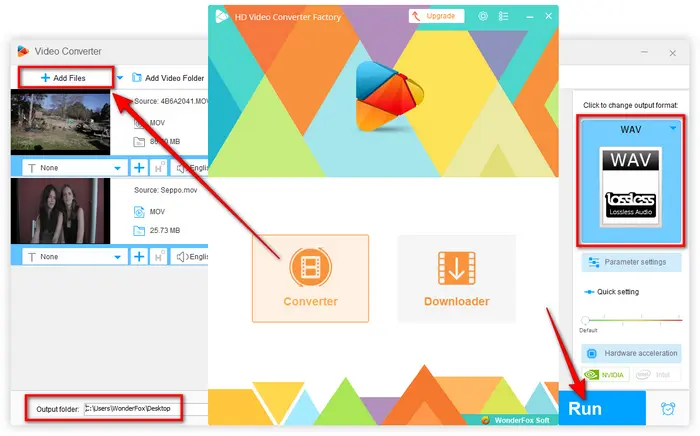
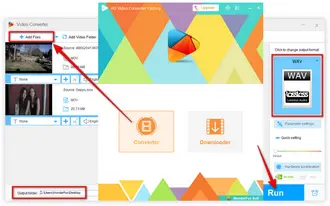
Optional. Before the conversion, you can also extract audio segments from a full-length MOV video.
🛠️ Experienced users can click the "Parameter settings" button to change audio bitrate, encoder, channel mode, sample rate and volume.


It would be a pity if you only use VLC as a universal player, as it possesses some hidden features under the hood which you can use every day, and that also include, of course, ripping audio from MOV file.
Step 1. Run VLC, click "Media" menu and select "Convert/Save" option.
Step 2. Click "+ Add" button to add a MOV video. Then click "Convert/Save" button.
Step 3. Select "Audio - MP3", "Audio - FLAC" or "Audio - CD" (WAV format) option in the "Profile" section.
Step 4. Press "Browse" button to choose a destination folder.
Step 5. Finally, click "Start" button to strip audio from MOV in VLC.
Related Posts: VLC Extract Audio from Video | Convert VLC to MP3


You can also turn to some online audio extractors to rip audio from MOV online without any software required if you have a stable Internet connection. Just remember, do not exceed the file size limit and be patient for the online processing.
I've listed some representative websites below for your reference to extract audio from MOV files. Generally, upload MOV file > select desired audio section > select an audio format > wait for the processing > download the audio file.

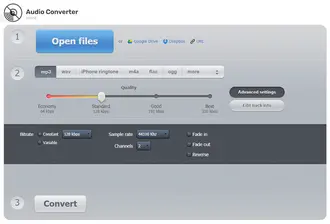
By contrast, if you want a more reliable and robust solution, Free HD Video Converter Factory is definitely the best choice. Apart from extracting audio from MOV files on Windows 10/11, it also works as a functional video/audio processor that helps you download, edit and convert A/V files without difficulty. And you can't believe it's completely free.
Just downloadJust download the freeware and start your work. Hopefully, this post is more helpful to you guys. Thanks for reading!
Terms and Conditions | Privacy Policy | License Agreement | Copyright © 2009-2025 WonderFox Soft, Inc. All Rights Reserved