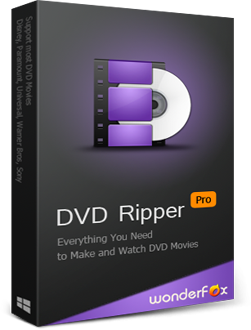You can transfer DVDs to your Kindle Fire's internal storage or micro SD card for offline playback using a USB cable or an SD card reader. To do this, you need to convert the DVD to a format supported by the Kindle Fire. To accomplish this, you will need a professional DVD-ripping program. WonderFox DVD Ripper Pro is an excellent DVD to Kindle Fire converter that can bypass all DVD copy protections and quickly convert DVD files to MP4 format.
Download it hereDownload it here and let's dive into how to copy DVD to Kindle Fire.