
If you want to play videos on a DivX certified device, you may be looking for a converter program that can convert videos to DivX. Since the DivX codec is not supported by all conversion tools, you need to be careful when selecting a program. Moreover, a professional video converter is necessary for performing a high-quality conversion.
In this article, a powerful video converter is introduced to help you convert any video to DivX with good video quality. Some reliable online tools are also included. Read on to learn more details!
Being an all-in-one video & audio processing tool, WonderFox HD Video Converter Factory Pro is professional at video conversion that can not only convert video to DivX but also DivX to other formats with its 500+ configured output profiles. It allows file conversion with no quality loss and at a superfast conversion speed. Besides converting local files to DivX, it also supports downloading and converting YouTube to DivX with just a few clicks. With its batch processing mode, you can easily process multiple conversions at the same time.
Before starting the files to DivX conversion, it also enables you to edit, compress, and personalize the videos as you wish. Easy, fast, safe, and high quality. Get it now!
* Free download and install the best video to DivX converter on your PC and convert video files to DivX now!
Launch HD Video Converter Factory Pro. Choose the “Converter” module from the initial interface, In the Converter interface, click the upper-left “Add Files” / “Add Video Folder" button or the center “+” button, select the videos or file folder, and click “Open” to add them to the program. Alternatively, you can drag all of them into the interface from your computer.
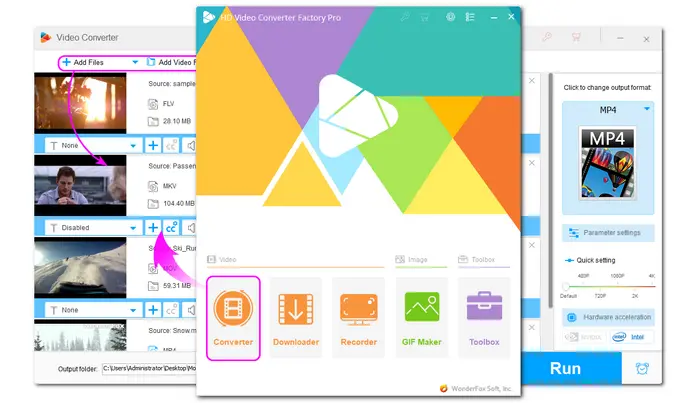

Head to the right side of the program and press the format image to open the output format list. Then select “DivX Encoder” under the “Video” category. Then the program will go back to the main interface automatically. And you’ll see the output format is AVI. You can open the “Parameter settings” window to see if the video encoder was selected as DivX. Meanwhile, here you can also modify other video and audio settings, such as resolution, bitrate, sample rate, volume, etc.
* As you can see, this program also offers other output profiles to help you with other conversion needs.
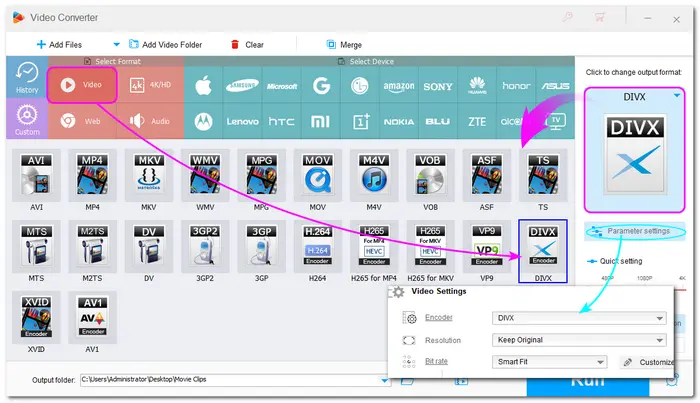

Tap on the bottom ▼ button to specify an output folder. When everything is OK, press “Run” to convert videos to DivX immediately. The conversion process will take several seconds to minutes, depending on the size of the source file.


As mentioned previously, some online conversion tools can also help with the video to DivX conversion. To perform the video to DivX conversion online with high efficiency, you can give Convertio a try. It supports adding video files from PC, URL, Google Drive, and Dropbox for converting to DivX. Other popular output formats are also provided. More than that, it allows you to change video resolution, quality, and file length during conversion. Note that its free plan only allows 100 MB for maximum file size conversion.


Step 1. Upload your video;
Step 2. Select the output format as DivX;
Step 3. (Optional) Adjust the settings if you need to.
Step 4. Hit Convert to start, and finally download the file.
Other online tools you can use for file to DivX conversion:
Generally, most online converters can process only small files and don’t offer extensive features. And they all require a stable internet connection. If you hope to convert files online, ensure the internet is accessible and stable. And if you have large files and want quick conversion with high-quality preserved, a desktop video converter like HD Video Converter Factory Pro is recommended.
That’s all I want to share with you how to convert video to DivX efficiently. WonderFox HD Video Converter Factory Pro is no doubt an expert at video conversions. Just give it a try now!
Hope this article can be helpful to you. Thanks for reading!
DivX, based on MPEG-4, can compress videos to one-twelfth of their original file size with minimal loss in quality. Short for Digital Video Express, it was popularized by major movie companies such as Disney, Paramount, Universal, etc. So the videos we download from websites in this format are usually in small sizes and have decent picture quality. However, we must note that not all DivX-compressed videos have a .divx extension. DivX Media Format (DMF) AVI files (DivX/XviD video and MP3/AC-3 audio) have .avi or.divx extensions. The newer DivX Plus HD format uses the MKV/Matroska container (h264 video and AAC audio).
* In HD Video Converter Factory Pro, DivX is provided as a video codec. The converted DivX videos are in AVI container format with a DivX video codec and an MP3 audio codec.
Yes. With WonderFox HD Video Converter Factory Pro installed, you can easily convert any type of MP4 file to DivX with high quality. It allows you to convert H.264, HEVC, MPEG-4, and other MP4 videos to DivX with just a few simple clicks. The batch conversion mode and hardware acceleration can help you quickly get your desired DivX videos.
WonderFox HD Video Converter Factory Pro offers a free trial that allows you to convert videos to DivX for free. But each converted file is limited to 5 minutes.
Online converters like Convertio also allow you to convert files to DivX for free if your file size is under 100MB.
Or you can use Free HD Video Converter Factory (the free version of HD Video Converter Factory Pro) to convert video files to DivX for free without file size and length limitations. It supports almost all video and audio file conversions and won’t add watermarks to the converted files.
*The conversion process is the same as in the Pro version.
Yes. Despite being designed to play various types of media files, VLC includes the ability to encode and decode DivX files as needed. The conversion workflow is not as simple as with dedicated converters. Here's a quick reference:
1. Launch VLC and navigate to Media > Convert / Save...
2. Click + Add... to import your video, then click the Convert / Save button at the bottom.
3. In the resulting “Convert” window, choose the “Video for DivX compatible player” preset profile.
4. Select an output path and rename the file by clicking the Browse button. Then, to initiate the conversion, click Save > Start.
Terms and Conditions | Privacy Policy | License Agreement | Copyright © 2009-2025 WonderFox Soft, Inc.All Rights Reserved