This online video converter is easy to use. No need to sign up and no hidden charge. You can use it to fast convert MP4 to MP3, WAV, M4A, OGG, FLAC, OPUS, AAC, MMF, and M4R. It also supports a range of mainstream video formats. Besides, it enables you to do a batch conversion and import a video of any size up to several GBs. But note that, there are no options for customizing export settings.
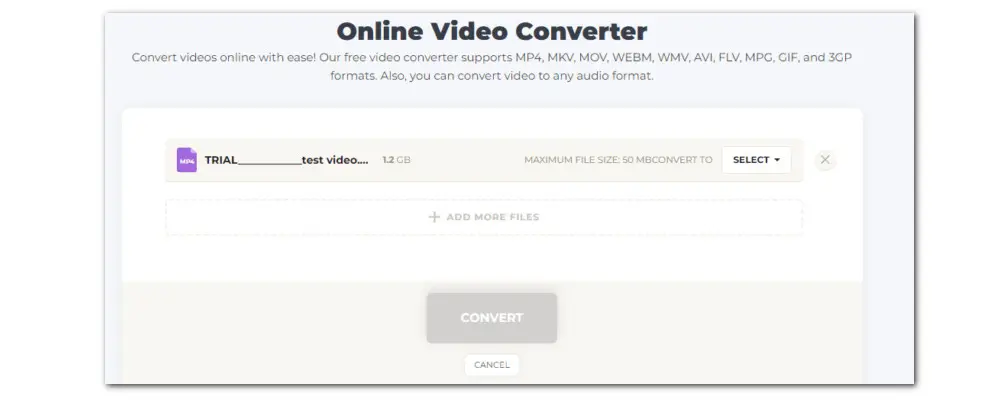
Here is how to convert MP4 to MP3 online free with no size limit using it:
Step 1. Visit its official site and click UPLOAD VIDEO to load your MP4 file. You can also import the file via a link or from Dropbox.
Step 2. Then from the CONVERT TO drop-down menu, head to Audio and choose MP3.
Step 3. Click on the gear icon to change the MP3 parameters like bitrate, sample rate, and channel, and hit Save.
Step 4. Now, click the purple CONVERT button to start the conversion.
Step 5. Once done, click DOWNLOAD to save it to your device.
Fileconverter.digital claims to offer real unlimited conversions: users can convert as many files as they want, with no size limits. 100% free to use. Moreover, it comes with a straightforward conversion interface. Just follow its embedded Step instructions to convert MP4 to MP3 online for free, with no size limit. It also supports converting video, audio, or images.

See how to convert MP4 to MP3 online free without size limit using Fileconverter:
Step 1. Go to Fileconverter.digital and click Select File to import your MP4 video.
Step 2. Below the Step 2, set MP3 as the export format.
Step 3. Click Start to process MP4 to MP3.
Step 4. When the conversion is over, simply download it to your device.
Update: Convert up to 70 files per day for free
Online Audio Converter is one of conversion services offered by 123APPS. It is mainly used for converting video/audio files to MP3, WAV, M4A, OGG, and more. No need to sign up. Simply upload your MP4 video, select MP3 and then hit Convert. There are also customization options of audio bitrate, sample rate, and channel. Free users are allowed to process 70 files per day, which is more than enough for basic use.

Follow these steps to start the conversion with it:
Step 1. Open the online converter. You can import the source file by clicking Open files, Google Drive, Dropbox, or URL.
Step 2. Then click MP3 to set it as the target format.
Step 3. In the Quality section, you can change the audio bitrate or click Advanced settings for more setting options, including sample rate, bitrate, channel, fade in/out, etc.
Step 4. When all settings meet your needs, click Convert to start the process.
Similar to 123APPS, Converter App is also a collection of free file converters. Not only can you convert video and audio files, but you also can convert PDFs and images. 100% free, no hidden charges, no sign-up required. Moreover, this free service tries not to limit the number of files users can submit or the file sizes. The only drawback is that uploading large files takes much time.
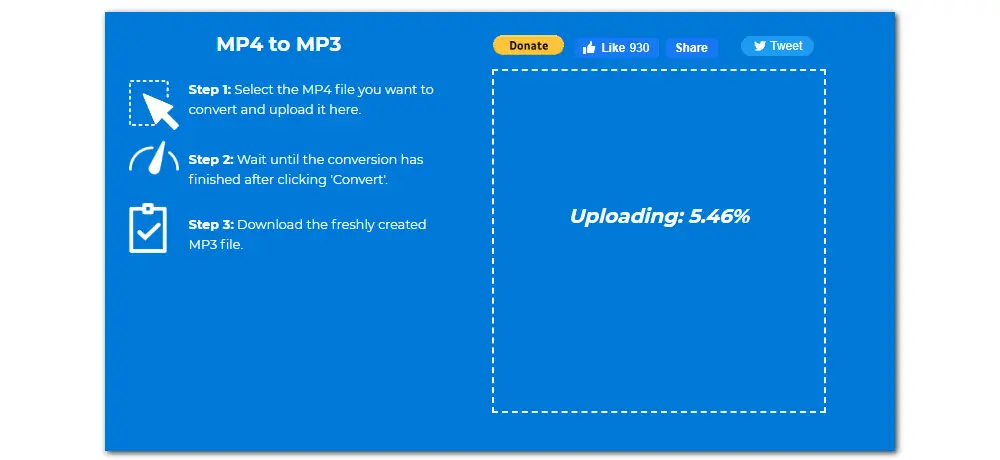
See how to free convert .mp4 to .mp3 with large files online using it:
Step 1. Visit its official site and then drag your .mp4 file into the conversion box.
Step 2. Then it starts to automatically process the MP4 file to MP3. So just be patient and wait for a while.
Step 3. When the conversion is finished, click the Download button to save the results locally. You can use it to convert as many mp4 files to MP3 as you want.
In simple clicks, you can convert WAV, M4A, MP4, MOV, MKV and more files to MP3 with Restream. This easy-to-use online converter enables you to upload a file of up to 1GB file size and has no limits on how many files you can convert. More importantly, there is no need to create an account. It will delete your files from its servers a few hours after you’ve downloaded them, so nobody has access to them.
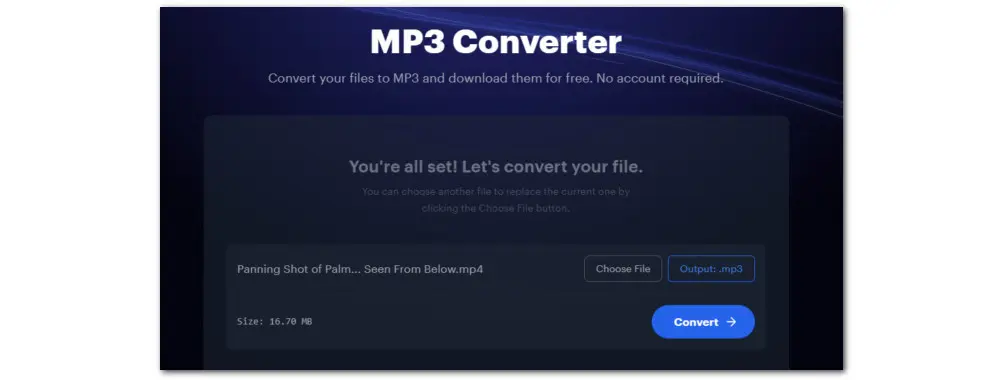
Follow our instructions to use this online MP4 to MP3 free converter:
Step 1. Open the online converter in your browser and click Choose File to load your MP4 video.
Step 2. Make sure the output format is MP3.
Step 3. Finally, click Convert to activate the process.
Step 4. When it is over, click on the Download button to save your file.
These 5 online video converters are convenient solutions, especially if you need to convert an MP4 file to MP3 quickly. But if you ask for more than just format conversion, such as parameters adjustment or editing features, you can go with a free desktop MP4 to MP3 converter, for example, WonderFox Free HD Video Converter Factory.
WonderFox Free HD Video Converter Factory can convert formats between virtually all types of video and audio. Over 600 output profiles are offered, ensuring a quick conversion experience. It also includes adjustable settings incl. codec, bitrate, frame rate, etc. Additionally, you can edit, compress, and download video and audio files.
Now, here is a simple guide on how to use the free converter. Free download the program and follow the steps below.
Step 1. Launch the software and open the Converter. Next, drag and drop your large MP4 video file into the workspace.
Step 2. Click the right-side output format image icon to enter the format library. Go to Audio and select MP3 profile.
Optional. You can also go to the Parameter settings. Here you can modify output parameters (e.g. bitrate, channels, sample rate, and volume) for the MP3 file. When you finish, hit OK to save the changes.
Step 3. Finally, hit the bottom triangle button to choose an output folder and click the Run button to start the process.
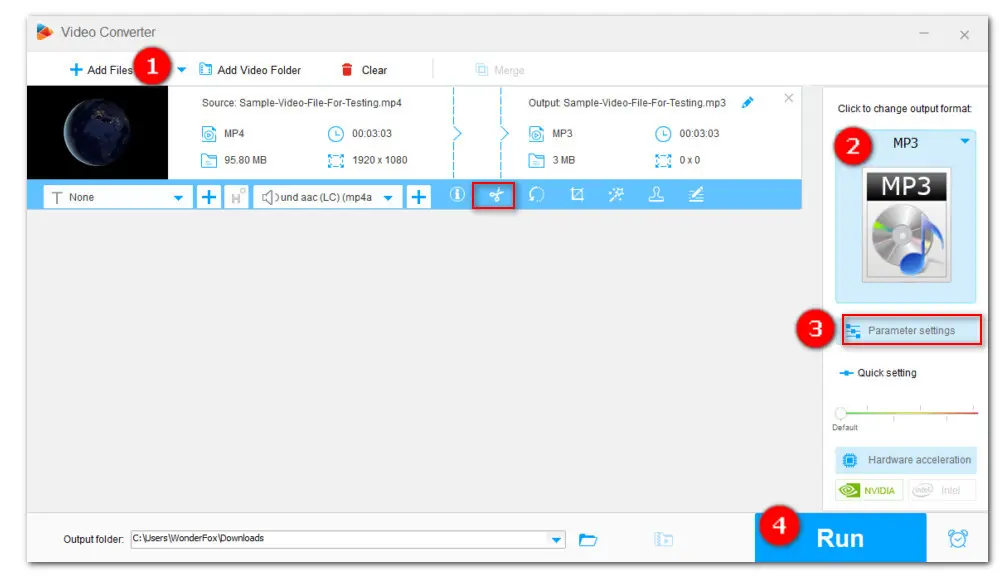
That’s all I want to share with you how to convert MP4 to MP3 free and unlimited online. I hope you find this article helpful. Thanks for reading.

WonderFox DVD Ripper Pro
WonderFox DVD Ripper Pro is a professional DVD ripping program that can easily rip any DVD, be it homemade or commercial, to all popular formats including MP4, MKV, MP3, WAV, H264, H265, Android, iPhone, etc. without a hitch. It also lets you edit and compress DVD videos at high efficiency. Download it to enjoy fast and trouble-free DVD ripping experience.
* Please DO NOT use it to rip any copy-protected DVDs for commercial use.
Privacy Policy | Copyright © 2009-2025 WonderFox Soft, Inc.All Rights Reserved