![]() by Cooper
by Cooper
Updated on Aug 10, 2023
Nowadays, with powerful video converters, we can easily convert anything to MP4, including different videos, audio files, and even still images. In this article, we will focus on converting JPG to MP4 on Windows 10/11 to help you make dynamic slideshows for presentation or sharing. Follow the guide and download the handy JPG MP4 converter to get started:
It is necessary to create MP4 videos from still images for making a slideshow or uploading images to video-sharing websites. But when it actually comes to converting JPG to MP4, we often encounter various problems. Is there any easy-to-operate and high-efficiency method for converting JPG into MP4? Where to find a simple JPG to MP4 video maker? Well, this post is for you. Here, I provide the best JPG to MP4 software to help you convert multiple JPG to MP4 offline and online. Read on for more details.
To convert JPG files to MP4, a good JPG to MP4 converter software is necessary. WonderFox HD Video Converter Factory Pro stands out from various video processing tools to be the perfect program to convert JPG sequence to MP4. It would require only a couple of clicks to turn JPG files into an MP4 with high quality. In addition, it comes with a handy video converter and a video editor to help you retouch the video further. You can cut and join videos, add watermarks, convert the video to other 500+ formats and profiles, and so on.
Now, let’s free downloadfree download the software and see how to convert JPG files to MP4 below.

Before making an MP4 video from JPG photos, please free downloadfree download the photo to video maker.
After you have installed this application, double-click and run it. In the main interface, click Toolbox > Photo to Video Maker. Here you will see the Photo to Video Maker window.

Click the "Add Images" button to browse your JPG files and then click the one you want to add to make a video. You can also hold "Ctrl" and select multiple files once. You should know that the added images will be sorted in the original order in the Explorer. It is worth trying to rename these files so as to re-arrange them to the desired sequence.
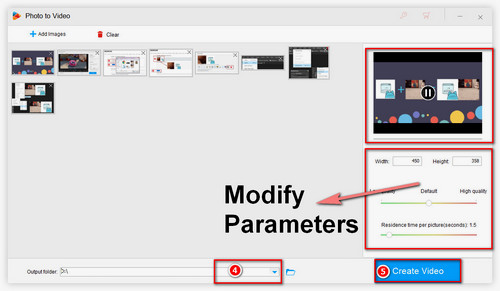
On the right side of the video maker, you can see a parameter tab, including resolution, quality and residence time per picture. Modify them according to your actual needs. For example, if you want to make a slideshow, you should better alter the residence to 3 seconds or 5 seconds so as to make the audience be able to clearly watch each picture.
After you have modified all the parameters, you can first preview the video above the parameter window. As soon as you confirm the output video, click the "Create Video" button to start making a video now. Additionally, you can choose the output path by clicking the ▼ before starting the JPG to MP4 conversion.
Hot search: Convert PNG to MP4 | Convert IMG to MP4 | Convert MOD to MP4
Alternatively, if you do not want to install any application on your computer, you can also use online converters to make videos from JPGs. I guess that you might have tried a JPG to MP4 converter online that simply converts a single JPG image into an MP4 video, which means you can only add one image to make a video. For creating a video from photos in sequence, I have carefully selected a photo to video maker that supports converting not only a single but also a series of JPGs into MP4 video. Now, check out how to change JPG to MP4 file below.
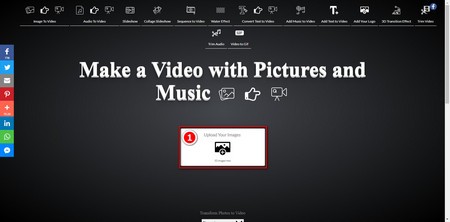
Step 1. Visit the online JPG into MP4 converter via its official site:
https://imagetovideo.com/
Step 2. Click the Upload Your Images button to browse your files, and optionally, Ctrl holding selection is useful here. Choose the files you want to make an MP4 video from. After that, click the two-arrow button to enter the next page.
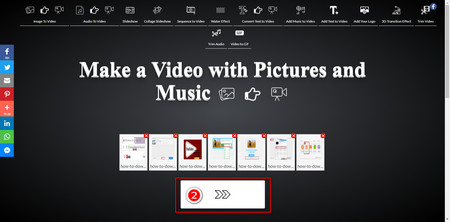
Step 3. On the second page, you can choose background music from your hard drive. If not, click arrows to enter the next page. On the following page, you can also click arrows to skip this part which allows you to add logos into the video.

Step 4. Now, just wait for the uploading process to be finished and subsequently download it. Keep in mind that each JPG photo in the output video will be allocated for about 12 seconds. You cannot modify the time and other parameters.
Conclusion
Now, I have shared my methods for converting JPG files to MP4 videos with all you guys. If you have a better method, welcome to introduce it to us. I am glad to update it in this article so that others can learn more about how to make videos from JPGs.
Rip DVD to MP4 for Watching Freely

WonderFox DVD Ripper Pro
If you are a DVD movie collector, I guess you certainly find it’s really hard to view DVD videos without a DVD ripper, especially on mobile devices. For handy playback anytime and anywhere, why not rip the videos from DVDs and convert them into wide formats that are friendly to your mobile device? WonderFox DVD Ripper Pro is your best assistant. Within a few clicks, you can bring your DVD videos out and watch them without any limitation.