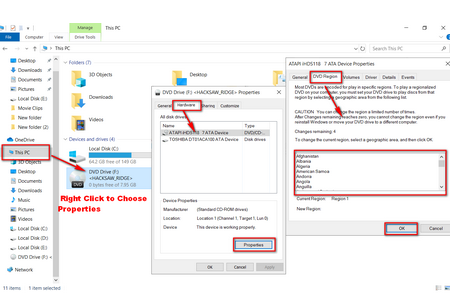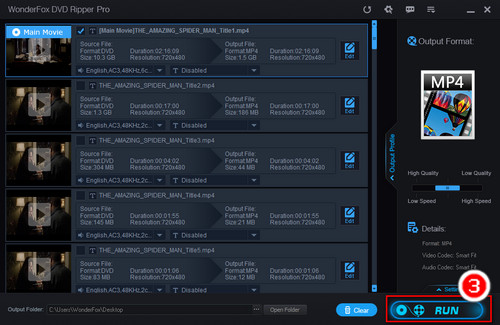Since there is a limit to the number of times you are able to change DVD region code, once you use up all the available chances, this method for playing DVDs with a different region code would not work. If you want to play movies on your computer without limits, one feasible method is to copy the DVD to PC. WonderFox DVD Ripper Pro is a piece of handy and powerful DVD copy software. With strong tech support and timely updates, this DVD ripper can handle various DVDs and remove DVD region code, CSS, Sony ArccOS, RCE, etc., and digitize your DVDs to your computer in a quick and simple way. Let’s learn about how to delete DVD region code and copy DVD to your computer.