
Microsoft has stopped paying licensing fees for DVD support, and you can no longer watch DVDs using the native Windows Media Player.
If you want to restore DVD functionality, you can purchase the DVD player app from the Microsoft Store. But this is totally unnecessary, as there are reliable open source DVD player programs that can help you play DVDs on Windows for free.
Next, you’ll learn about the top six open source DVD players that can easily play DVD movies for free on Windows 7, 8, 8.1, 10, and 11. Continue reading.


VLC media player is the most popular media player and has earned the reputation of playing everything. Besides regular media files, it can also play DVDs, Blu-rays, Audio CDs, VCDs, and even network streams.
VLC is the best open source DVD player for Windows 10 and 11. It includes most DVD codecs, so no additional codecs are required to play DVDs on Windows. Additionally, it can play DVD files from ISO images and VIDEO_TS folders. As an advanced media player, VLC also provides easy, fast and powerful playback solutions to facilitate your DVD playback experience.
👉 Official Site: https://www.videolan.org/


Media Player Classic – Home Cinema or MPC-HC is an open media player capable of playing a wide variety of multimedia files, including DVD and Blu-ray Discs.
As an excellent Windows 10 open source DVD player, MPC-HC can automatically detect your DVD drive and play DVD videos easily. It also has similar playback features and settings to VLC, but they're placed in a more organized way, so it's smoother and easier to play whatever you want with the program.
However, please note that MPC-HC has been discontinued with no further feature updates.
👉 Official Site: https://mpc-hc.org/


MPV is a free basic video player that focuses on playing every multimedia file with the fastest speed and highest quality. It can also be used as an open source DVD player software to play DVD files on Windows.
However, instead of showing the DVD menu and other options, it plays the main title directly.
Unlike regular media players, MPV has no GUI, but a user interface with just Play, Stop, Resume, Audio, and Subtitle buttons. If you need more features, you need to add scripts to the core video player. Fortunately, there are already many useful scripts available on the Internet.
👉 Official Site: https://mpv.io/


SMPlayer is MPlayer under the hood. It uses the MPlayer playback engine to play almost any type of media file. It's also an open source DVD player that is safe and free to use.
Thanks to its comprehensive library of codecs, it can play DVD files, ISO images and DVD folders without error. However, like MPV, it can only play DVD main titles. But you can access a number of playback settings and smart features to improve your viewing experience.
👉 Official Site: https://www.smplayer.info/

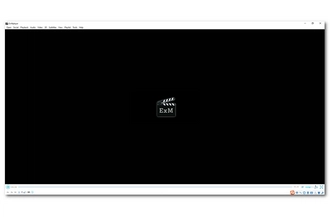
ExMplayer is also developed from MPlayer as a free universal media player. It supports the most known formats and codecs to play various multimedia files with no codec packs needed. As an open source DVD player, it can also play DVD files smoothly. But you cannot select the menu, episodes, chapters, and other DVD options during the playback.
👉 Official Site: https://exmplayer.sourceforge.net/


Kodi is a well-known open home theater software designed for multiple purposes. It includes a powerful open source DVD player for Windows, and once you inserted a DVD into your computer, it can automatically detect the correct DVD drive and play the DVD disc at once.
It has access to all DVD movie options, including menus, episodes, chapters, subtitles, and audio tracks. Moreover, it features a full screen, borderless media player interface, which can bring you the best video playback experience.
👉 Official Site: https://kodi.tv/
You can also watch DVD movies without a DVD player by digitizing DVDs to digital video. Nowadays, DVD ripping is very easy as long as you have the right DVD ripping program.
For Windows users, WonderFox DVD Ripper Pro is a safe and powerful DVD ripping tool that helps you rip DVDs to your computer quickly. It supports all major digital formats and devices and can also back up DVD to ISO. Even better, it comes with an advanced DVD decryptor that can decrypt the latest encryption to rip protected DVDs smoothly.
Now, you can free download free download the software and follow the steps below to rip DVD on Windows.
Pop a DVD into your computer’s DVD drive. Then launch the software.
On the main program interface, click DVD Disc and select the DVD you just inserted (the DVD is auto-detected). Then click OK to load the DVD into the program.
After loading, the Main Title/Main Movie is auto-selected. You can check other titles if you want to rip other DVD files.
💡 Tip: If the software fails to import the DVD, try to enable Enhanced Decryption for safe and smooth ripping (note that the process may take longer).

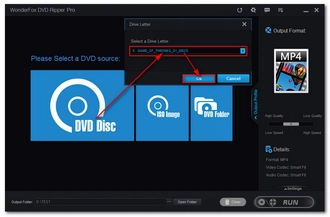
Press the format image to expand the output format list.
Under the Video tab, you can find all the popular video formats such as MP4, MOV, MKV, AVI, etc. For the best compatibility, it's recommended to select MP4. You can also choose an HD video format (HD/4K), a web format (Web), an audio format (Audio), or rip DVD to devices like Apple, Samsung, Sony, LG, etc.
💡 Tip: 1:1 Quick Copy provides MPG, ISO, and DVD Folder formats to which you can back up your DVD files without losing quality in the shortest time (3 - 5 minutes).

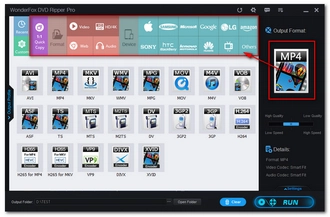
Before ripping, you can open Settings to modify the encoding settings if needed. You can also adjust the audio and subtitle track of the DVD file and edit the DVD video. By the way, you can click the Play button on the DVD video to play the DVD file directly.
When everything is ready, click the meatballs menu (…) at the bottom of the software to set an output folder and click Run to rip the DVD to your PC.
Hot Search: DVD to MOV | DVD to MKV | DVD to MP3 | DVD to AVI
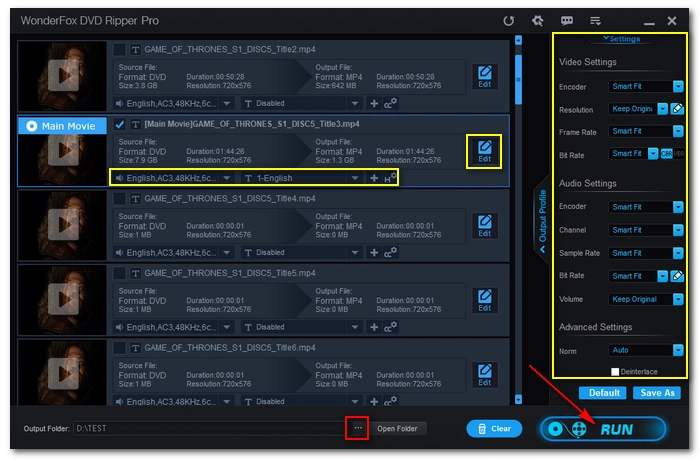

🔔 Note: WonderFox DVD Ripper Pro provides a free trial that allows users to rip only 15 minutes of each DVD for free. If you want to rip a whole DVD, you need to buy a license. You can go to this page to get a 40% discount for a lifetime license on this software, plus, you will get a powerful video conversion program for free.
If you are low on budget, you can use its free version WonderFox DVD Ripper Speedy to rip a complete DVD for free. No watermark is embedded. But you can rip DVDs to MPG format only. That said, you can use a free video converter such as HandBrake, VLC, or Free HD Video Converter Factory to convert MPG to MP4, MKV, and other common formats.
Disclaimer: WonderFox does not advocate any illegal duplication and distribution of DVDs. Please refer to the DVD copyright laws in your country or region before you rip any DVDs. Ripped content CANNOT be used for unauthorized reproduction, distribution or any commercial use.
With the open source DVD players provided, it should be no problem for you to play DVDs on Windows 7, 8, 8.1, 10, and 11. These players are also capable of playing various other media files.
In addition, you can also convert DVDs to digital files for smooth playback on Windows and many other devices. Free download the DVD software to have a try:
That’s all we want to share. We hope you can find this article helpful. Thank you for reading. Have a nice day!
No, Windows 10 does not have a free DVD player natively. You need to install the DVD decoder for Windows 10 or try one of the open source DVD players above if you want to play DVDs on Windows 10 for free.
Windows 10 and 11 have removed DVD playback support, so the media player on Windows 10 cannot play DVDs out of the box. You need to use a third-party DVD player such as the official DVD player app in the Microsoft Store or other DVD players from external sources to continue watching DVDs on Windows. Alternatively, you can install the DVD codec on Windows 10 to fix DVD won’t play on your Windows media player.
Currently, VLC media player is the best free DVD player software. It can play nearly all DVD discs. Also, it supports other DVD files such as ISO and VIDEO_TS folders. VLC also has excellent playback functions and you can easily navigate to the preferred DVD menu and chapter, replay the footage, change playback speed, adjust audio and subtitle track, etc. But best of all, VLC media player is a free, open source, and cross-platform program that is safe and easy to use.
Although Windows 11 does not include a native DVD player, there exist free DVD player options, such as VLC media player, Media Player Classic, PotPlayer, GOMPlayer, Kodi, etc. Check How to Play DVDs on Windows 11 Handily for more detail.
Open source software programs have many benefits. For end users, the biggest advantage of open source is low cost. Most open source programs are free to use. If you are a programmer, you will also like open source projects because of their freedom and flexibility where you can directly access the source code from which you can develop your own projects. Open source software also has higher quality and security than many commercial software, making it the preferred choice for many.
Open source DVD players have all the benefits of open source programs and are a good choice to help you play all kinds of DVDs.
Terms and Conditions | Privacy Policy | License Agreement | Copyright © 2009-2025 WonderFox Soft, Inc.All Rights Reserved