AVI video shows a black screen with audio when playing on Windows? No worries. You’re not alone. Playing video with no pictures but audio only is a notoriously common issue that many users have encountered. In this post, we’ve put together a list of possible reasons for this AVI black screen error, and, crucially, collected several troubleshooting tips to help you solve it.
The following are the common reasons for the AVI black screen appearing:
1. A corrupted or incomplete AVI video, which can often happen in download.
2. Improper settings with your player or system.
3. The AVI file is encrypted.
4. The video format/codec is not supported.
5. Outdated media player.
6. Malfunctioning/outdated graphics cards and hardware.
So, as you are aware of the major factors, now it’s time to know how to fix the playing AVI no video (but with audio) error.
In this section, we’ll tell you about all the different ways you can try to get rid of this upset AVI black screen issue when playing on Windows.
Oftentimes if your video is corrupted or damaged it will easily result in issues like the black screen video. So before proceeding further, give your source AVI video a quick check:
Try to play other AVI videos with the same player on Windows, if these AVI files display properly, it is a fair assumption that the problem is with your AVI video itself. Then you can repair it with a video repair tool. Luckily, VLC comes with a built-in AVI video repair feature. Here is how:
▪ Open VLC and go to Tools > Preferences.
▪ Switch to “Input / Codecs”.
▪ Move down to the “Damaged or incomplete AVI file” section and select “Always fix” in the drop-down list.
▪ Finally, click “Save”.

Now try to play your AVI video to see if the video playback problem is resolved. If not, try some paid software like Stella video repair software. Or, move on to the next method.
If the black screen occurs when you play AVI on Windows Media Player or Movies & TV app. An easy way is to try a different AVI player, like VLC Media Player, Potplayer, KMPlayer, Divx Player, GOM Media Player, RealPlayer, etc.
Windows comes pre-install with a troubleshooter designed for solving most video playback issues. So, when you unluckily come across the AVI not showing video error, you can follow the instructions below to fix the error with the native troubleshooter:
For Windows 10:
▪ Press Windows + I and select Update & Security in the Settings window.
▪ On the left panel, click Troubleshoot.
▪ Then click Additional troubleshooters.
▪ Move down to select Video Playback and hit Run the troubleshooter.
For Windows 11:
▪ Open Settings and go to System.
▪ On the right side of the System window, choose Troubleshoot.
▪ Then click on Other troubleshooters.
▪ Locate Video Playback and press the Run button.
Most frequently, you may face the black screen error if the AVI format or the video codec wrapped in the AVI file is not incompatible with your player. In that case, you can try a different player or change the video format/codec to resolve the incompatibility issue once and for all. To change the format, you’ll need a dedicated video converter.
WonderFox Free HD Video Converter Factory is a reliable video format & codec converter worth trying. With it, you can import any type of AVI video and export it to a file with the needed format and codec, such as MP4 H.264, MKV H.264, MOV, WMV, and 600 more format and device presets. Free downloadFree download the freeware to convert the problematic .avi file now:
▪ Launch Free HD Video Converter Factory.
▪ Open Converter and import your unplayable AVI file into the program.
▪ Enter the right-side format library and go to Video to choose WMV or another Windows-supported video format as the output format.
▪ Hit Run to start the conversion at once.
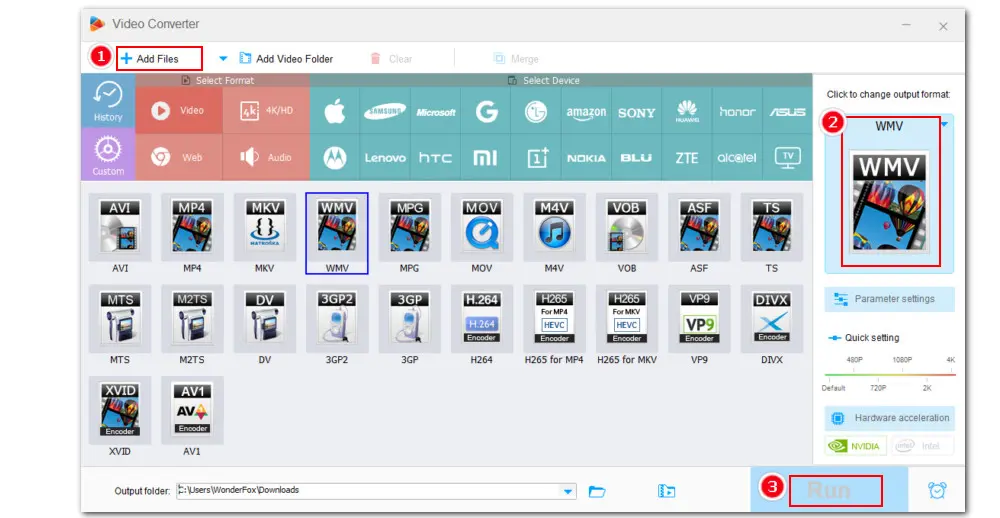
WonderFox Free HD Video Converter Factory helps convert any unsupported video/audio to formats or codecs supported by the target player or device so that you can play the converted file smoothly. Try the free video converter now.
Another way to fix the playback issue caused by codec/format incompatibility is to install the necessary codecs or a codec pack like K-Lite Codec Pack which includes a vast number of common and rare video and audio codecs.
Download K-Lite Codec Pack: https://codecguide.com/download_kl.htm
An outdated or malfunctioning graphic card could also lead to the AVI playing sound but no picture error. If none of the above method works, you can try to update or reinstall the graphic driver to overcome the situation.
In order to upgrade your display adapter to the latest version in Windows, follow the steps:
▪ Type in “device manager” in your Windows search box to open the Device Manager.
▪ Click to expand Display adapters.
▪ Then right-click your display driver and select Update Driver.
▪ Click Search automatically for updated driver software and Windows will start the update process.
Alternatively, you can manually get the latest graphic drive from the device manufacturer’s website and then install it.

The issue of AVI black screen can be easily fixed with some simple solutions. You can try a different player, update system/drivers, reinstall the player, or run a troubleshooter.
However, for a more effective and hassle-free approach, we recommend converting the file with a converter, i.e. WonderFox Free HD Video Converter Factory. It can change both the container and the codecs, as well as other settings like resolution, bitrate, sample rate, frame rate, and more! Besides, it features a powerful downloader that can help you re-download the corrupted AVI video.
100% safe, no hidden charge, and watermark-free! Free download this robust free video converter and give it a shot now!
1. Why is my AVI file playing with a black screen?
Many factors can cause your AVI video to play audio only with no picture, such as file corruption, outdated/malfunctioning displayer adaptor, video data missing, player/device crashes, codec/format incompatibility, etc. At times, the playback issue could also stem from an AVI file with a higher frame rate or resolution.
2. How do I fix an AVI file that won’t play on Windows?
Common methods used to address an AVI not playing issue include:
1) repair the file
2) run troubleshooter
3) try a different player
4) reinstall/update the player
5) convert to other formats
6) install codec pack
7) update graphic card driver
8) perform a Windows update
3. How to fix AVI files appearing as a black screen in Premiere Pro?
The issue could be with the editing software or the file format. You can try to reinstall or update your Premiere Pro. Or, you can convert the AVI to a more PR-friendly format like MP4 H.264/AAC for importing and editing.
4. How to play AVI files on Windows 11?
Windows 11 has 3 video players that can support playing AVI files: Media Player, Movies & TV app, and Photos app. Also, you can use third-party media players to play AVI files on Windows with no hassle.
If none of the above players can play certain AVI video files, it is mostly due to an unsupported file codec. You can change the codec with a trustworthy codec converter.

WonderFox HD Video Converter Factory Pro
Convert Any V/A to 600+ format & device presets.
Alter video bitrate, frame rate, resolution, volume, etc.
Download HD/FHD/UHD videos from 1000+ sites.
Compress large-sized videos with minimal quality loss.
Record live streams, gameplay, webcam, video call.
Trim, merge, flip, crop, rotate, watermark video.
Make ringtones, extract subtitles & more...
Privacy Policy | Copyright © 2009-2025 WonderFox Soft, Inc.All Rights Reserved