![]() by Kevincy
by Kevincy
Updated on May 7, 2025
If there is a large library of music albums saved in .ape format on your computer, you may find that some large APE albums are accompanied by corresponding .cue files, and some are not. For these cases, I'll recommend some free programs and demonstrate how to separate a whole APE album to scattered tracks.
If there is no CUE file, this free tool can be helpful to split APE files with ease:
For those audiophiles who are obsessed with APE lossless music,you may notice that a small .cue file is always seen in the ripped album folder. The CUE sheet is a text-based metadata file that defines how the tracks are organized in the entire large APE file, just like a playlist. Don't underestimate such a small CUE file, without it, most media players and editing programs are unable to recognize and locate certain track in a whole APE album file. To address this inconvenience, I'll elaborate on how to split APE files into tracks below. Make sure both of the .ape file and .cue file are in the same folder with the same name. Let's get started.
Medieval CUE Splitter is a well acclaimed audio track separator, as its name implies, it also enables users to split APE to independent audio tracks based on its associated .cue file. Although the old version 1.2 still works, it's recommended to install the latest version on Windows 10/11 below.
Medieval CUE Splitter (PC) - v1.2: http://www.medieval.it/cuesplitter-pc/menu-id-71.html
Medieval CUE Splitter for Windows 10/11 (UWP): http://cue-splitter.medieval.it/
Step 1. Run the application on Windows 10/11. Click on "Open CUE Sheet File" button or directly drag the .cue file into the blank area. All tracks will be listed right there.
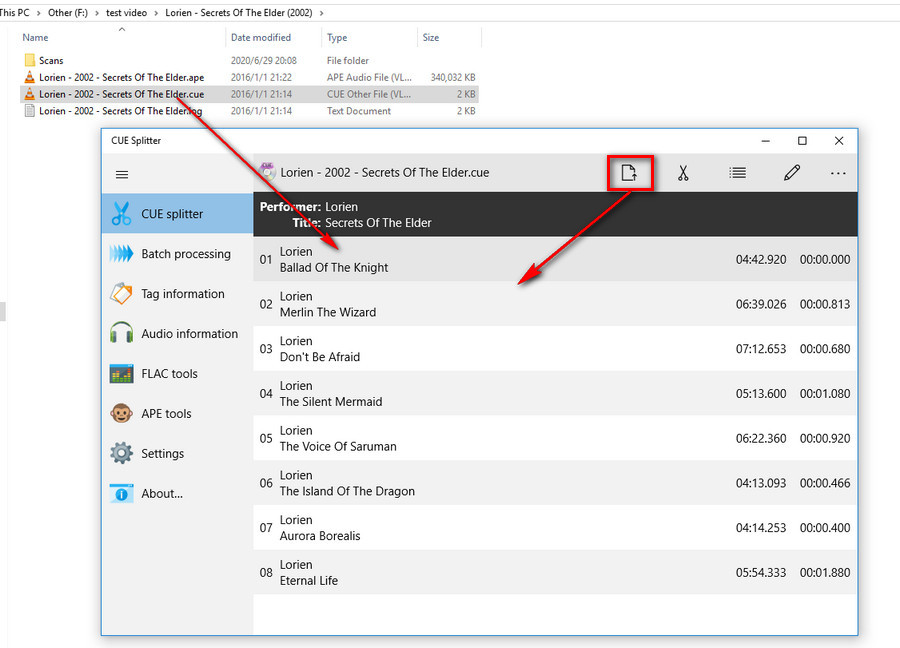
Step 2. Click on "Select tracks" button and then select all titles or your desired ones. Press the scissor button to split the selected tracks.
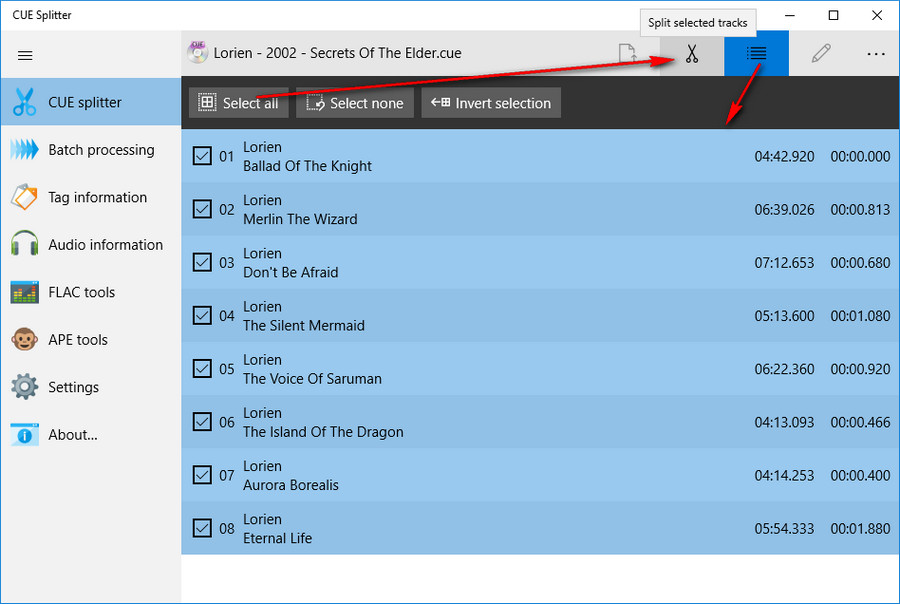
Step 3. Make some changes below based on your preference. Again, press the "Scissor" button to assign a destination folder and start the splitting process.

CUETools is a lightweight free program for lossless audio/CUE sheet format conversion and verification that enables you to split APE CUE file, with abundant built-in encoders, it supports nearly all lossless audio input and output. Follow the steps below.
Step 1. Download the program via http://cue.tools/wiki/CUETools_Download, unzip the package without setup required and run "CUETools.exe" directly.
Step 2. Go ahead with the operation in sequence below.
- 1) Locate your .cue file in "Input" box.
- 2) Specify a destination directory to save the individual tracks in "Output" box.
- 3) Choose "Encode" in Action section.
- 4) Select "Tracks" in Mode section.
- 5) Select "APE" or other audio format in Audio Output section.
- 6) Hit "Go" button.

Step 3. You'll be asked to select an album art and proper information with the help of AccurateRip database. Then CUETools will start the splitting process. After done, you'll find all tracks in the output folder.

Foobar2000 is an advanced freeware audio player that may be not a stranger to you. Besides basic music playback, it allows you to rip Audio CDs, split CUE file and convert audio file format with appropriate components installed. Here is how it works.
Step 1. Download and install Foobar2000 and required components in sequence for preparation.
https://www.foobar2000.org/ (Music Player)
https://www.foobar2000.org/components/view/foo_input_monkey
https://www.foobar2000.org/encoderpack
Step 2. Run Foobar2000, directly drag the .cue file into program window. Foobar2000 will automatically detect and display all tracks just like a playlist.
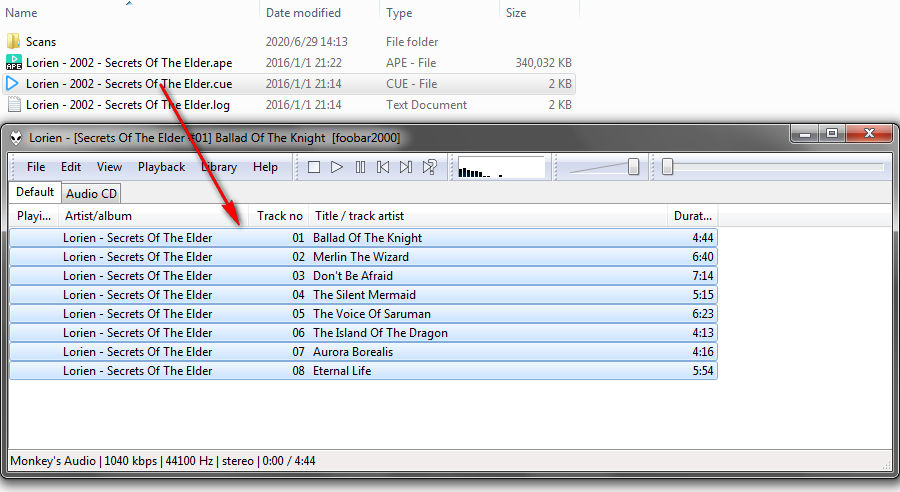
Step 3. Select all tracks and right click your mouse, select "Convert" > "Quick convert" in the context menu. Select your preferred lossless audio format and press "Convert" button to start the conversion.

Free HD Video Converter Factory is a user-friendly video/audio conversion program that supports splitting audio/video into parts. So it can be used as an APE splitter to complete the job. The steps are as follows.
Step 1. Free downloadFree download the software. Lanuch it and open Converter module. Click on "Add Files" and simply drag-and-drop to import the large APE album file.
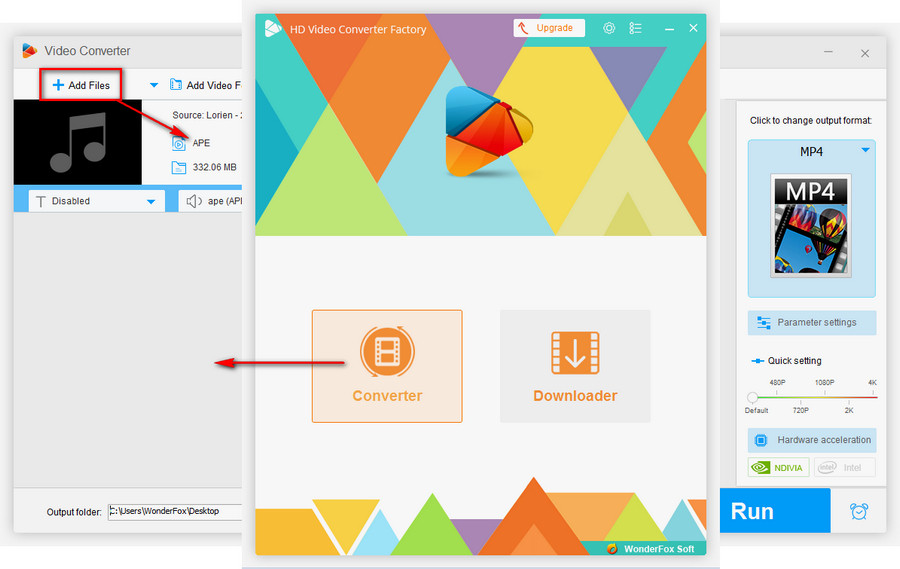
Step 2. Press the scissor-shaped Trim icon to pop up a new window. Here you can drag the two sliders to determine each track and hit the green Trim button to split multiple chunks. Alternatively, enter Start/End time to make it more accurate. After done, click OK to go back to the main interface of the APE converter.
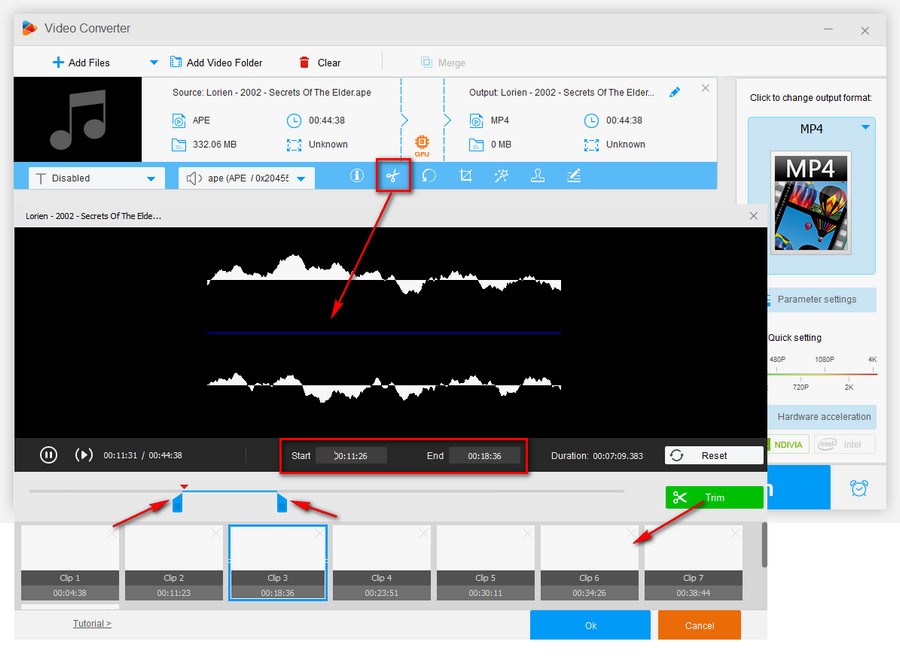
Step 3. Expand the output format list and select a desired audio format under Audio category on the right side, such as convert APE to FLAC. Then specify an output folder by clicking the inverted triangle icon. Finally, hit Run button to split APE file.
Also Read: FLAC CUE Splitter | Audio Splitter Software | Convert APE to WAV | APE to MP3 Converter
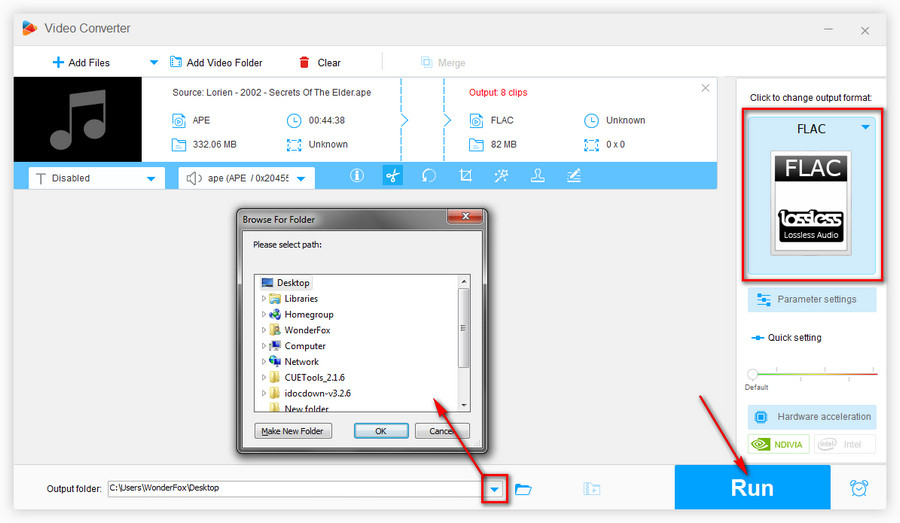
| Feature | Medieval CUE Splitter |
CUETools |
Foobar2000 |
Free HD Video Converter Factory |
|---|---|---|---|---|
| CUE File Support | Yes |
Yes |
Yes |
No |
| Lossless Splitting | Yes |
Yes |
Yes |
Yes |
| Additional Formats | No |
Yes |
Yes |
Yes |
| Manual Trimming | No |
No |
No |
Yes |
| Batch Processing | Yes |
Yes |
Yes |
Yes |
| Complexity | Easy |
Moderate |
Moderate |
Easy |
| System Requirements | Windows |
Windows |
Windows, macOS |
Windows |
At last...
Well, you see, it's not that difficult to split a large single APE album to individual tracks. If you already gone through the tutorial, you may succeed in finishing the job. Of course, nothing is ever perfect, you may run into some unexpected issues in the process. No worries, feel free to contact me with your detailed steps attached, I'd like to help you solve the problem. Thanks for reading!
