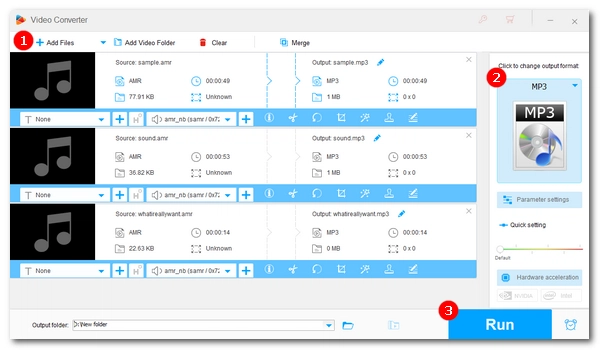
Primarily used to record speech on mobile phones with very small file sizes, AMR (Adaptive Multi-Rate) is a widely used audio container and codec format these days. When you try to upload, save, or play an .amr file, you may find that the file doesn't play in players such as Windows Media Player. To fix this problem, the best solution is to convert .amr files to .mp3, the most popular audio format. Read on to learn four free and easy ways to convert AMR to MP3.
WonderFox HD Video Converter Factory Pro is a feature-rich converter program that includes an AMR converter, which can easily convert AMR to popular formats like MP3, AAC, Ogg, M4A, WAV, etc. Furthermore, it supports batch conversion, allowing you to convert multiple AMR files to MP3 format simultaneously. You can also adjust the audio quality and size if you have specific needs.
The software is compatible with all Windows systems and is free to download and use. Without further ado, let’s follow the steps to use this software to convert AMR to MP3.
Launch the software and enter the Converter module. Click + Add Files and select the AMR files you want to convert, then click Open to add them to the converter interface. Alternatively, drag and drop the source files directly into the software.
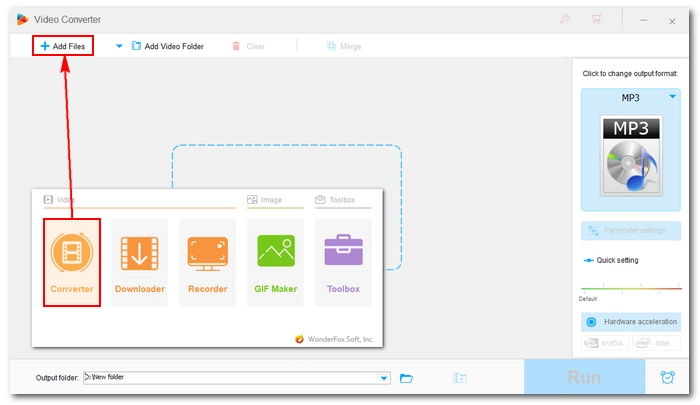
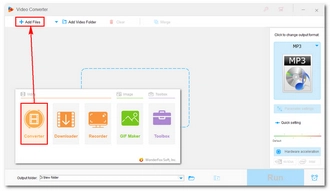
Click the format image on the right to open the output format page. Next, click the Audio tab and select MP3 format.
Optional: Click Parameter settings and modify the audio codec, sample rate, bit rate, channel, and volume as you see fit.
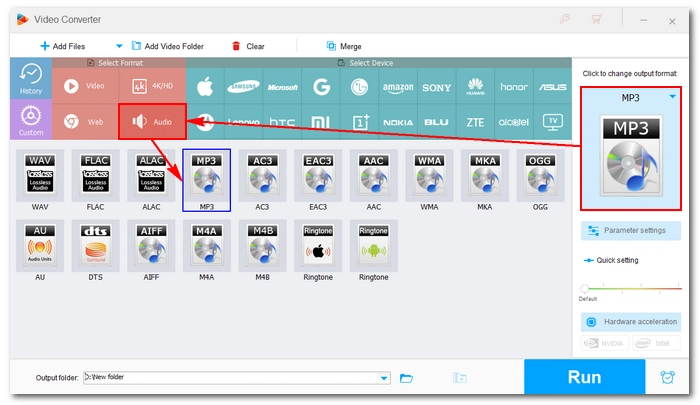
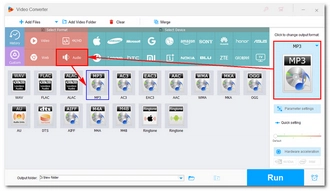
Click the drop-down arrow at the bottom to set an output folder. At last, click Run to start the AMR-to-MP3 conversion.
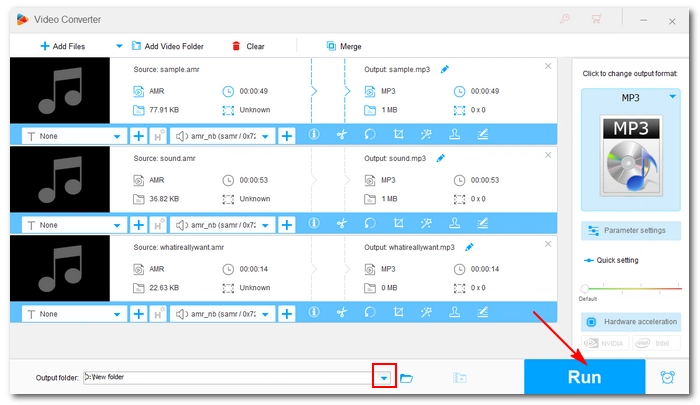
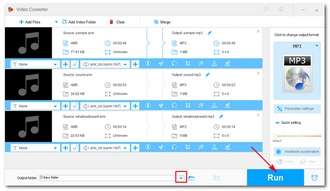
On Mac, AMR files can be easily converted to MP3 at no cost using QuickTime Player and the Music app (formerly iTunes). These two apps come pre-installed on your Mac computer so you don’t need to download third-party software. Just follow these steps to start the AMR-to-MP3 conversion on Mac:
Step 1: Open an AMR file in the QuickTime Player on your Mac.
Step 2: Click File > Export As > Audio Only…
Step 3: Choose a save path and click Save to export the file as M4A.
Step 4: Launch the Music app and select Music > Preferences…
Step 5: Click the Files tab and select Import Settings…
Step 6: Select MP3 Encoder from the Import Using drop-down box, click OK.
Step 7: Click File > Import or drag the M4A file into the Music library.
Step 8: Select the M4A audio, click File > Convert > Create MP3 Version. Now an MP3 version of the audio will be generated next to the original file.

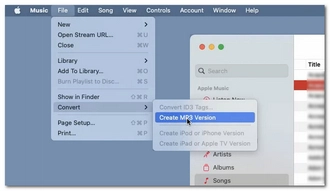
The AMR to MP3 Converter app by Smart Photo Editor & Mobile Tools is a dedicated audio converter that makes it extremely easy to convert AMR files on Android phones. It is straightforward and completely free to use. Let’s try this app to handle the conversion now:
Note: The app contains ads.
Step 1: Download and install AMR to MP3 Converter on your phone.
Step 2: Open the app and allow it to access media files on your device.
Step 3: Tap Open AMR and load the AMR files into the app. Then tap Convert at the bottom.
Step 4: Select the audio rate and bitrate for the MP3 file or leave them as default. Then tap Convert To MP3.
Step 5: After the conversion, you can find the converted files in My Mp3s or view them in the AMR_To_Mp3 folder on your phone.
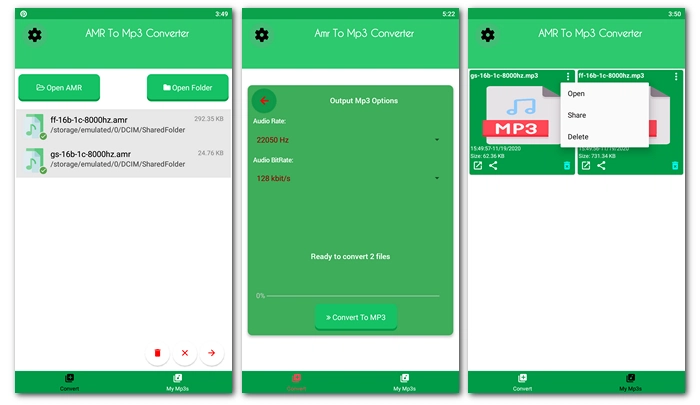
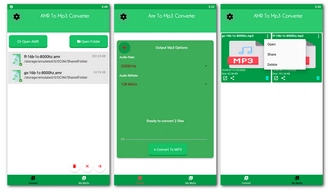
Whether you're using an iPhone, Android, PC or Mac, an online audio converter will always come in handy.
Convertio is the leading website for converting audio and video files for free. It supports AMR natively and can easily convert it to MP3 format. No software to install, no registration required, just make sure you have a good internet connection to get started. Here are the steps:
Note: The maximum file size for upload is 100 MB.
Step 1: Visit Convertio’s AMR to MP3 Converter.
Step 2: Click Choose Files and select the wanted AMR files for upload. You can upload multiple files as long as the total size does not exceed the file size limit.
Step 3: Click Convert and wait for the conversion to complete.
Step 4: Click Download to save the converted file to your device.
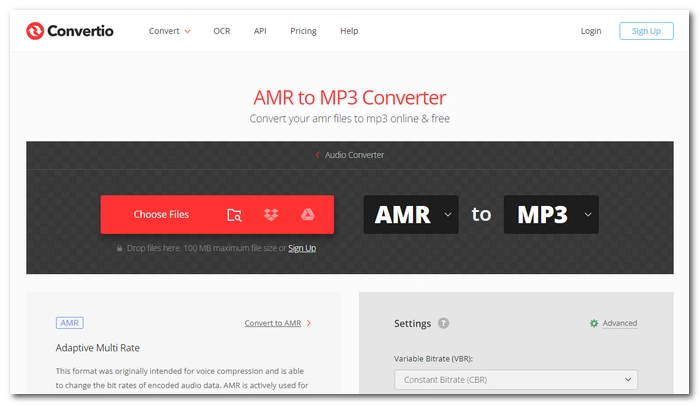
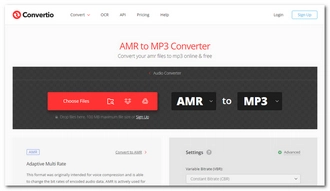
Converting AMR to MP3 format is the only way to make the file playable across multiple devices. Fortunately, with the methods presented here, you'll find that handling this conversion is easy and free. Of course, there are other tools to try, and if you find a better way, please feel free to share it with me. I hope this guide is useful to you. Thanks for reading. Have a great day!
Terms and Conditions | Privacy Policy | License Agreement | Copyright © 2009-2025 WonderFox Soft, Inc.All Rights Reserved