
Q: "I have a large store of iTunes videos on my computer hard drive. I’ve been looking for an effective but simple way to convert M4V videos to MP3 format for a long time. Any suggestion?"
We often need to convert video or audio files in digital life today. M4V is a video format developed by Apple for storing movies, TV shows, and music videos in iTunes Store. We can download M4V videos from iTunes, but many mobile devices don’t fully support such files. And most M4V files contain DRM (Digital Rights Management). We cannot convert DRM-protected files, so this M4V to MP3 tutorial is exactly for DRM-free M4V files. Read on if you’re interested.
To extract MP3 audio from M4V, the most recommended audio extracting software is WonderFox HD Video Converter Factory Pro. It’s a professional video audio converter that enables you to convert M4V to MP3, WAV, MP4, MKV, Android phones, Samsung TV, and 500+ presets without a hitch.
Besides conversion, this software allows you to edit video files at will. You can cut the video to extract the audio you want and customize the audio setting with simple clicks. The whole process is quite easy; even beginners can handle the software effortlessly.
The following is the step-by-step tutorial on the conversion. Now, M4V to MP3 converter free downloadfree download on your PC for preparation.
Launch HD Video Converter Factory Pro after installing the software. Hit Converter to enter the Video Converter interface. Then click Add Files or Add File Folder to import your M4V videos.


Click the format image on the right side to change the output profile. Go to Audio and choose MP3 as the target format.
Back to the main interface, you can open the Parameter settings window to change bit rate and channels, alter sample rate, and increase the audio volume.

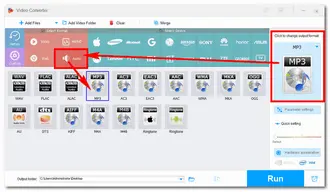
When everything is set up, specify an output folder to save the audio by clicking the bottom triangle button. Then click Run to extract MP3 from M4V and save it to your computer.


Online file converters offer a convenient way to do this job without software installation. They can deal with small files perfectly with a good and stable internet connection. Take “Zamzar” as an example.
First, open the converter on this site: https://www.zamzar.com/convert/m4v-to-mp3/. Click “Choose Files” to add your M4V file (smaller than 50MB). MP3 is set as the output format, but you can also choose a different one. Then click “Convert Now” to upload the source file and convert it to MP3 format. When the process is over, download the converted file to your computer.


That’s all about how to convert M4V to MP3 easily on Windows. A good video converter can help you solve such conversion problems effectively without any effort. Compared with online tools, the desktop software HD Video Converter Factory Pro conducts the conversion more quickly with better output quality. It’s an all-in-one video converter integrated with multiple features. Get it now!Get it now!
Finally, hope you’ll find this article helpful. Thanks for reading!
Terms and Conditions | Privacy Policy | License Agreement | Copyright © 2009-2025 WonderFox Soft, Inc.All Rights Reserved