
WonderFox HD Video Converter Factory Pro
One-stop Screencast Software for Windows
1. Capture any on-screen activity,
2. Record video with mic and system audio,
3. Customize screen capture area,
4. Ability to convert, edit, and compress
Tired of answering the same questions over and over again? Record screencasts with audio narration! Finding it hard to describe the tech issue you’re experiencing? Create screencasts! Want your users to quickly know your products? Make instructional screencast videos! So the question arises: how to record a screencast quickly and easily and which screencast tools should you choose? Today, this article will answer these questions and introduce you to the 7 best Windows screencast software, covering their main features, pros, and cons. Read on to find out the details!
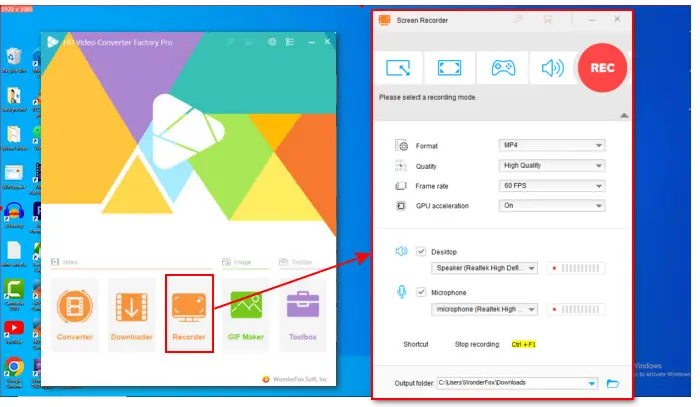
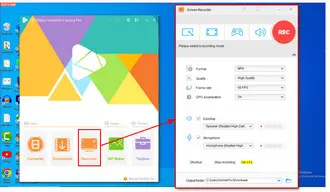
If you are looking for a reliable screencasting software that can help you create software instructional videos, gameplay videos, or webinar recordings, then WonderFox HD Video Converter Factory Pro is the perfect tool for you. It comes with 4 recording modes that enable you to capture all on-screen activities and save the recordings in popular formats such as MP4, MKV, MOV, or AVI. Moreover, you can edit, compress, and convert your screencasts to customize them according to your preferences.
Reasons to Recommend:
Cons:
→ Download WonderFox HD Video Converter Factory Pro→ Download WonderFox HD Video Converter Factory Pro
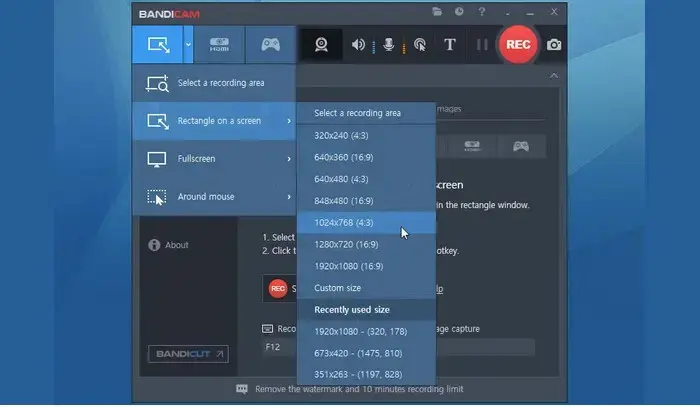
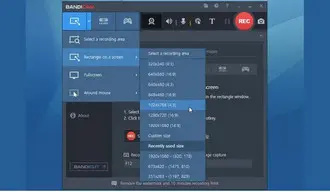
Bandicam is an excellent screen recorder for Windows that allows you to take high-quality screenshots. It has multiple recording modes and enables you to freely choose the screencasting area. What sets it apart from other screen recording software is its Around mouse feature, which allows you to record a certain area around the mouse cursor while moving it. This makes it an ideal screencasting software.
Reasons to Recommend:
Cons:
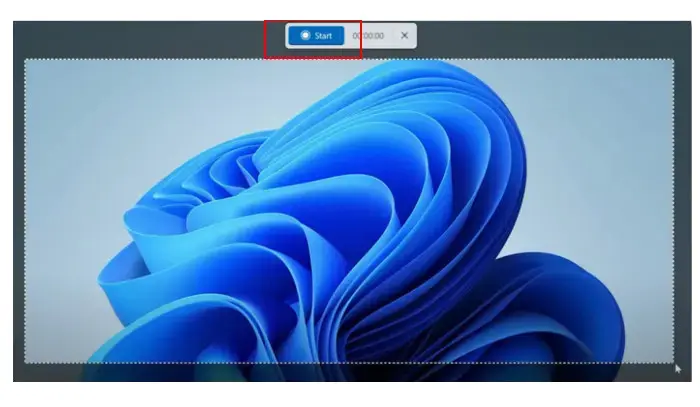
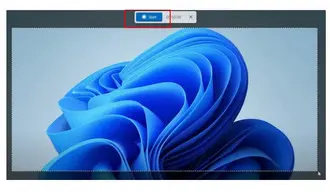
Snipping Tool is an inbuilt screencasting software for Windows 11. It was first introduced in Windows Vista and used to take screenshots. It has been evolving and since the version 11.2211.35.0 for Windows 11, you can now use it not only to capture pictures on your screen, but also easily create short screencasts. It’s easy to use. After recording, you can preview the screencast and then save, copy, or share it.
Reasons to Recommend:
Cons:
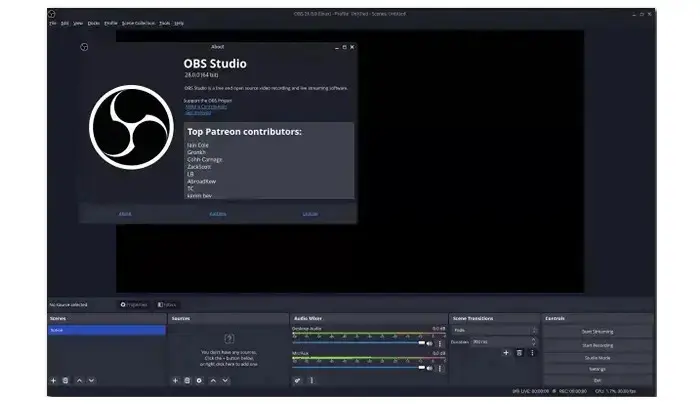
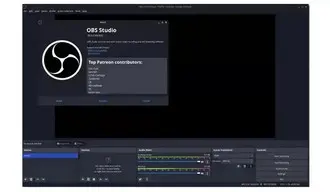
When looking for the best free screen recorder or game recording software, chances are high that OBS will be recommended. This open-source and free software is popular among gamers and streamers due to its extensive customization settings. Although it may require some time to learn, OBS allows you to take screencasts with your desired output quality and lagging-free PC performance.
Reasons to Recommend:
Cons:
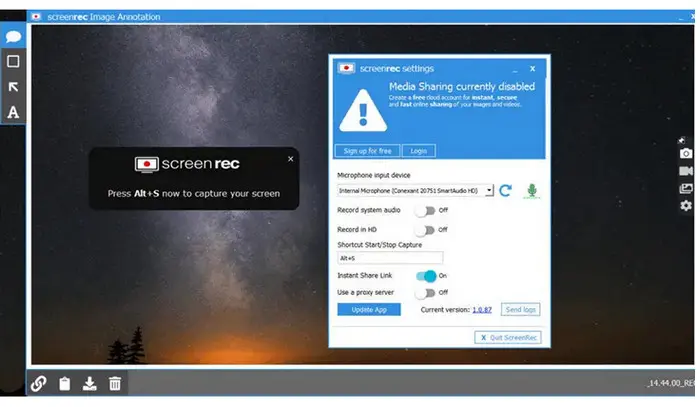
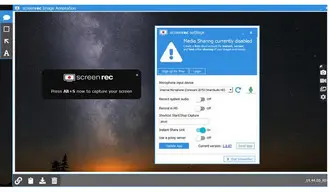
ScreenRec is a user-friendly screencast tool that allows you to record your screen on Windows, Mac, and Linux quickly. It comes with annotation tools and enables you to add comments and highlight the parts you want to emphasize while recording the display. With ScreenRec, you can record the screen with all the sound from your microphone and also record a webcam. Once you have finished recording, you can instantly save your file to the cloud and share the link with others.
Reasons to Recommend:
Cons:
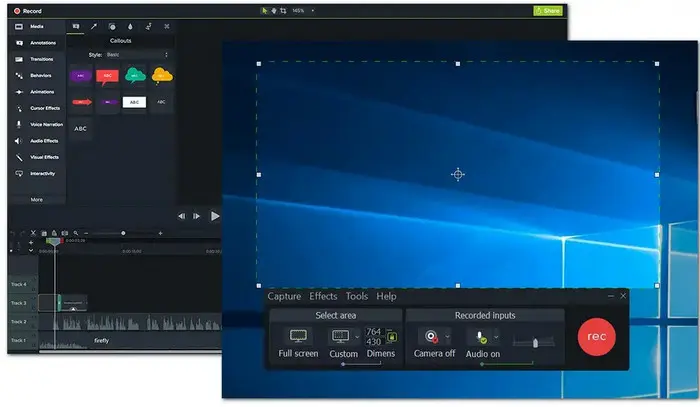
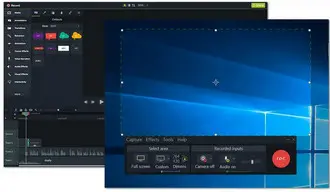
Camtasia is a reliable and user-friendly screencasting sfotware. Its screen recorder allows you to easily capture your entire screen or just a specific part of it, as well as your webcam and microphone audio. However, the software really shines in its post-production editing capabilities. With Camtasia, you can turn your basic screencasts into professional-looking videos using features like transitions, effects, annotations, captions, backgrounds, and music.
Reasons to Recommend:
Cons:
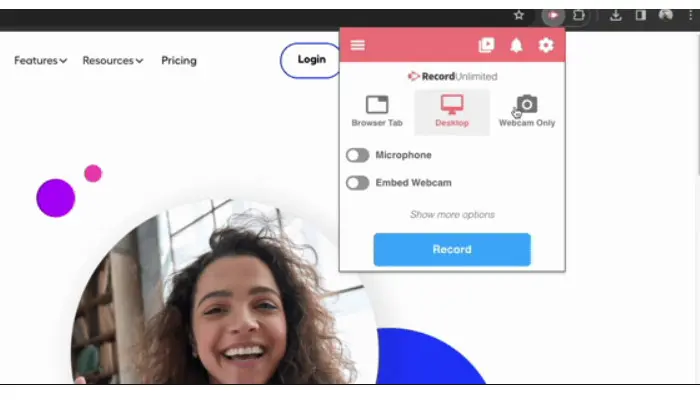
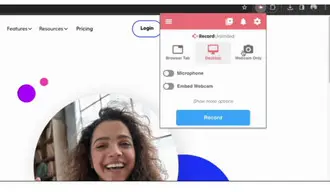
Screencastify is a useful screen recording extension designed for Chrome. It offers a range of annotation tools that let you highlight important information while recording. This makes it a valuable option if you need a screencasting tool to create demonstrative videos. You can use it to capture browser tabs, desktops, or webcams. It also allows you to directly export your recordings to YouTube or Google Drive.
Reasons to Recommend:
Cons:
Each of these 7 best screencasting software mentioned in the article has its own advantages and disadvantages. Since there is no one-size-fits-all solution, you need to make careful choices based on your actual needs and budget.
If you need more screen recording, video conversion, downloading or editing solutions? You can check out our Tips Page or follow our YouTube channel for the latest tips to make your digital life easier!
Terms and Conditions | Privacy Policy | License Agreement | Copyright © 2009-2025 WonderFox Soft, Inc. All Rights Reserved.