This guide includes everything you need to know about Quasar. You'll learn what is Quasar addon on Kodi, how is it compared with Elementum, and how to use it for free torrent streaming.
I'll demonstrate the installation on Kodi Leia 18.9. This installation guide applies to all compatible devices including Amazon Firestick, Fire TV, Android & iOS, Mac, Android TV, Android Boxes, etc.
In addition, I'd like to recommend an all-in-one program, which features online video and music download, fast and batch conversion, one-click video compression and more. Free Download here: http://www.videoconverterfactory.com/download/hd-video-converter-pro.exe http://www.videoconverterfactory.com/download/hd-video-converter-pro.exe
Quasar is a video addon on Kodi that uses BitTorrent and P2P (peer-to-peer) file transfer protocol for direct torrent streaming. With it, you can access unlimited free movies and TV shows in impressive video quality and download them at fast speed.
Just like Elementum powered by Elementum Burst, Quasar needs the installation of Quasar Burst for full functionality. While Quasar serves as a torrent browser and streaming engine, Quasar Burst does all the torrent searching and downloading works backstage.
Quasar doesn't need nor work with debrid services like Real-Debrid and Premiumize that defeat the purpose of direct torrent streaming, which leads to the fact that a VPN is a must during use.
Quasar or Elementum? Quasar is no longer updated, or rather no longer officially updated (if you find any unofficial Quasar version we do not recommend the use of these unofficial updates due to safety concerns nor will we test any of those versions). The only trusted and safe Quasar addon available now is version 0.9.78 from the official source (with which we'll demonstrate the installation below). No update and no maintenance result in the various unfixable problems during the use of Quasar.
There're a lot of downsides about Quasar. There're numerous bugs pop up during the use of Quasar, Quasar freezes Kodi from time to time, and Quasar doesn't support FAT32 download path as Elementum does. On account of these and more, Quasar does seem outperformed by its fork Elementum, which is continuously updated and well-liked by the community.
However, Quasar is compatible with Kodi versions before Krypton, which sounds perfect to many build users. And for some users Quasar puts up a steadier and faster download speed and more responsive using experience, so there are still reasons to use Quasar.

· For new users, install Kodi on your device to get started. Installation guide: Windows | Fire TV Stick | Android Phone | Android Box
· Since Kodi prohibits the installation of third-party addon/repos by default for security issues, we need to set Kodi to allow installation from unknown sources to go on.

Step 1. Go to Quasar official website and download a Quasar version according to your device operating system. Make sure you're installing the right version of Quasar or you'll encounter major crashing issues during use, the universal package is compatible with most devices. Place the ZIP download at a convenience folder on the local storage of your Kodi device.

Step 2. Launch Kodi, go to Add-ons.

Step 3. Click the box icon from the upper-left side.

Step 4. Click Install from zip file.
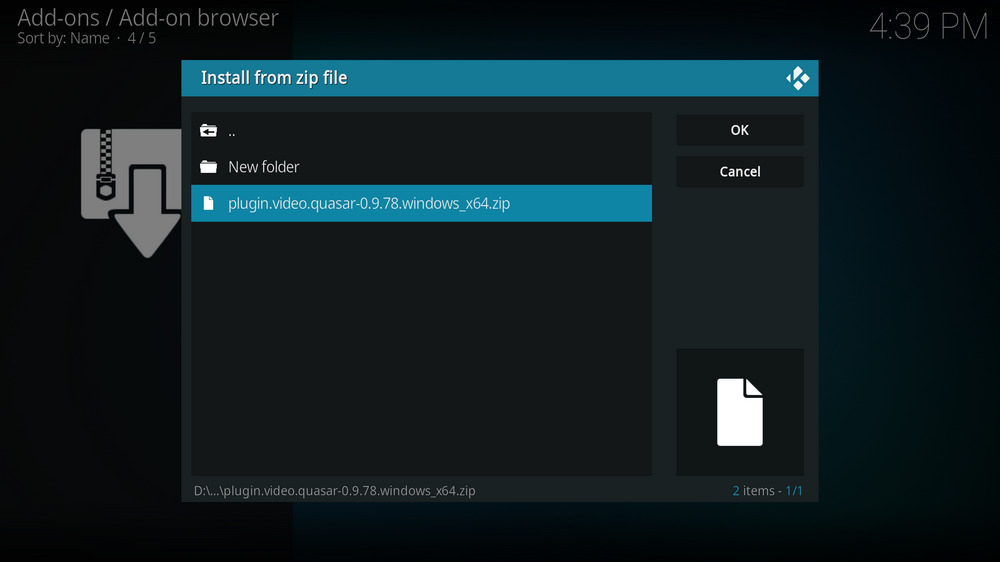
Step 5. Browse from your local storage and locate the Quasar ZIP file download, click on it when you do.
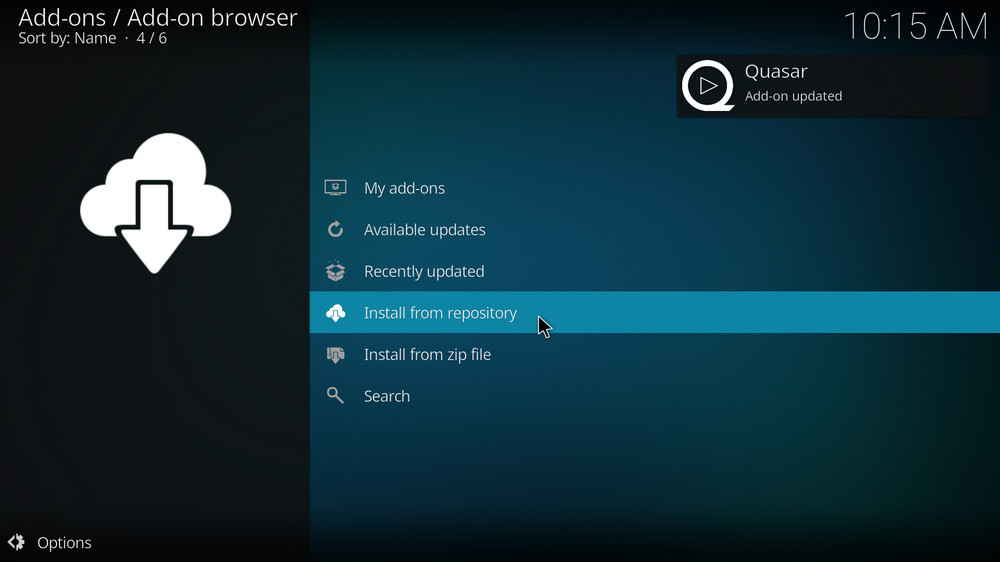
Step 6. Wait until you can see a message saying Quasar Add-on installed from the upper-right side, that suggests the installation of both Quasar addon and Quasar repository. Then Quasar addon automatically launches with its Settings menu. If not, launch Quasar addon from Video add-ons.

Step 7. Set a non FAT32 download path on your device and click OK from the right side. Then restart Kodi.

Step 8. Go to Add-ons > Video add-ons, highlight Quasar and right-click on Quasar addon and enter its Settings menu.

Step 9. Go to General tab, identify the Library path to add local library to Kodi.
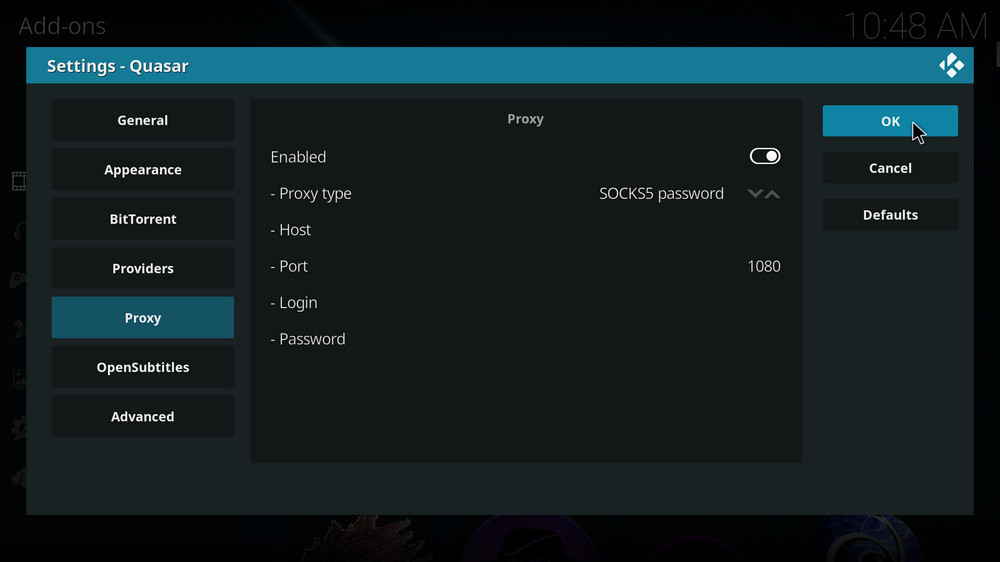
Step 10. We strongly advise users use Quasar with a VPN to ensure anonymity. This is how to setup your proxy with Quasar. Go to Proxy tab, and enable Proxy.
Step 11. Choose a supported proxy type from SOCKS5 passwpord, SOCKS5, SOCKS4, i2p, HTTP password, HTTP. Then enter your Host, Port number, then Login and Password if there is any. Also, make sure proxy settings on Kodi is setup correctly.
The primary configurations are all set now. You can freely customize other settings like OpenSubtitles integration and Trakt.tv account authorization according to your preferences.
After Quasar installation completes, it should ask you to install Quasar Burst. If you failed to install Quasar Burst in that way, you can download Quasar Burst from official Burst website.
Quasar is not fully compatible with Kodi Leia, regardless of devices. If you find Quasar freezes Kodi when you're trying to select torrents in search function returned by Quasar Burst from the main Quasar menu or access Quasar information panel, the only solution is as follows.
Step 1. First let's uninstall Quasar. Here's how to uninstall the existing Quasar if you can't access its information panel to do so.
Delete Quasar addon data folder from your device. For Windows the path is like %APPDATA%\Kodi\addons\plugin.video.quasar.
Not using Kodi on Windows? Click here to check the path for other operating systems.
Step 2. Move Kodi to internal storage, if you've installed Kodi on external storage.
Step 3. Then use your device feature to clear Kodi cache.
For instance, on Fire Stick: Go to Fire TV Settings > Applications > Manage Installed Applications > Kodi > click Clear Cache and Clear Data here (you might want to backup Kodi prior to that).
Step 4. Downgrade Kodi to the versions before Leia, Krypton 17.6 would be best.
Step 5. Reinstall Quasar on your Kodi. That should work like a charm.
Try Quasar on your device to see if it works better for you. If not, Elementum, Seren and Gaia are always your go to place for torrent streaming. Also, we advise you take a look at our best Kodi addons picks to find out more working streaming choices.

WonderFox DVD Video Converter
• Fast rip protected DVDs in small file size with original quality preserved
• Convert videos to 500+ formats and devices for any-device playback
• Fast download high-quality videos from YouTube and 300+ websites
• Fast compress videos & DVD movies with no quality loss
• Automatically enhance video quality, upscale SD videos to HD
Privacy Policy | Copyright © 2009-2025 WonderFox Soft, Inc.All Rights Reserved