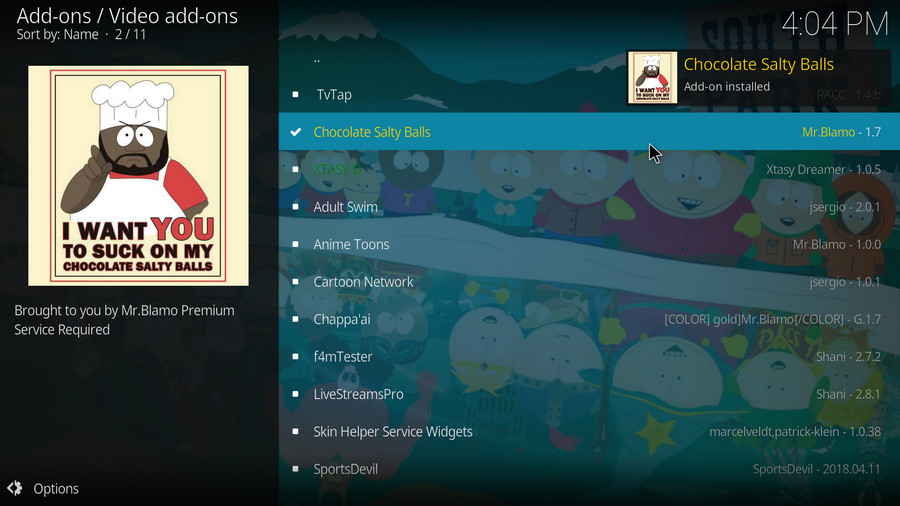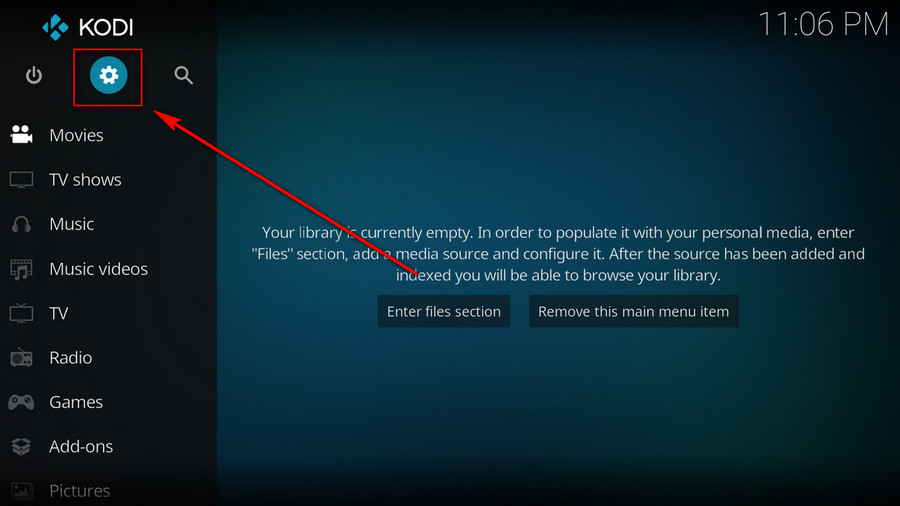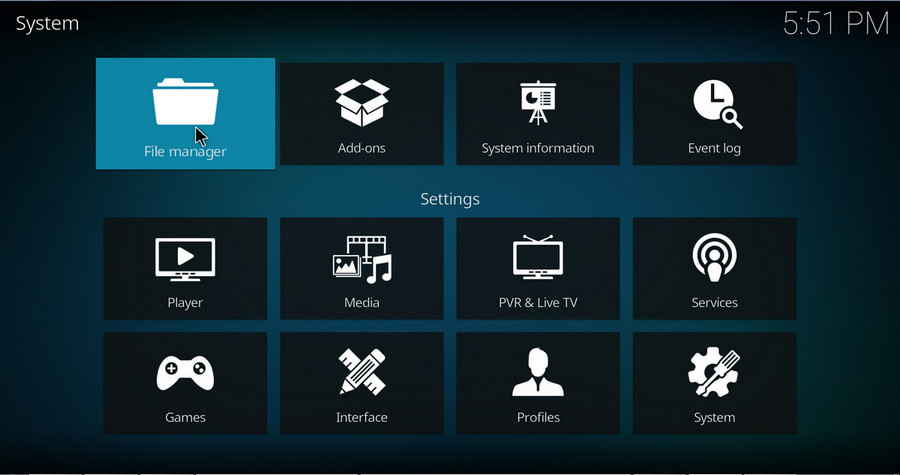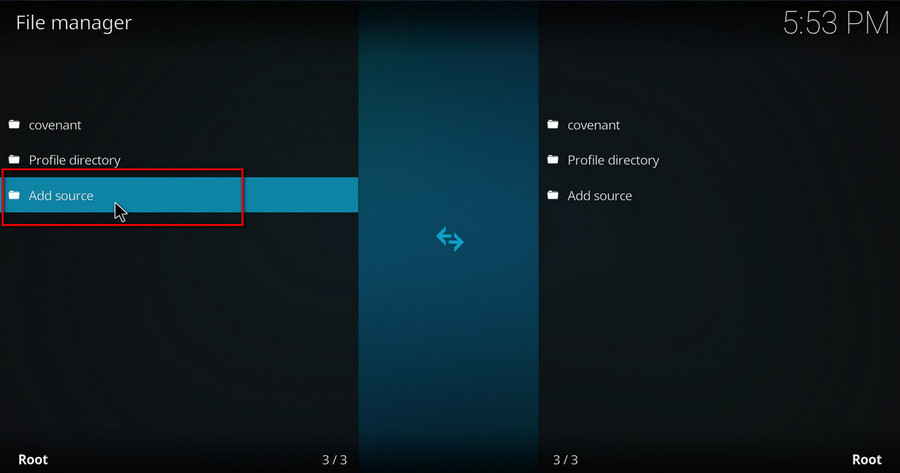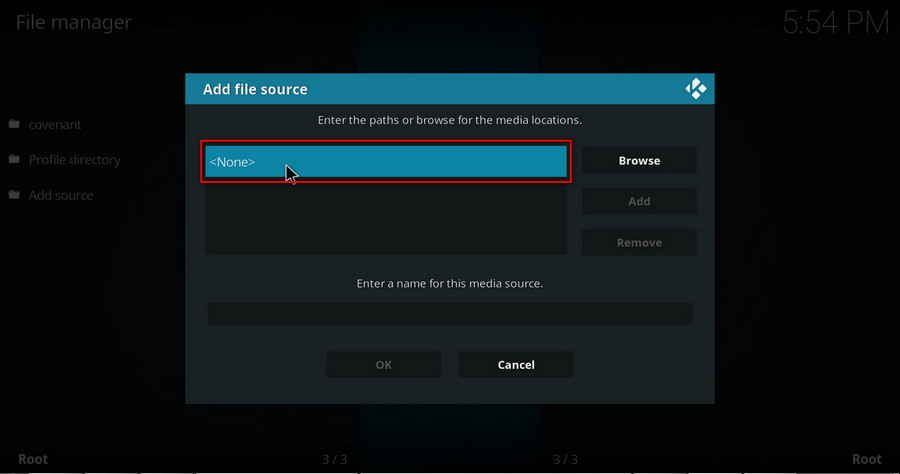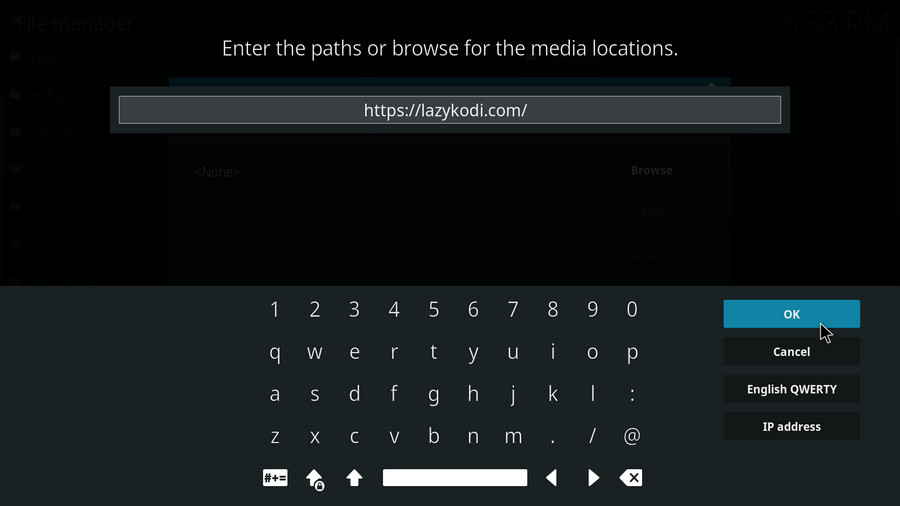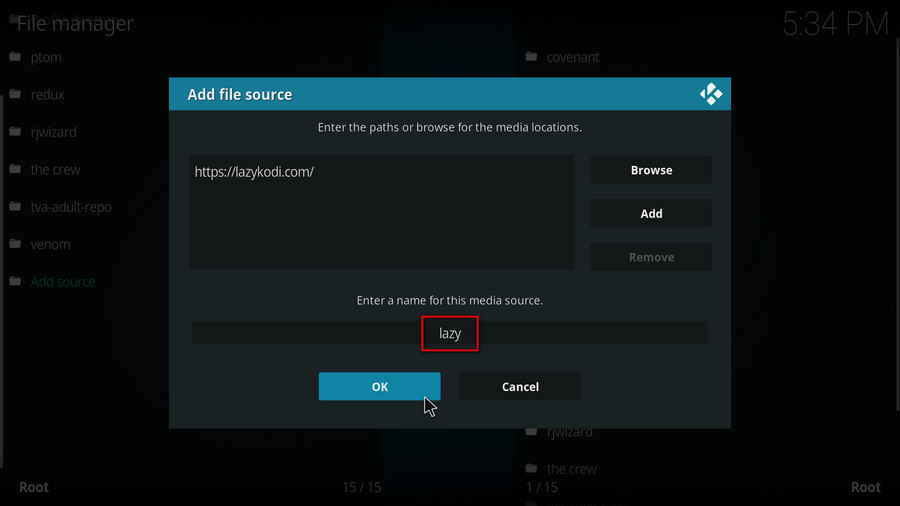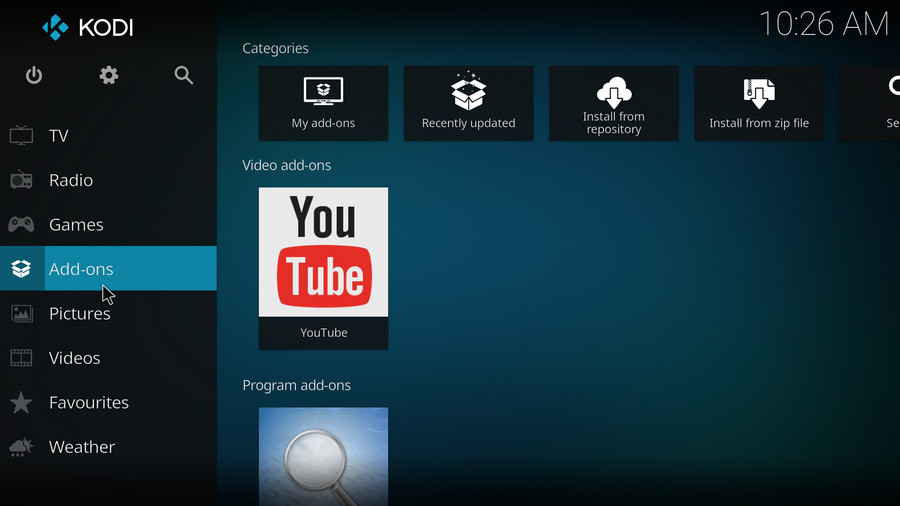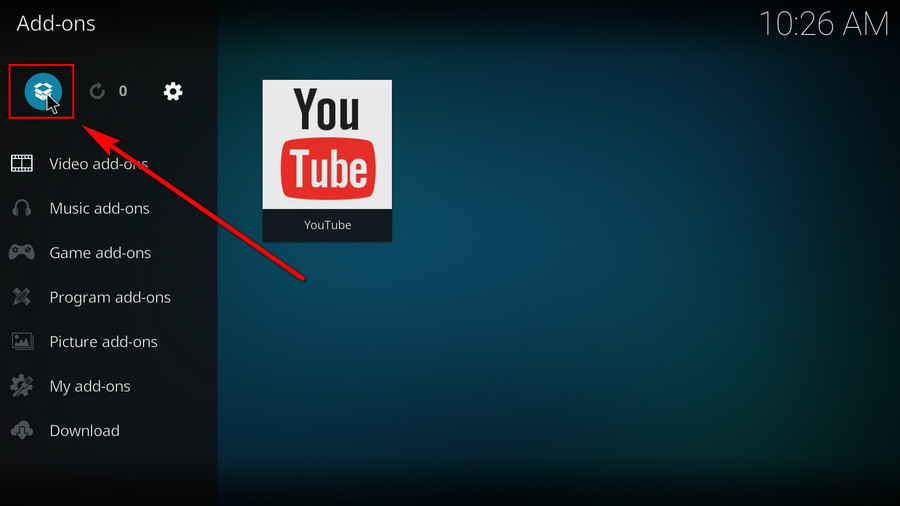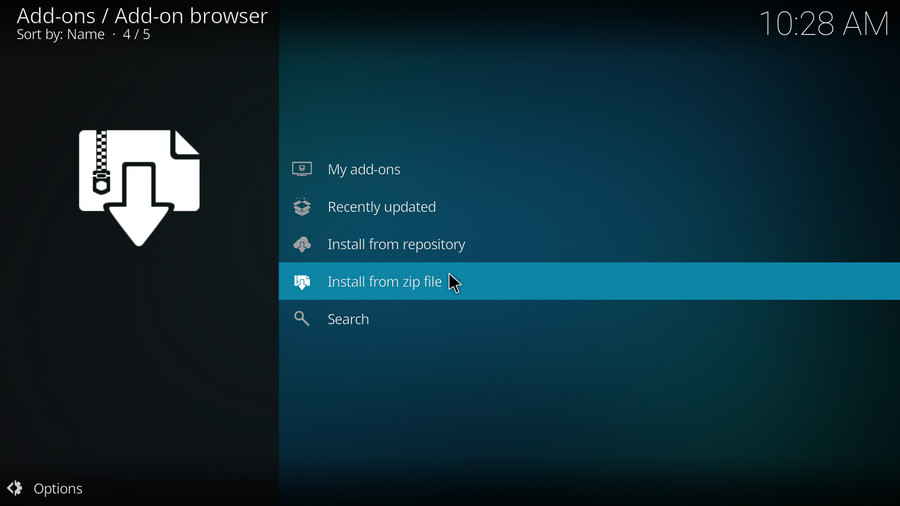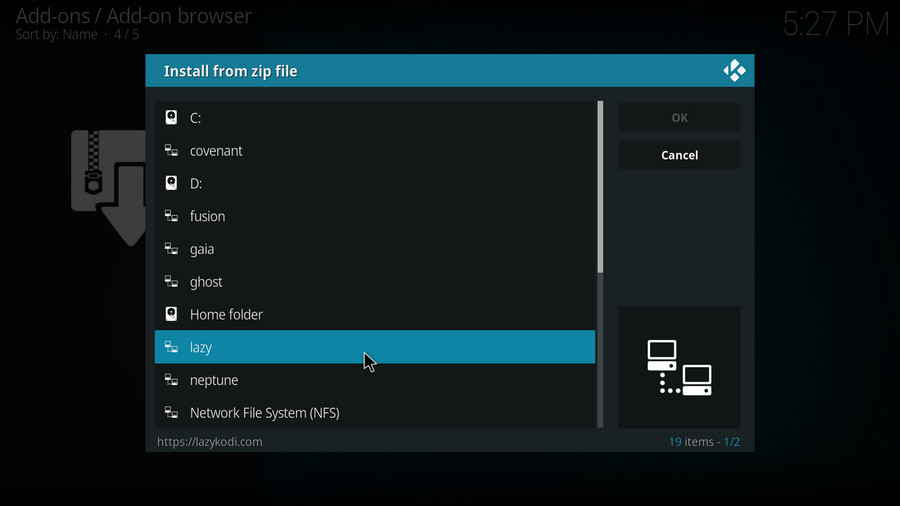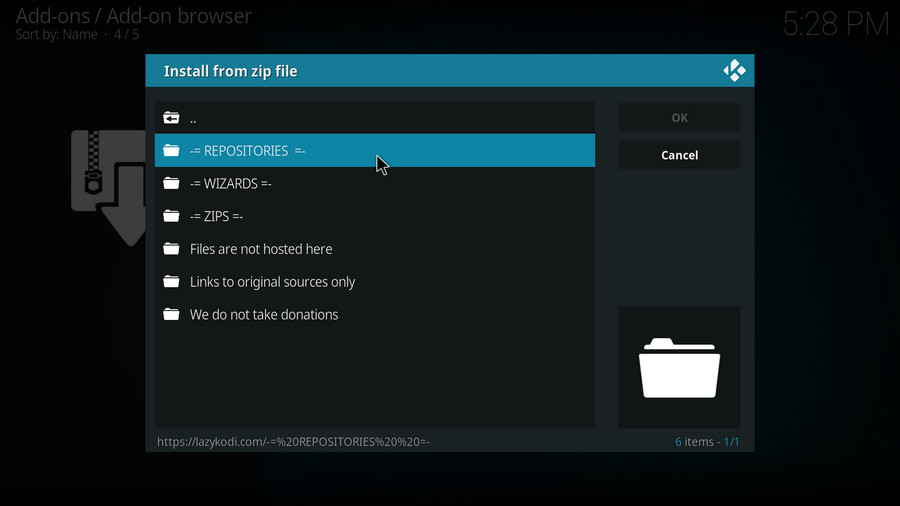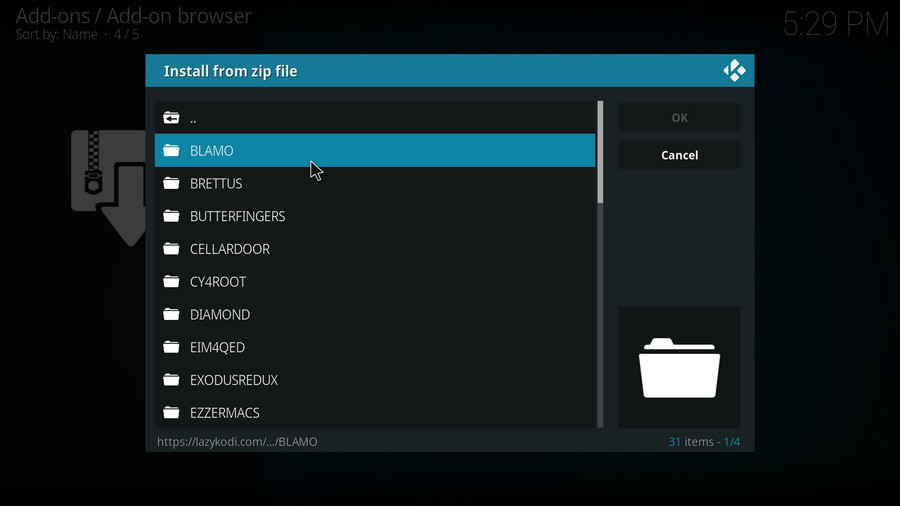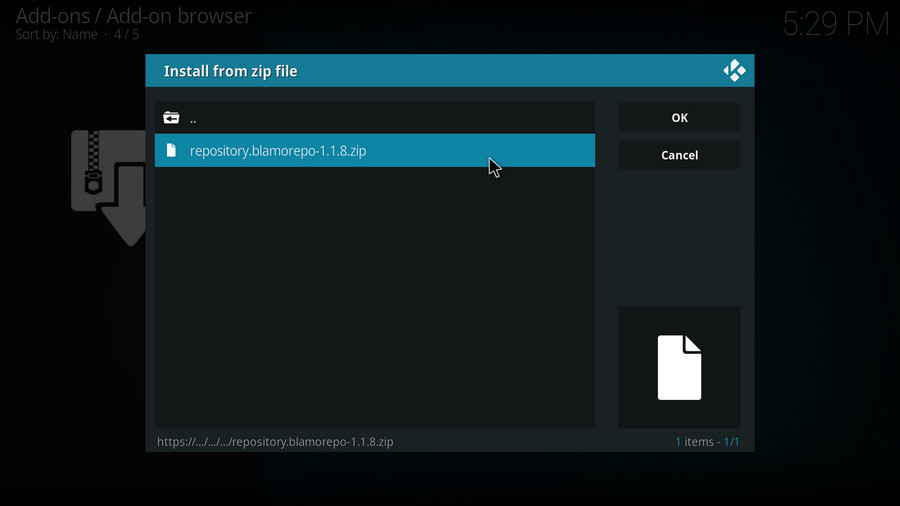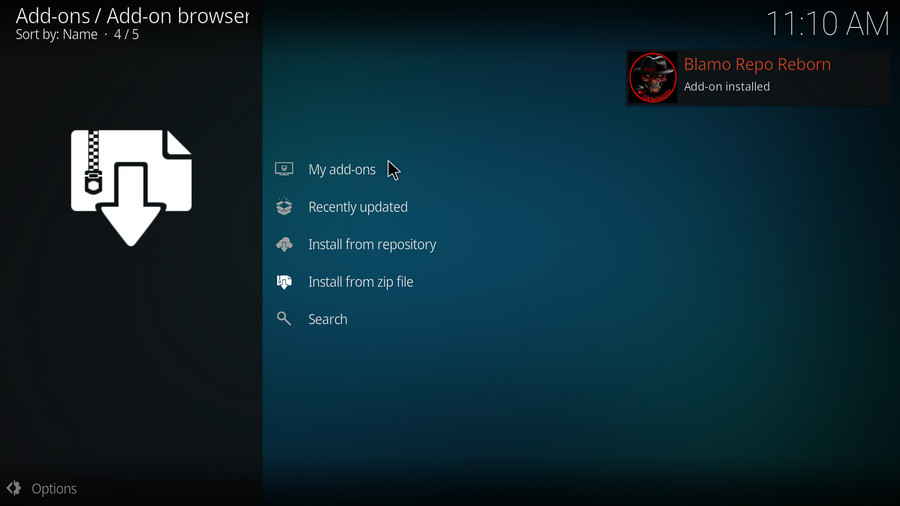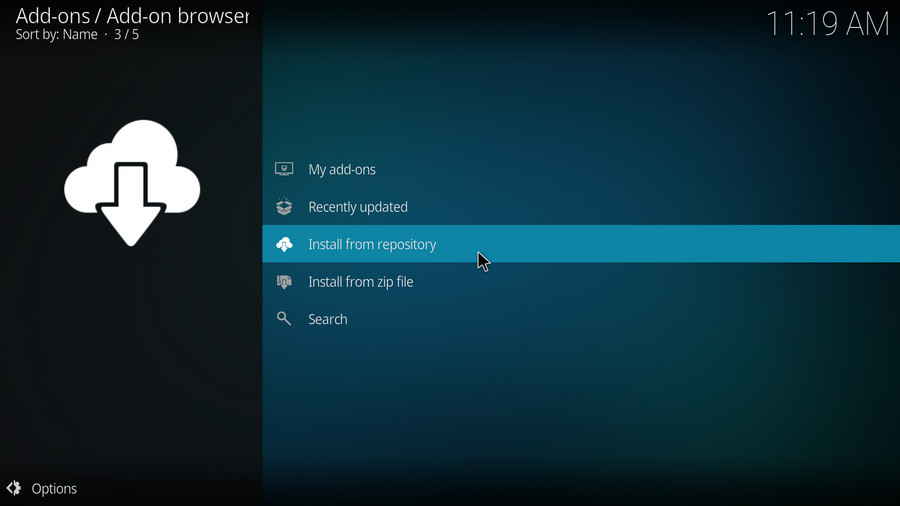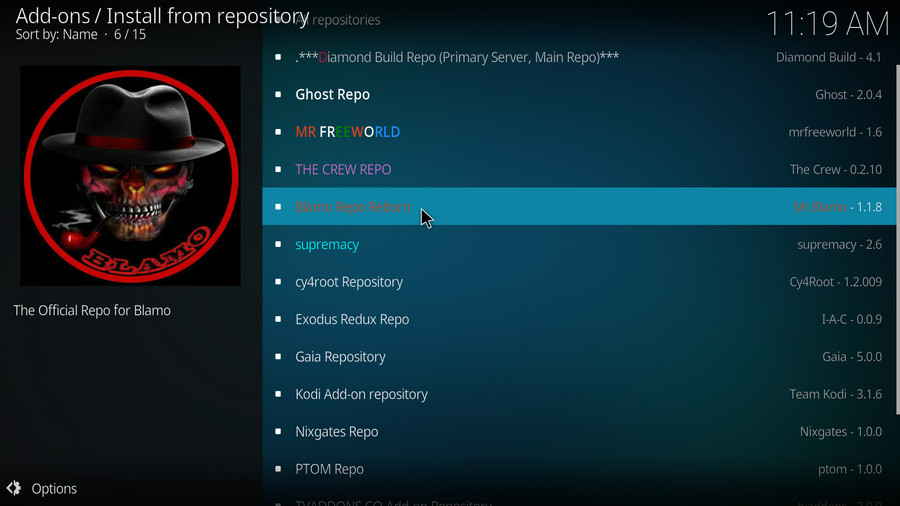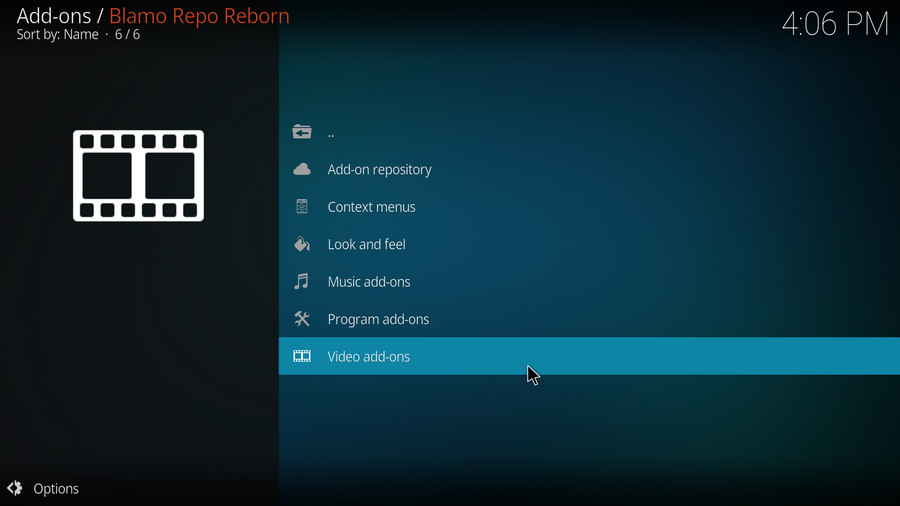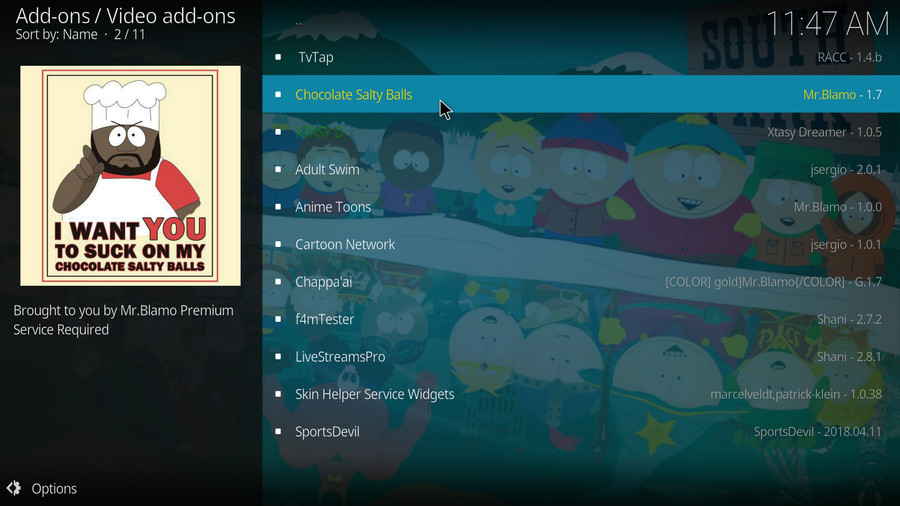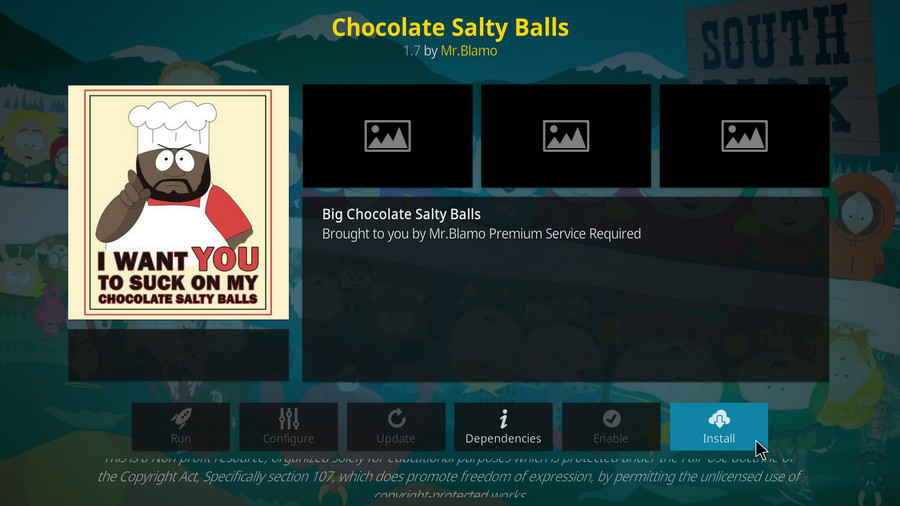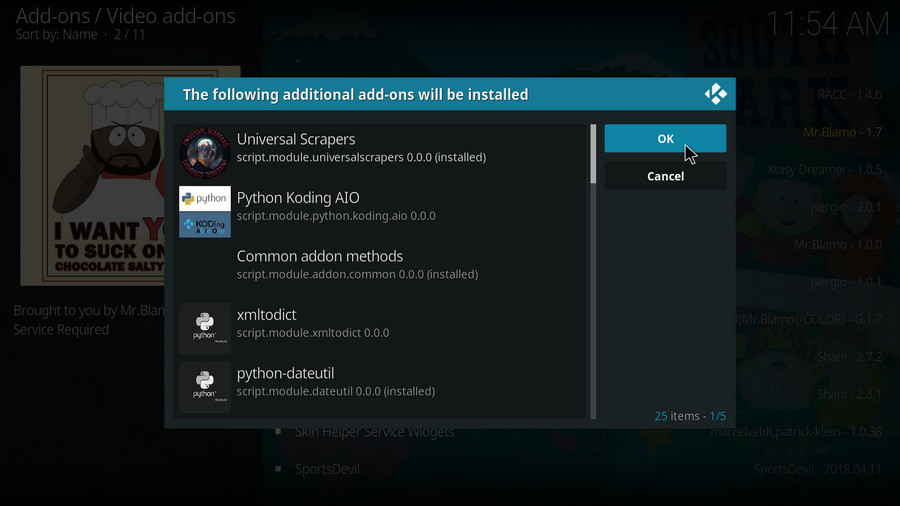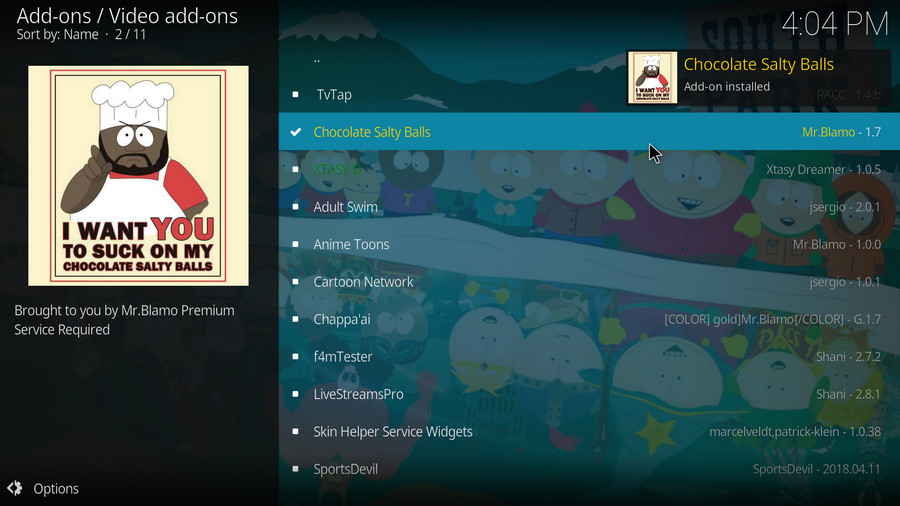Before starting,
· For new users, install Kodi on your device to get started.
· Since Kodi prohibits the installation of third-party addon/repos by default for security issues, we need to set Kodi to allow installation from unknown sources to go on.
· Update Kodi to the latest version to avoid potential issues. .
Step 1. Launch Kodi. Click on the cog icon from the upper side of the left panel to enter System.
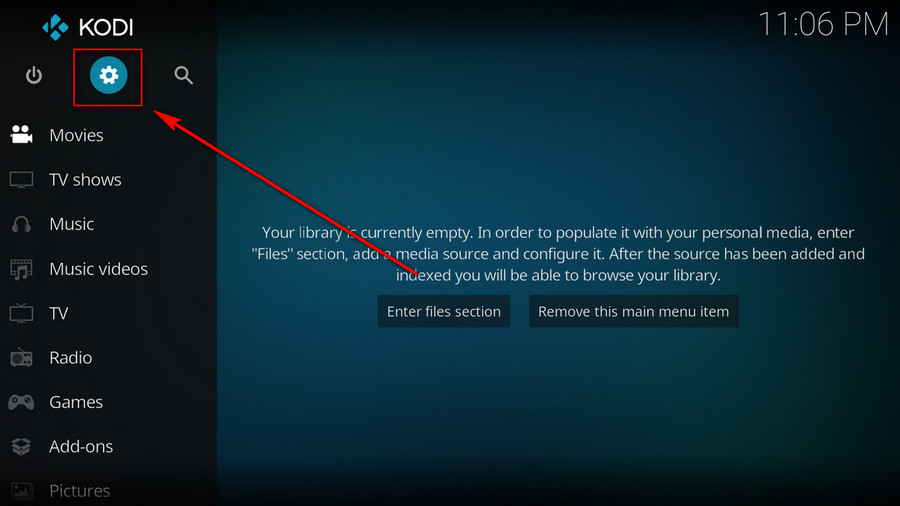
Step 2. Click on File manager from System page.
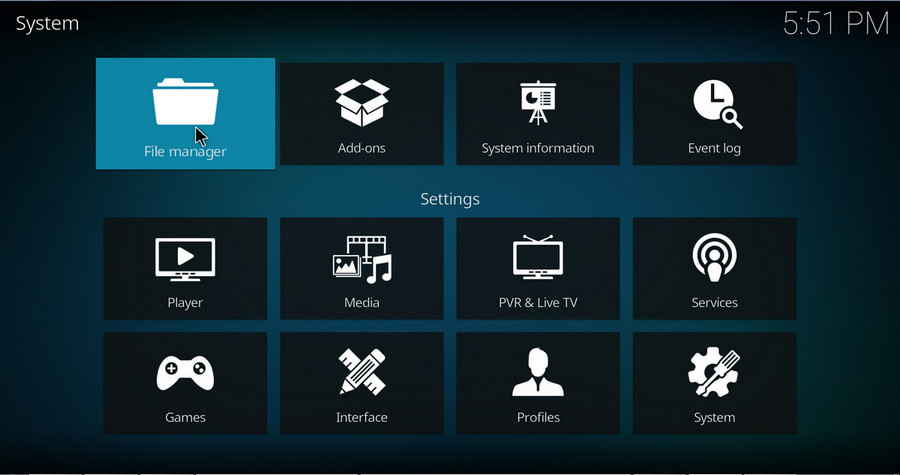
Step 3. Double click on Add source from the left column.
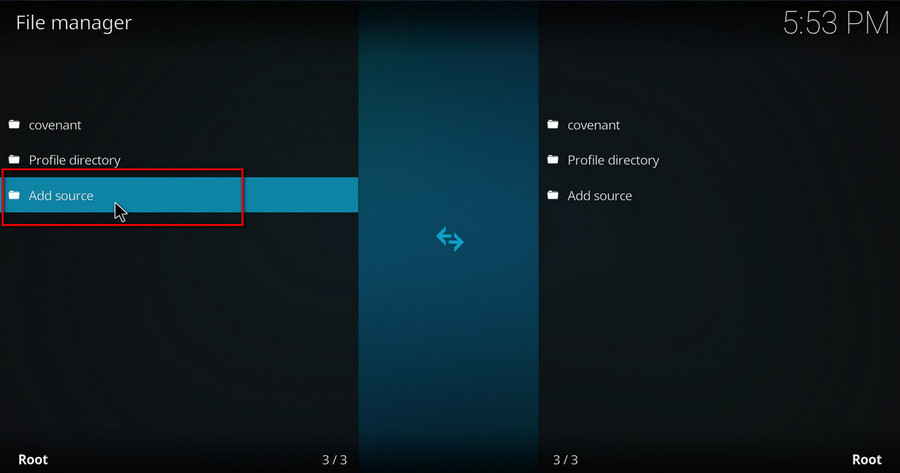
Step 4. Click on <None> from the box in the middle.
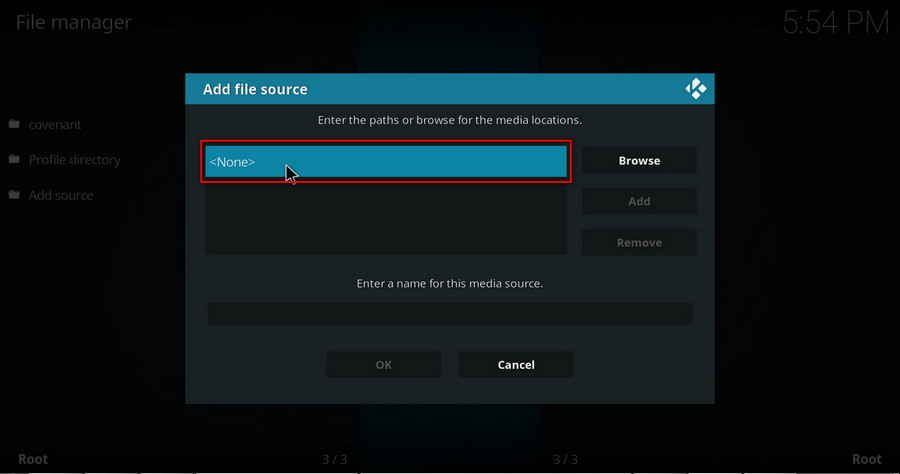
Step 5. In the pop-up box, copy & paste or type in exactly https://lazykodi.com/ to the media location box, and hit OK button from the lower-right side.
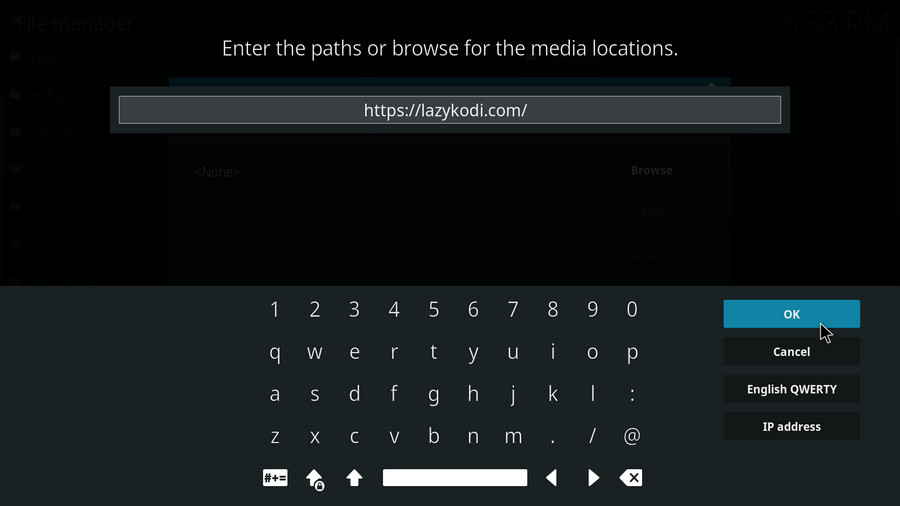
Step 6. Define a name for the media source we just added as lazy. Make sure all characters of the source name are lower-cases, or you might encounter a problem connecting to internet server later during installation. Then click OK underneath.
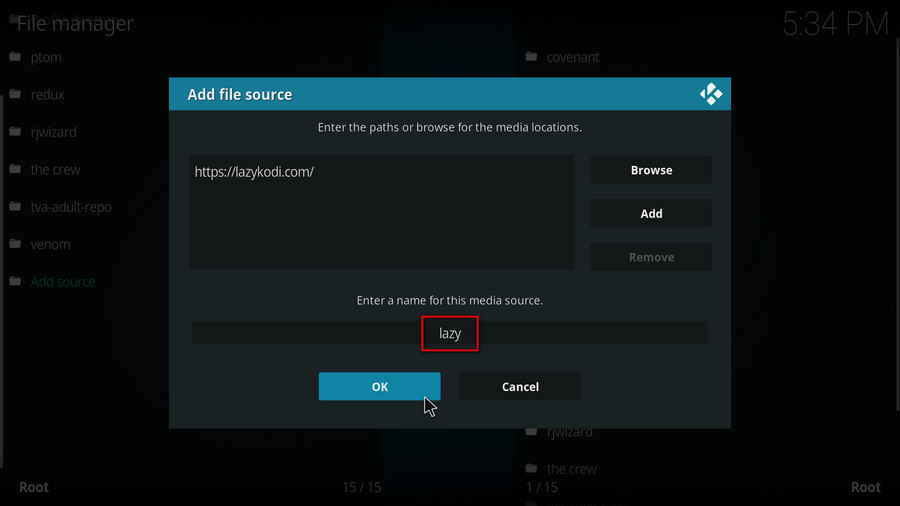
Step 7. Then get back to the main menu. Click on Add-ons from the left panel.
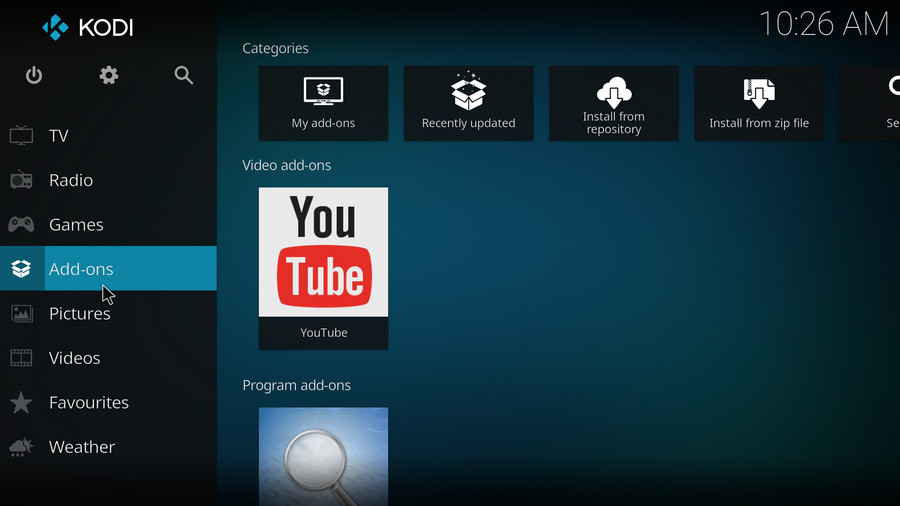
Step 8. Click on the box icon from the upper side of the left panel.
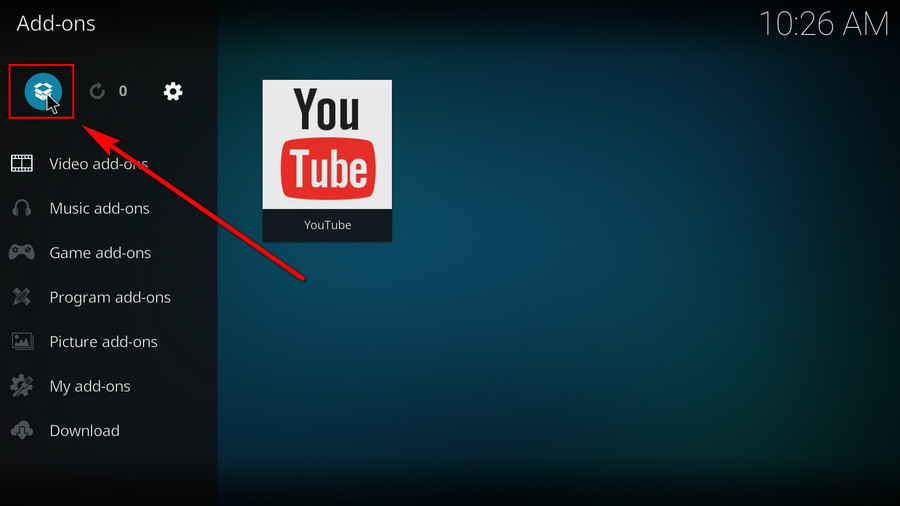
Step 9. Click Install from zip file.
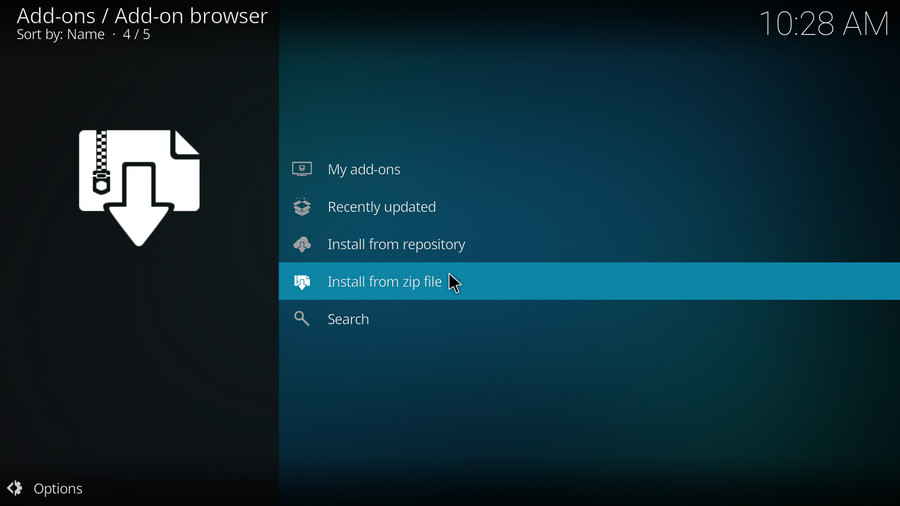
Step 10. Click on the media source lazy we just added to Kodi.
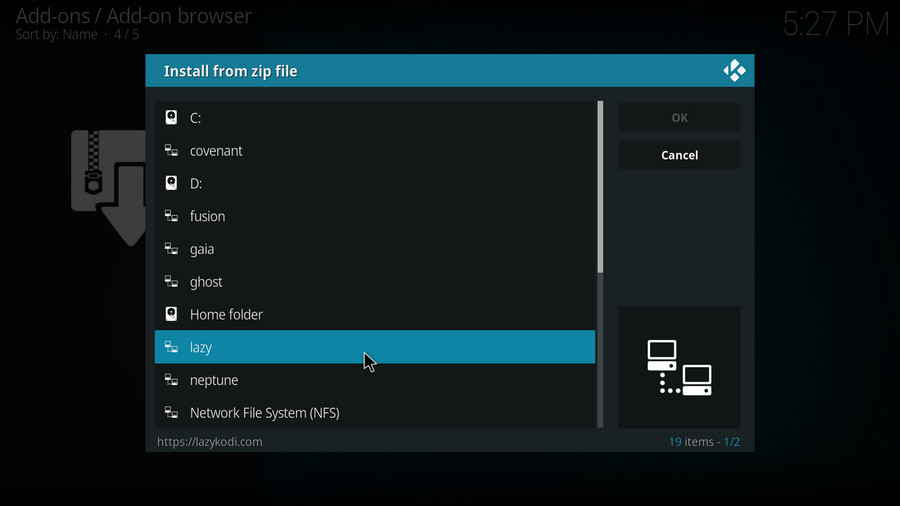
Step 11. Click on the REPOSITORIES folder within.
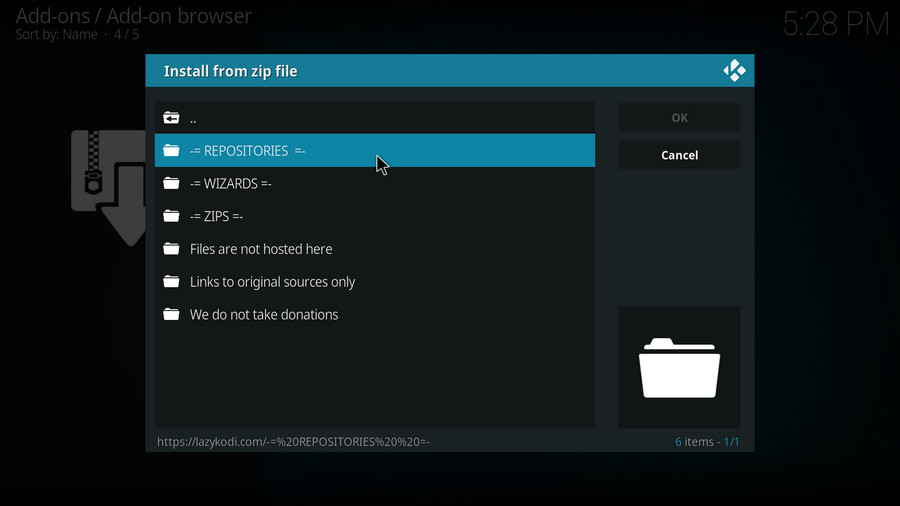
Step 12. Click on BLAMO folder within.
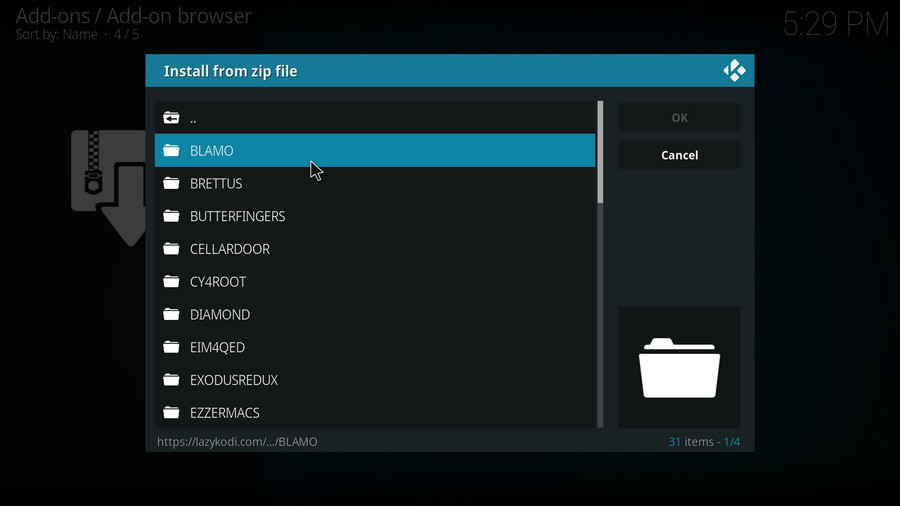
Step 13. Click on repository.blamorepo-x.x.x.zip file within, x.x.x stands for the repo version.
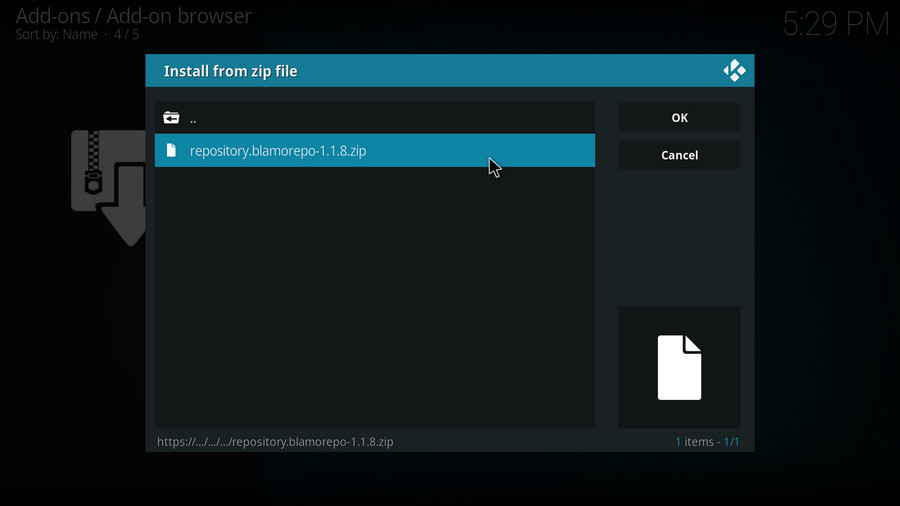
Step 14. Wait until you can see a message shows up on the upper-right side saying: Blamo Repo Reborn Add-on installed. That's it! Now you can explore Blamo Repo Reborn. And by clicking on Install from repository from the current interface > Blamo Repo Reborn, you can install the addon within.
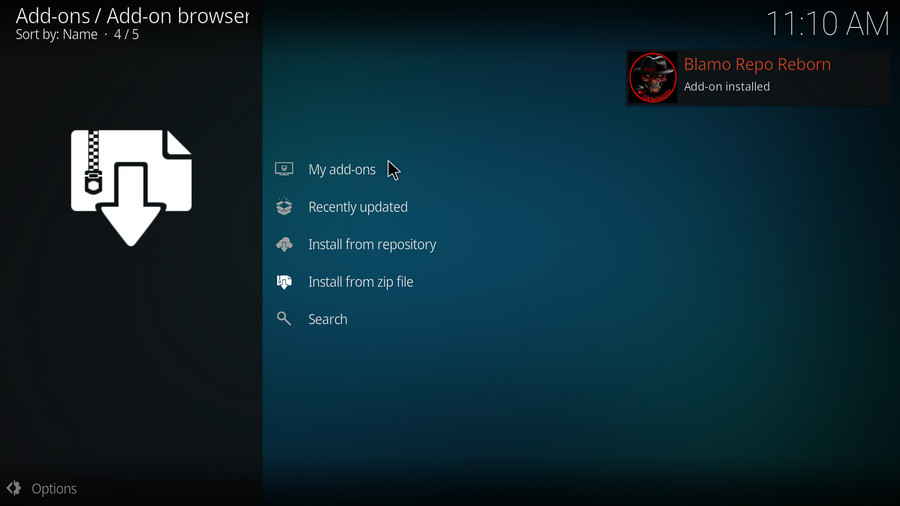
Step 15. Click on Install from repository from Add-on browser directory (as snapshot above).
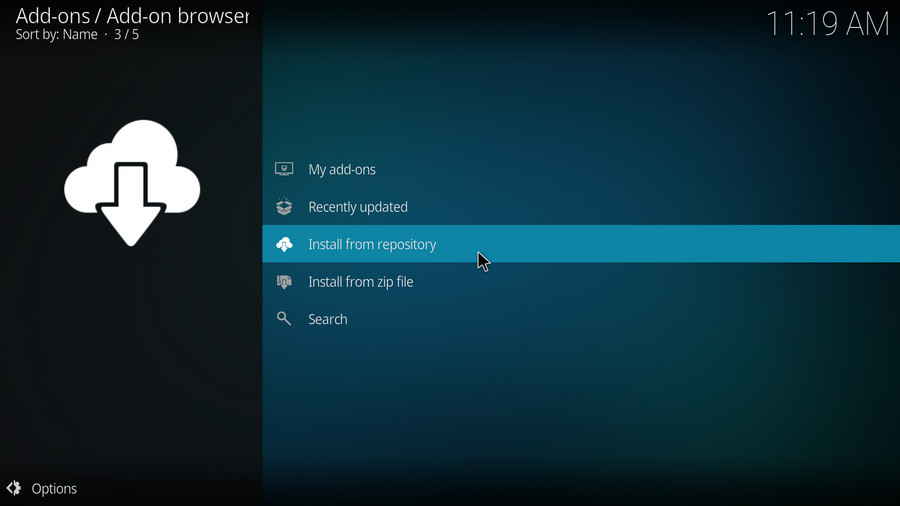
Step 16. Click on Blamo Repo Reborn.
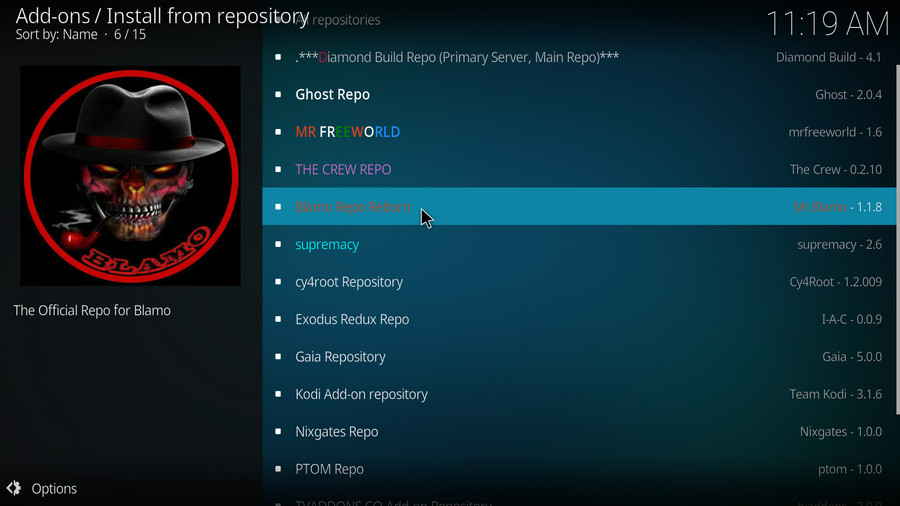
Step 17. Go to the category as per the addon type you want. Here I'll take installing Chocolate Salty Balls from Video add-ons as an instance. Click on Video add-ons.
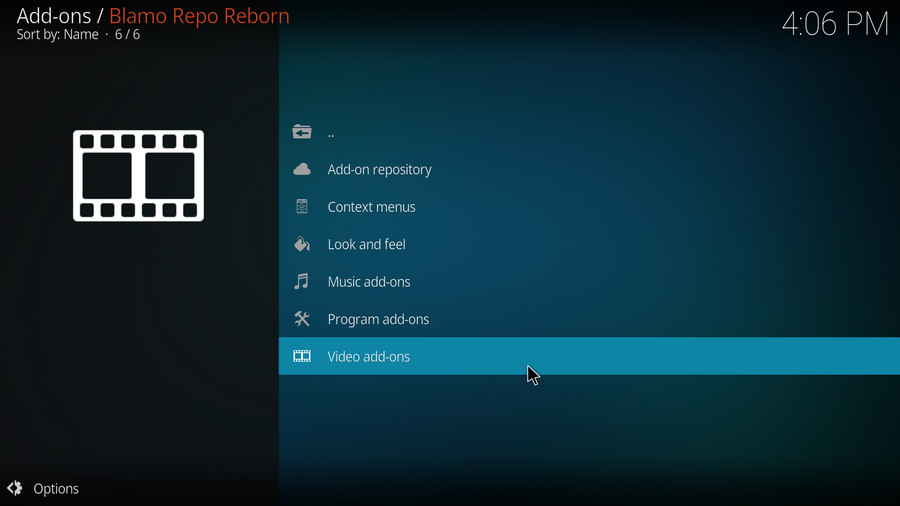
Step 18. Click on Chocolate Salty Balls.
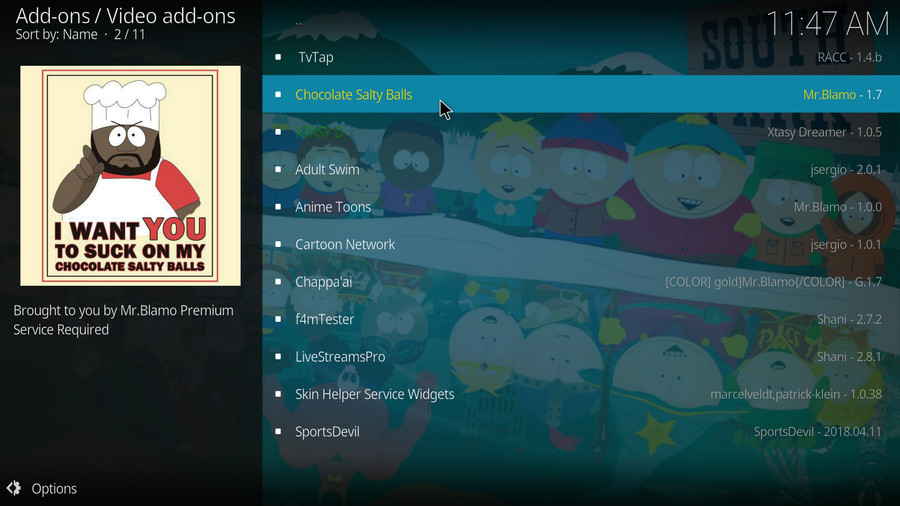
Step 19. Click on Install from the lower-right side.
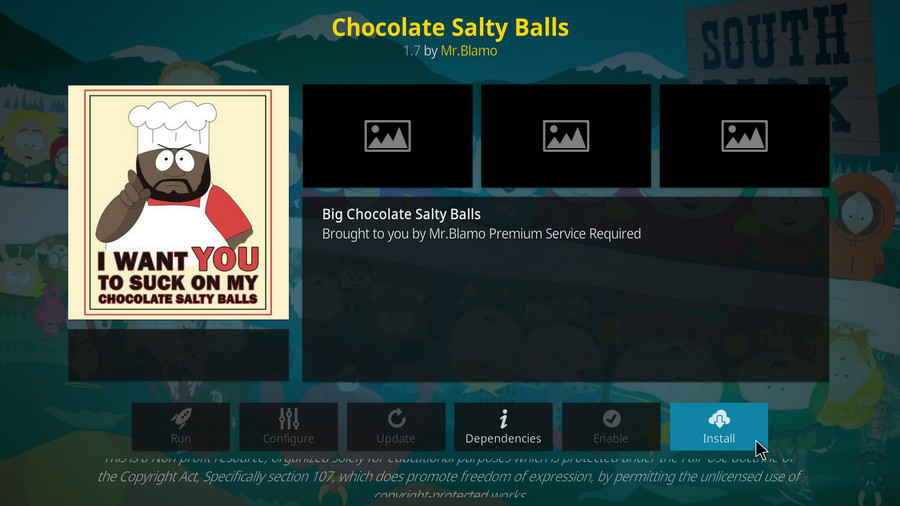
Step 20. Click OK to install essential dependencies
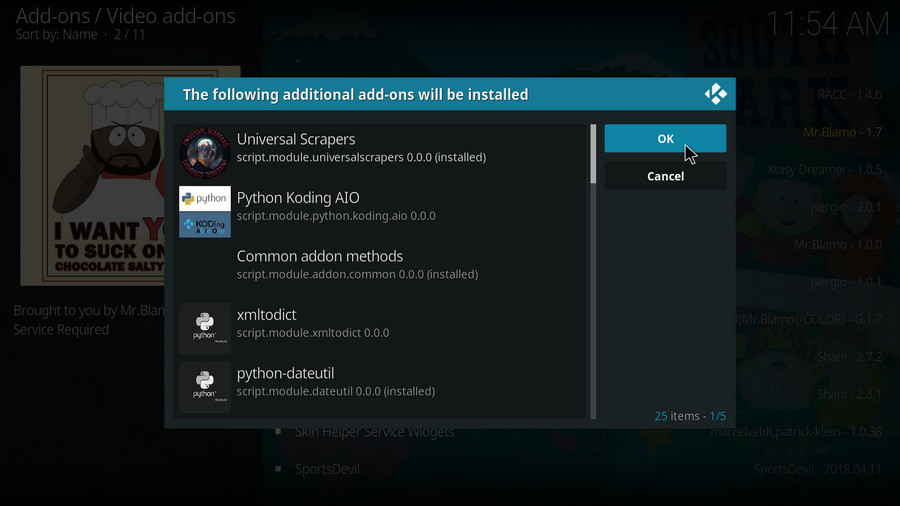
Step 21. Wait until you can see a message saying Chocolate Salty Balls add-on installed pops up on the upper-right side. From now on, you can find the installed Blamo Repo Reborn addon from Add-ons > Video add-ons.