![]() by Kevincy
by Kevincy
Updated on July 20, 2023
Wanna watch TV shows and movies for free in Kodi rather than paying monthly subscription fees? I have to recommend Tubi TV add-on which offers 100% legal unlimited streaming in HD for thousands of movies and TV dramas. In the next section, I will elaborate on this how-to guide of Kodi Tubi TV installation.
Tubi TV is an ideal Utopia to access a large library of full-length movies and TV series that have been categorized in different genres. Unlike Netflix, Hulu and other paid streaming service, Tubi TV is totally free without costing even a penny and can be installed on various devices.
Besides, thanks to Majide and mhancoc7 who develop and maintain Tubi TV add-ons, it is possible to watch TubiTV on Kodi now. Yes, at least for me, Tubi TV is a must-have Kodi add-on for free movies streaming. Since it's an unofficial add-on, TubiTV cannot be installed through Kodi built-in repository. In the next passage, I'll demonstrate the detailed steps to have the award-winning Tubi TV installed on Kodi.

Tips: Please make sure you've installed the latest version of Kodi, if not, just update it via the official website https://kodi.tv/download.
Update: Tubi TV can now be installed from the Diamond Build Repo.
The latest working source URL: http://diamondbuild.xyz/
Media source naming: diamond
There are two TubiTV Kodi add-ons managed and hosted by 2 different developers, you can install both of them in case of an unexpected invalidation on some day.
Step 1. Download two Tubi TV zip files below respectively (as shown in the figure). DO NOT unzip the two files and place them in a new created folder.
1) Go to https://mega.nz/#F!fCA3SYLD!BwCyHxc5EDMixG0FpGpMdA, right click on "plugin.video.tubi-0.18.1.4.zip" > Download > Standard Download.

2) Go to https://github.com/mhancoc7/kodi-addons/tree/master/_repo/plugin.video.tubi.m7, click on "plugin.video.tubi.m7-0.1.8.zip", and then press Download button on the new page to save the ZIP file.
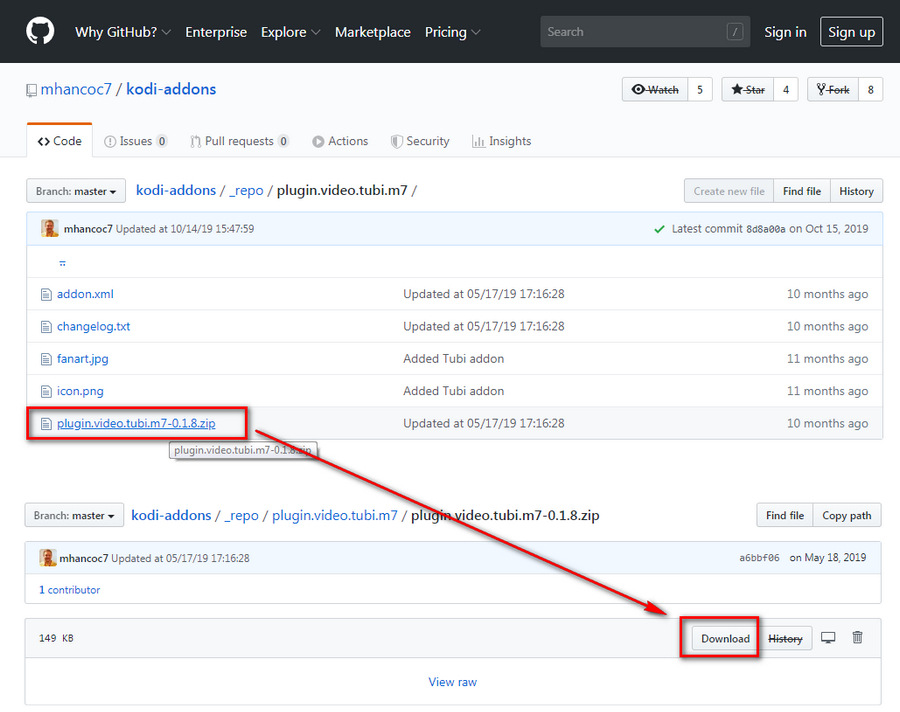
Step 2. Now you've downloaded the two ZIP files, remember the file location. Launch Kodi, click on the cogwheel icon at the top-left corner.

Step 3. Go to System category.

Step 4. Hover your mouse over "Add-ons" on the left sidebar, and switch on "Unknown sources" option. You will be prompted a warning message to proceed, click OK to authorize the 3rd-party add-on to access and read personal data on your device.

Step 5. Go back to Kodi Home screen and press Add-ons menu on the left sidebar.

Step 6. Click on the "opened box" icon and get into the "Add-on browser".
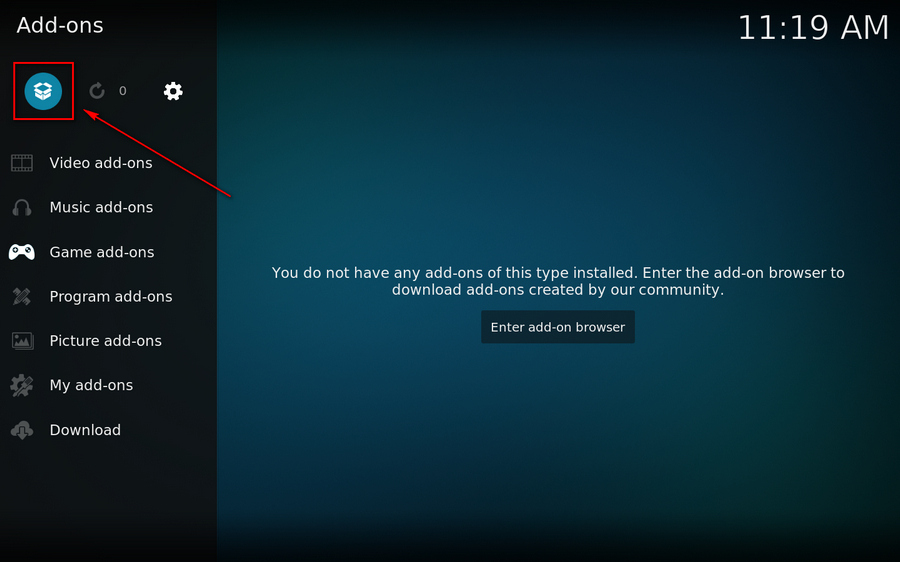
Step 7. Select "Install from zip file" option.

Step 8. Find the destination folder where you save the two TubiTV ZIP files, select each file to install on Kodi respectively.
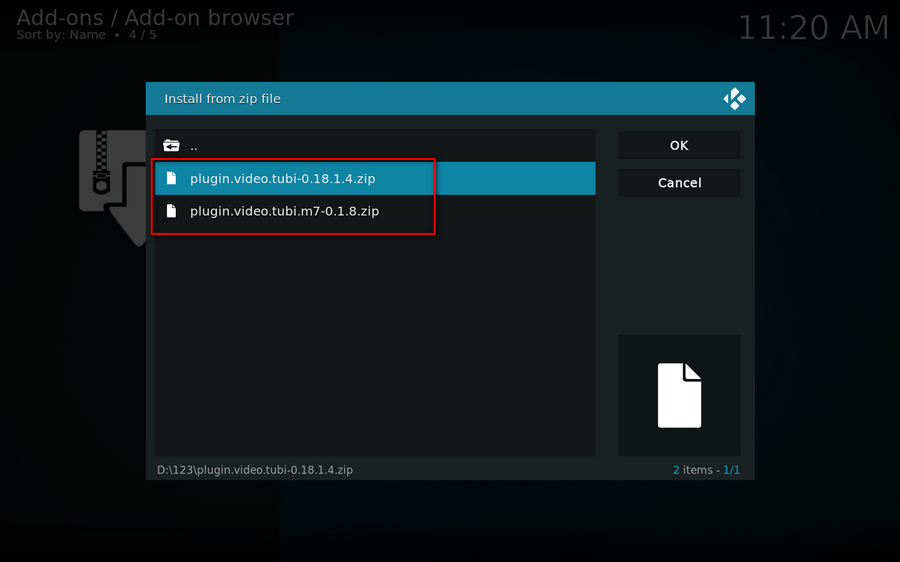
Step 9. Once the add-ons are installed successfully, you'll see the notification at the top-right corner.

Step 10. Now return to Kodi Home screen, go to Add-ons > Video add-ons, the two Tubi TV will appear in front of your eyes.
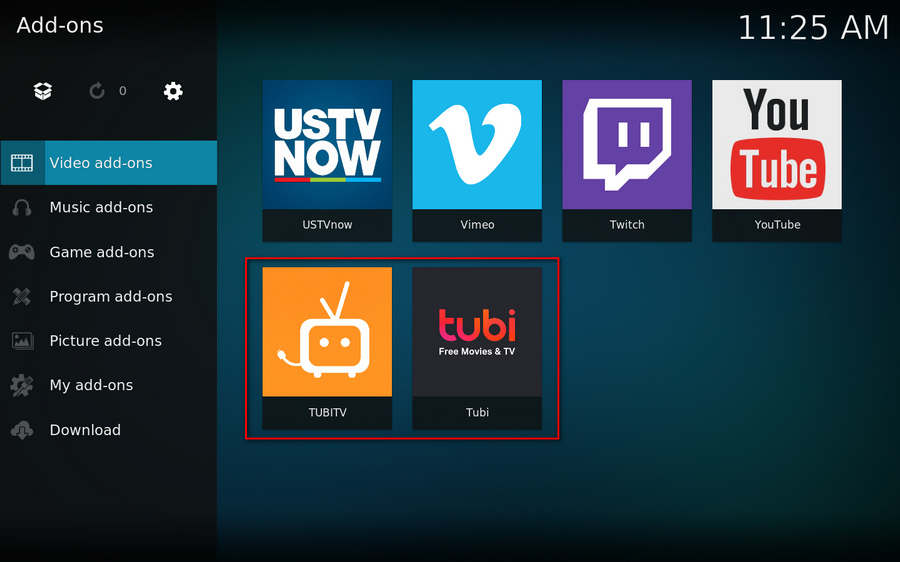
Step 11. It's popcorn time! Enjoy unlimited streaming without subscription.
