![]() by Oswald
by Oswald
Updated on Jan 16, 2023
Yes! Neptune Rising is still working and can be properly installed. From this tutorial, you’ll learn about what is Neptune Rising Kodi addon, and the detailed guide on how to install the latest working Kodi Neptune Rising addon on your Kodi.
As of this update, Neptune Rising is available in the new Blamo Repo Reborn.
Neptune Rising is still working but long discontinued, we suggest users stick to updated addons. Try its fork Uranus addon or check out our best Kodi addons to find alternatives.
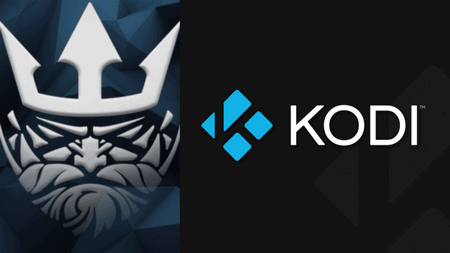 Kodi Neptune Rising
Kodi Neptune RisingNeptune Rising addon is one of the best working Movies & TV shows addons, and has become a great go-to addon for many as being a decent alternative to the reputed Kodi Exodus. Neptune Rising features not only rich media source inventory but also detailed categorization, for the ease of finding desired content precisely for users. Additionally, every video contents on Neptune Rising are tagged with basic information like brief intro, update time, poster, etc. thanks to the ready-integrated scraper.
Before start,
· Install the latest Kodi on your device, if you haven’t installed Kodi already.
Step 1. Launch Kodi, from the main menu, click System icon from the upper side of the left panel.
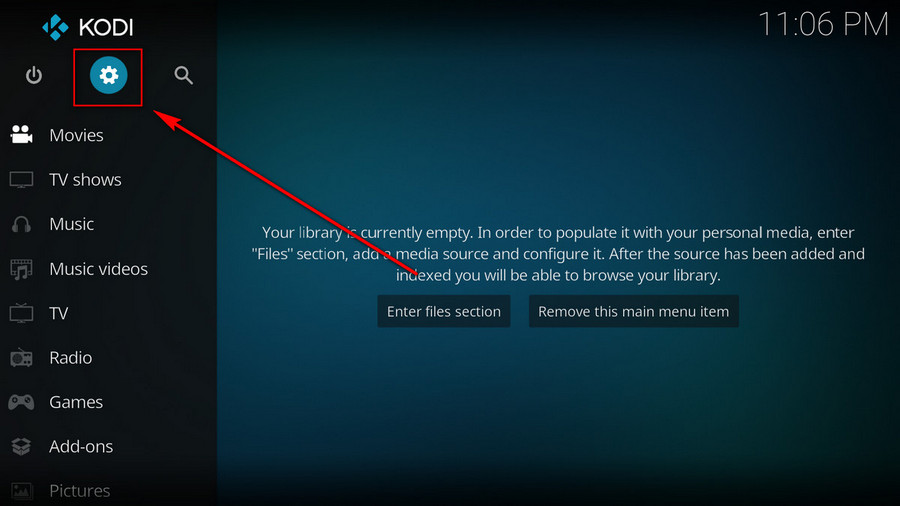
Step 2. Click on the File manager module from the System menu.
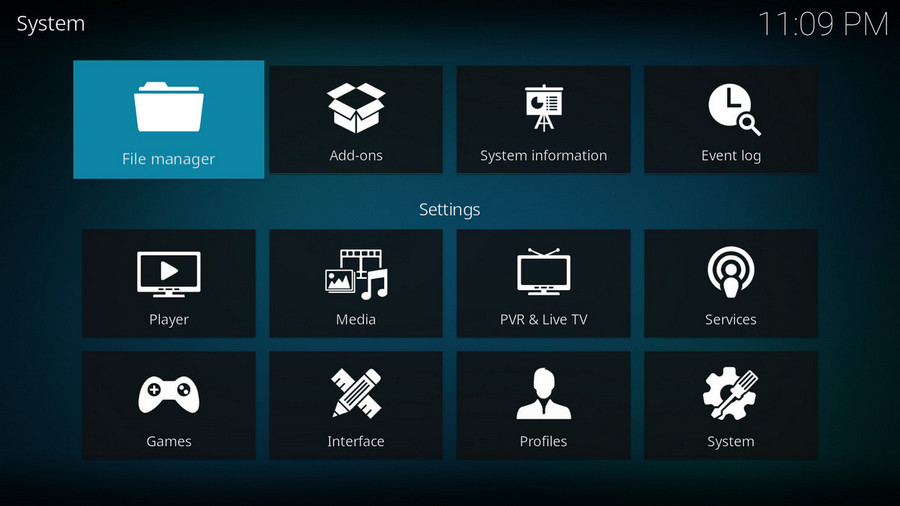
Step 3. Double click on the Add source bar on the left side.
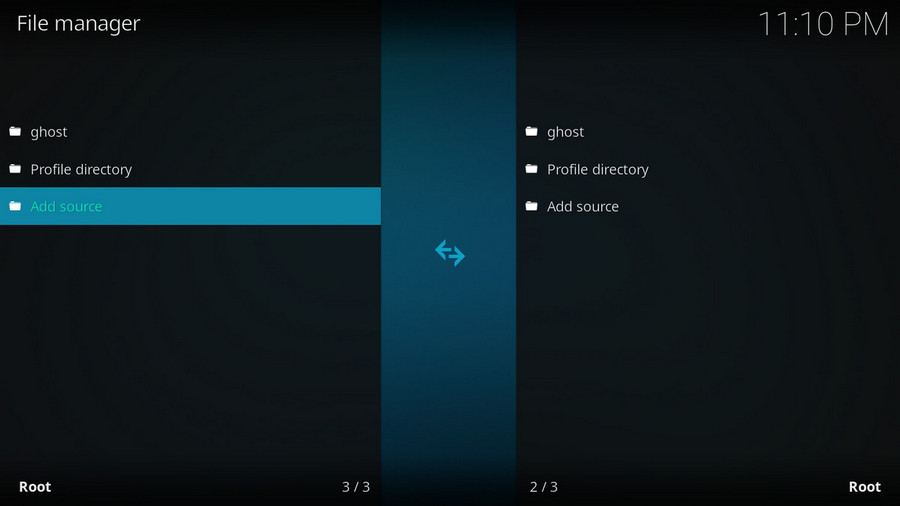
Step 4. Click on the character <None>.
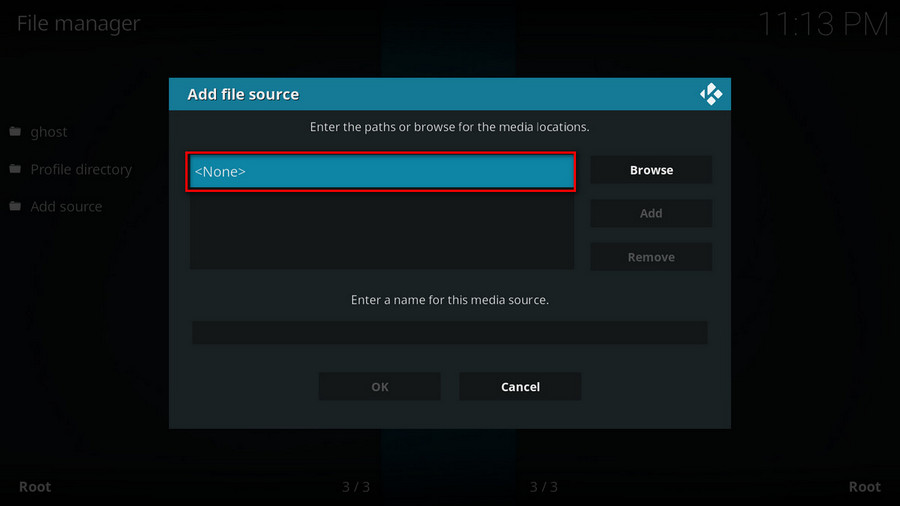
Step 5. Copy and paste or type in exactly (Updated) http://hazmatcorner.com/OKB/ in the popup location box, then click OK.

Step 6. Enter a name kblamo for the added media source in the lower box. Make sure all characters of the source name should be lower-case, or you might encounter a problem connecting to internet server later during installation. Then click OK.
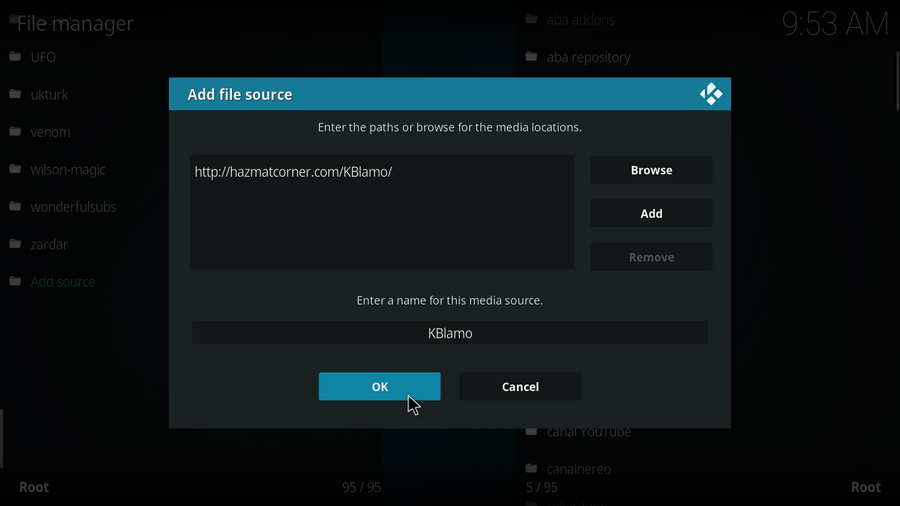
Step 7. Go back to the main menu and click Add-ons from the left panel.
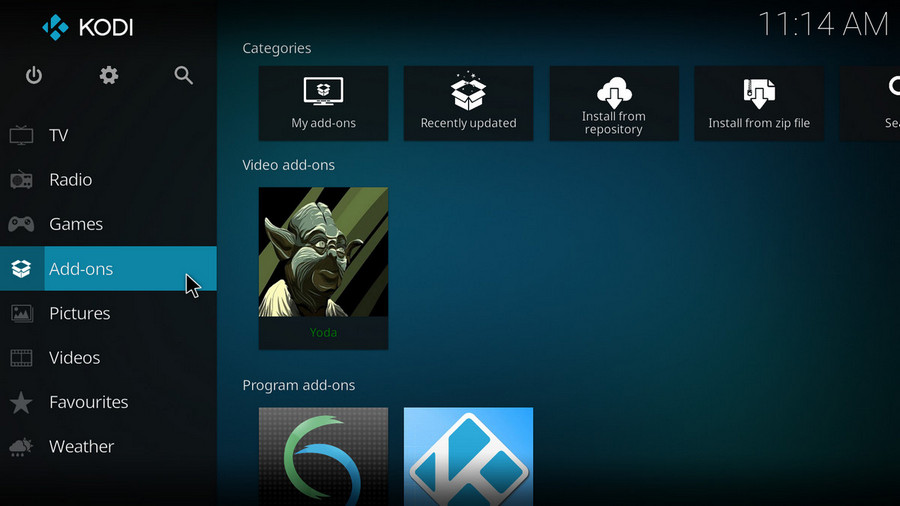
Step 8. Click on the box icon from upper side of the left panel.
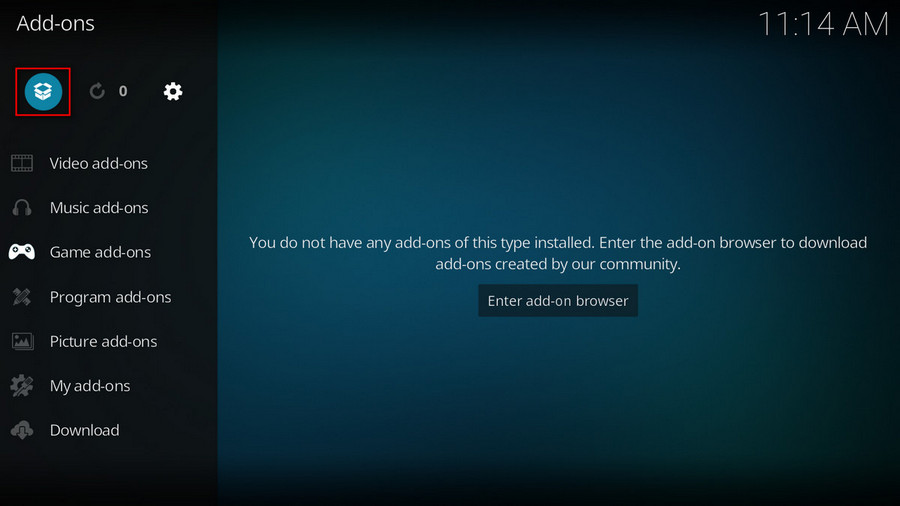
Step 9. Click on Install from zip file.
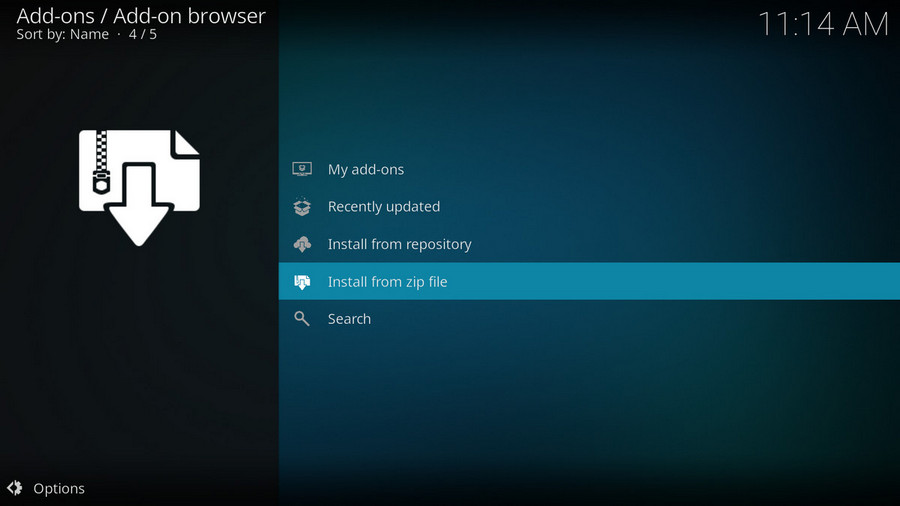
Step 10. Click on the source kblamowe just added to Kodi.
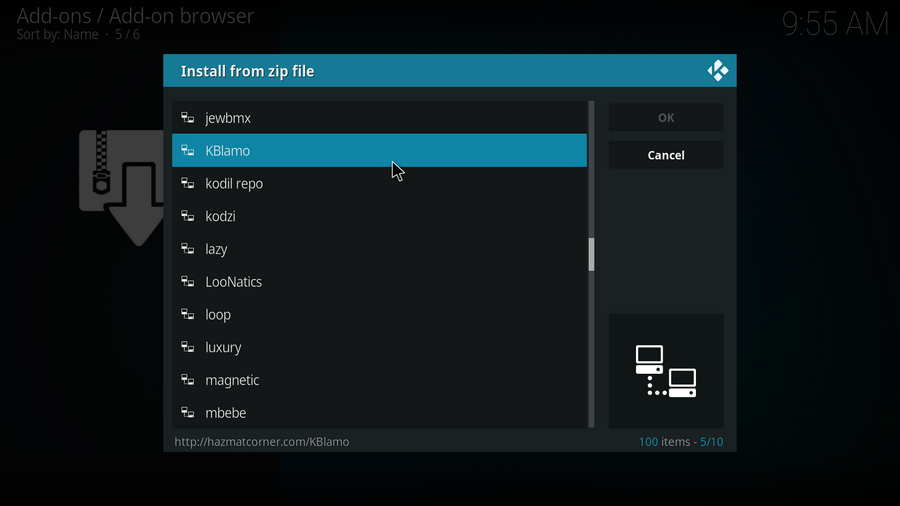
Step 11. Click on the .zip file within.
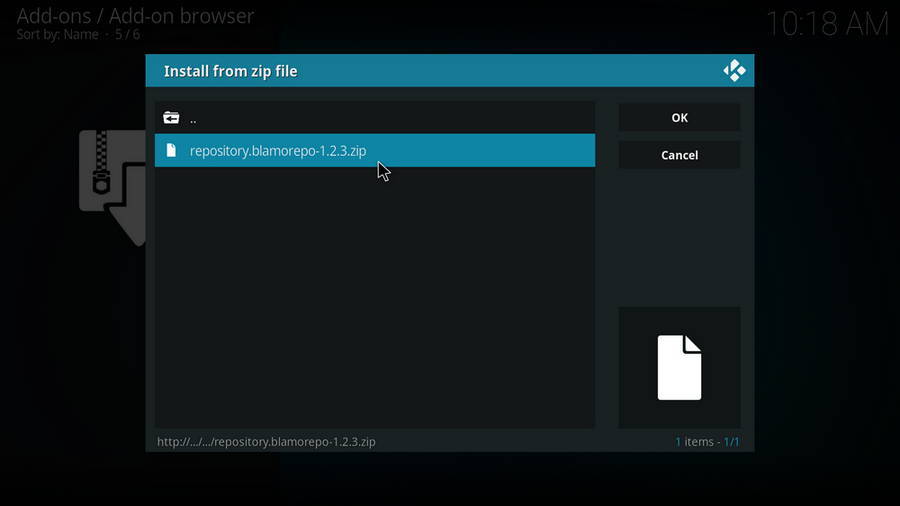
Step 12. Wait until you can see a message pops up on the upper-right side saying Blamo Repo Reborn Add-on installed. Then click Install from repository.
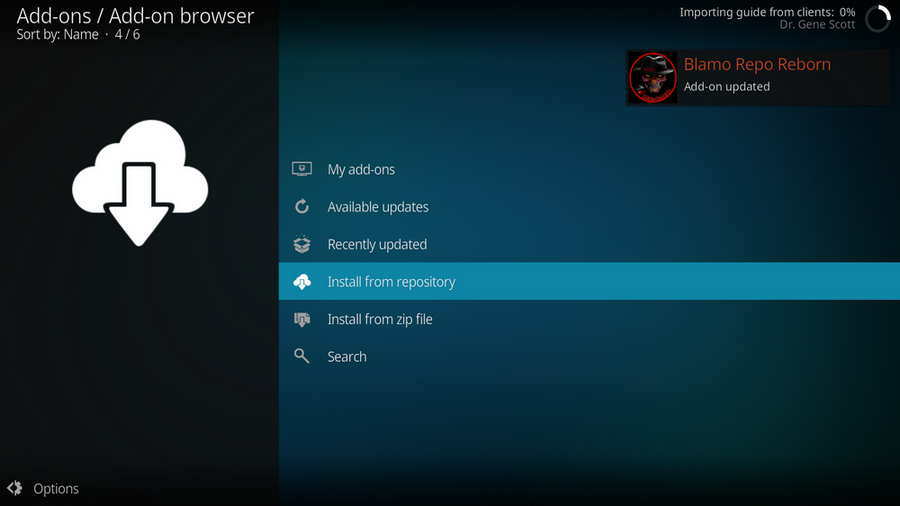
Step 13. Select Blamo Repo Reborn Repository.
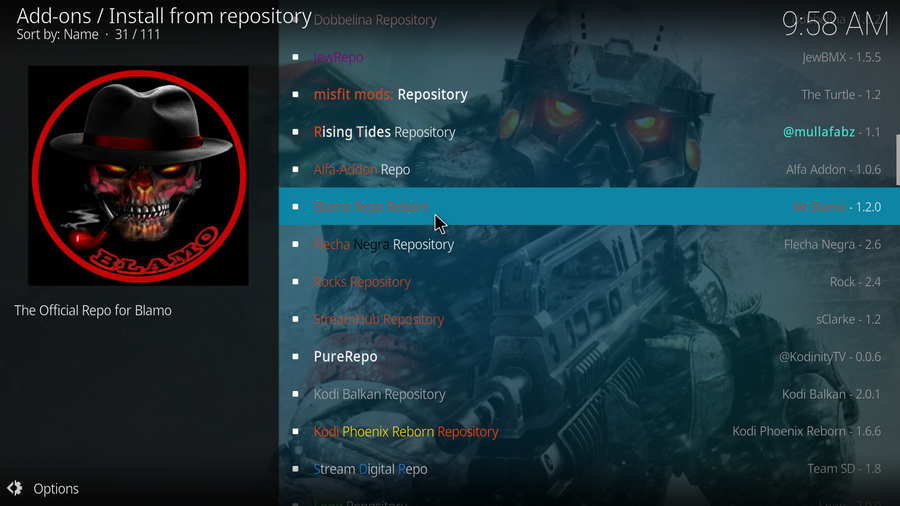
Step 14. Select Video add-ons. Within Video add-ons category, select Neptune Rising, then click install. Click OK to allow installing additional dependencies and add-ons when a dialog pops up.
Best Program to Convert/Rip Your Entire Movie Collection to Kodi Library
\
WonderFox DVD Video Converter
· Fast convert your video/DVD collection to MP4, MOV, MKV, WMV and 500+ digital formats and devices including Kodi
· Automatically enhance your video quality for better viewing enjoyment
· Compress your media library without quality loss, significantly free up storage for your devices
· Decrypt/bypass any advanced DVD copy protection
· Download music and videos from YouTube, Vimeo, FB, Dailymotion, Soundcloud and 1000+ websites in original quality
· Add subtitles to any video in one click