Best Video & Audio Processor: HD Video Converter Factory Pro

When shooting videos with an AVCHD camera or other video recording devices, the automatically generated date and time stamps often appear on the screen, such as at the bottom or the lower right side of the frame.
For management and archiving purposes, these time stamps are undoubtedly very useful as they can help us easily determine the recording time and sequence of the videos. However, when actually watching or editing videos, these time stamps tend to affect or even spoil the viewing experience of the audience.
In view of this situation, we need to find ways to remove or hide these annoying time stamps to obtain a purer picture. And that's where this article comes in. Next, we'll introduce multiple practical methods for removing time stamps from videos with the help of an all-in-one application. Now let's move on!
First, the most important thing is to confirm the type of time stamp that existed in your video. There are usually the following two situations:
Some cameras or recording tools embed time stamp information similar to the image-based PGS subtitle track in the video. These time stamps are not directly engraved into the pixels of the video picture but exist as an independent subtitle track, just like the "soft subtitles" or "closed captions".
Such time stamps can be manually turned off and on in most video players. If it is found that the time stamps appear or disappear when the subtitle options are switched when playing the video, it means that these time stamps have not been permanently integrated into the video. In this case, it is relatively simple to handle, and this subtitle track can be directly deleted.
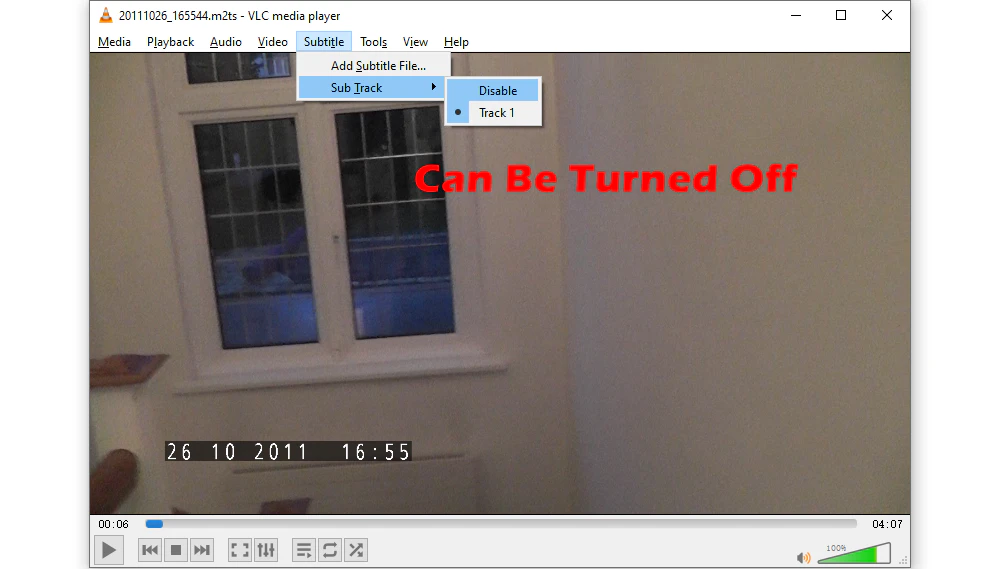
If the time stamps cannot be turned off through the subtitle control of the player during the playback process, they are likely to have been burned in the video picture, that is, they have become part of the hard subtitles. Such time stamps are irreversible because they have been integrated into the pixels of each frame.
To get rid of such time stamps, further image processing must be carried out on the video, such as cropping, mosaicing (blurring), adding covering images (such as logos, and emojis), etc. These operations will inevitably affect the integrity or quality of the picture, but in many practical application scenarios, they are still feasible solutions.
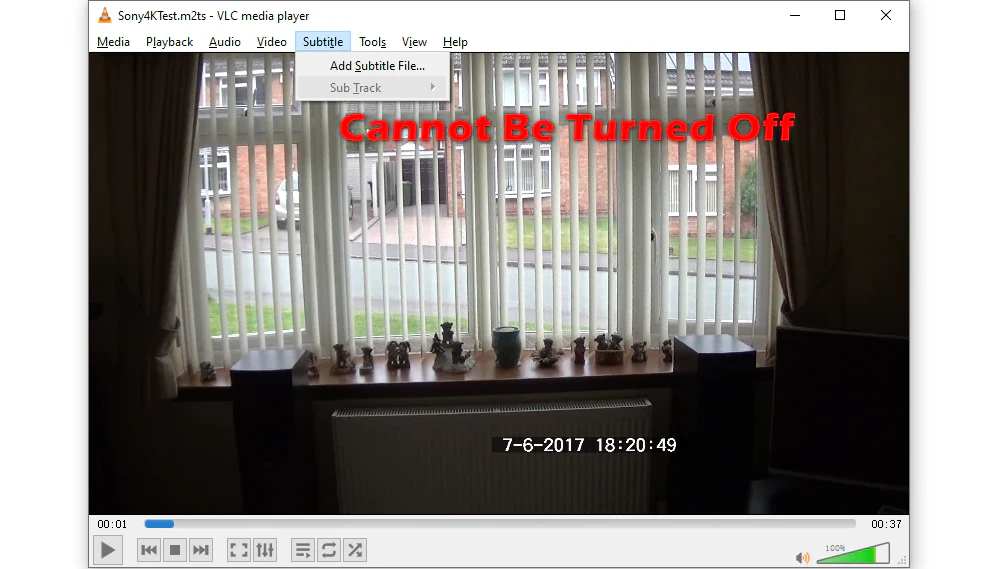
If you are not that tech savvy and don't know where to start, I'll recommend a versatile and extremely beginner-friendly tool. WonderFox HD Video Converter Factory Pro is a multi-functional video processing tool integrated with a few practical modules. It can handle multiple audio and video formats and supports basic editing. Its intuitive and easy-to-navigate interface is very helpful to green hands for removing video time stamps.
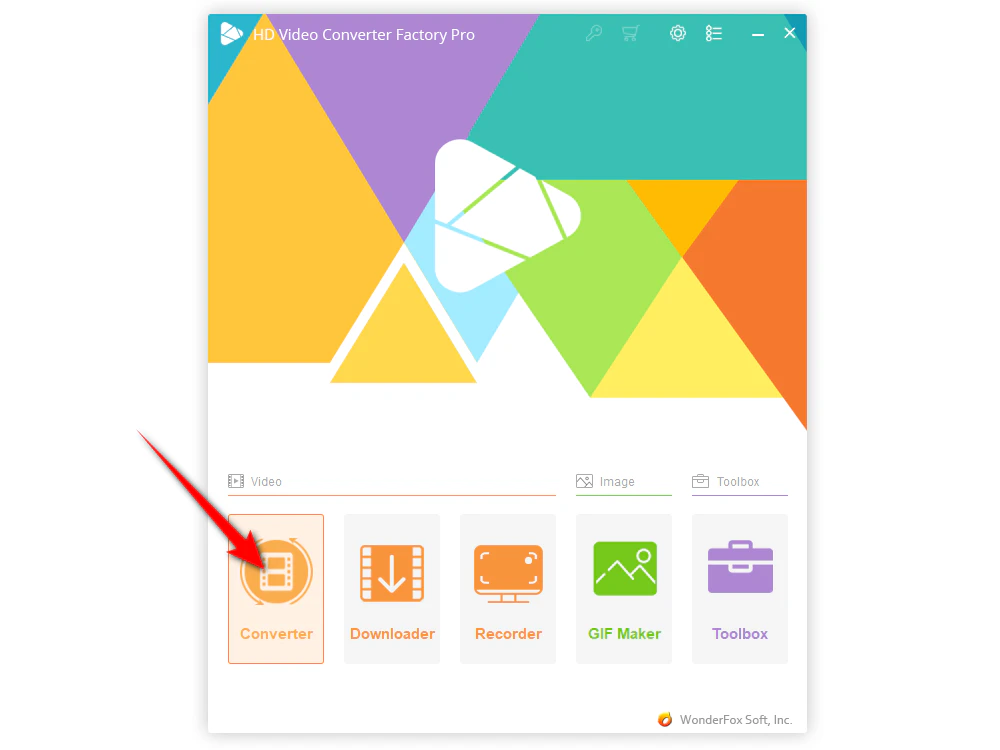

Note: Before you go any further, it is recommended to back up the original video to avoid accidental damage or inability to restore the original video during the processing. Backing up is a good working habit, especially when processing precious video materials.
When it is determined that the time stamps in the video exist in the form of soft subtitles or PGS subtitle tracks, deleting them becomes very simple. The following are the detailed steps:
In the Converter interface, click the "Add Files" button to import the original video file containing the time stamp subtitles into the software.
To make it easier, you can also directly drag the video file into the software window. After that, the video will be displayed in the task list with some basic information.
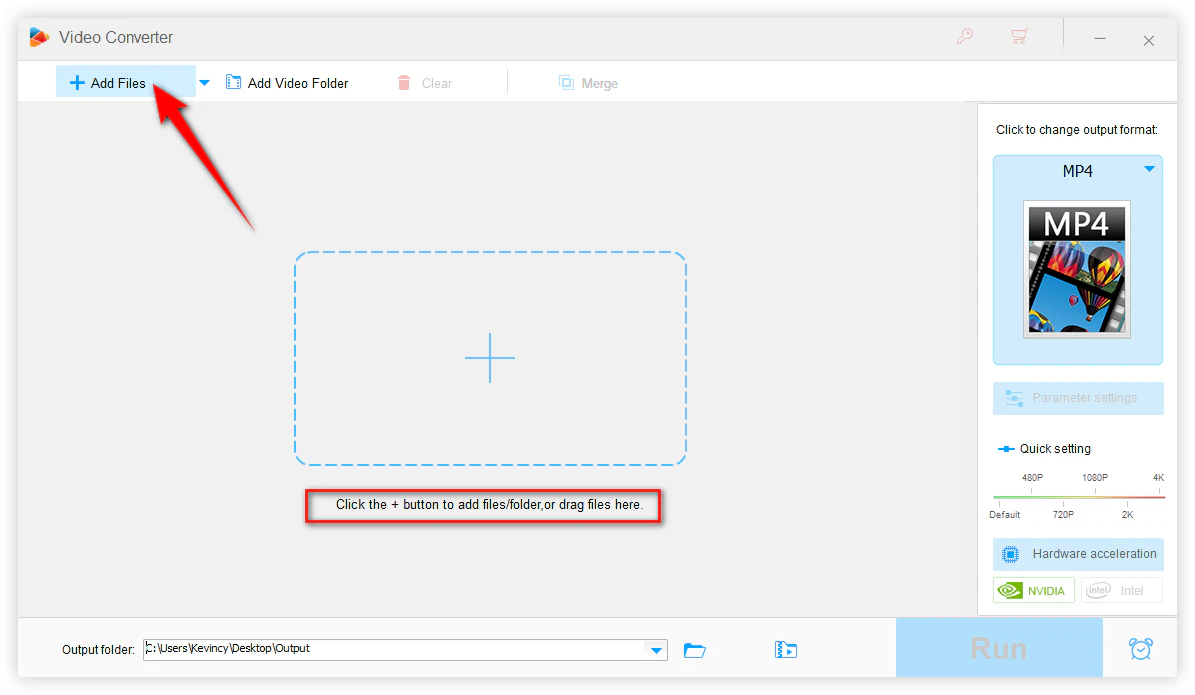
In the editing toolbar below the preview window, you will see the "T Disabled" section. The software usually does not enable the built-in subtitles by default.
If the software automatically detects the existence of the subtitle track, you can view it through the drop-down menu. If this track is an optional subtitle, just make sure it is in the "disabled" or "unselected" state to achieve not outputting this subtitle.
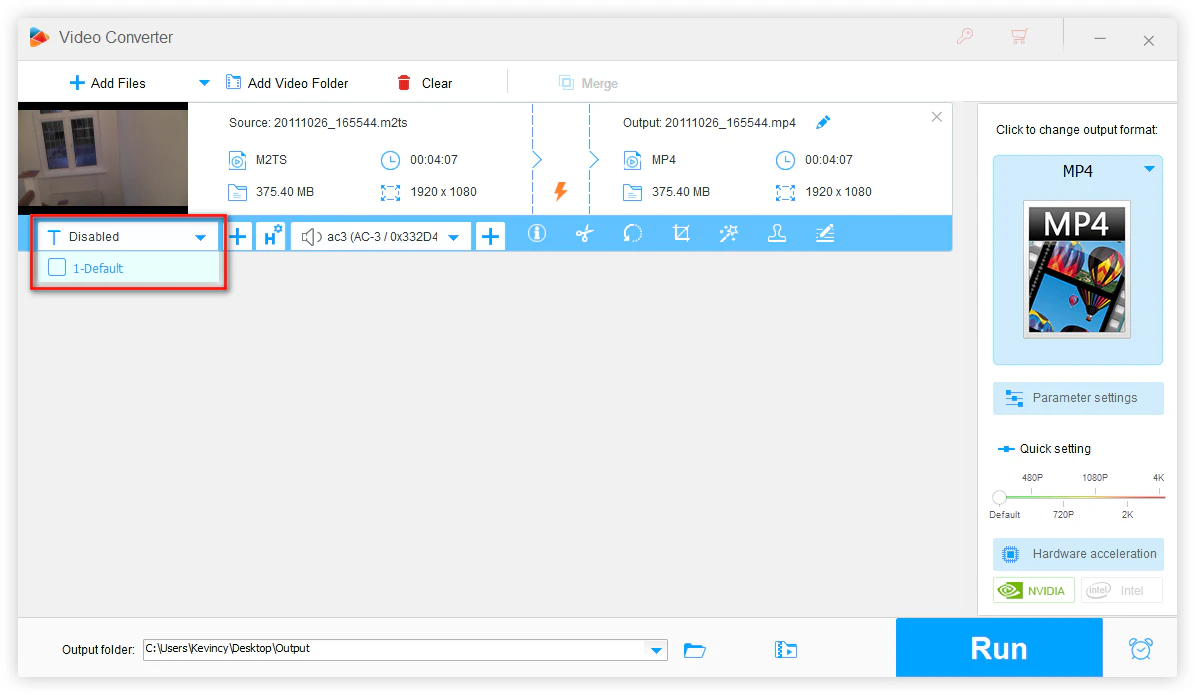
Next, click on the format picture icon on the right side to pop up the output format list. There are more than 600 configured presets divided into different groups for your various conversion purposes.
Go to the "Video" category. Here, you can choose the same format as the original video to ensure that the video can be quickly output without transcoding.
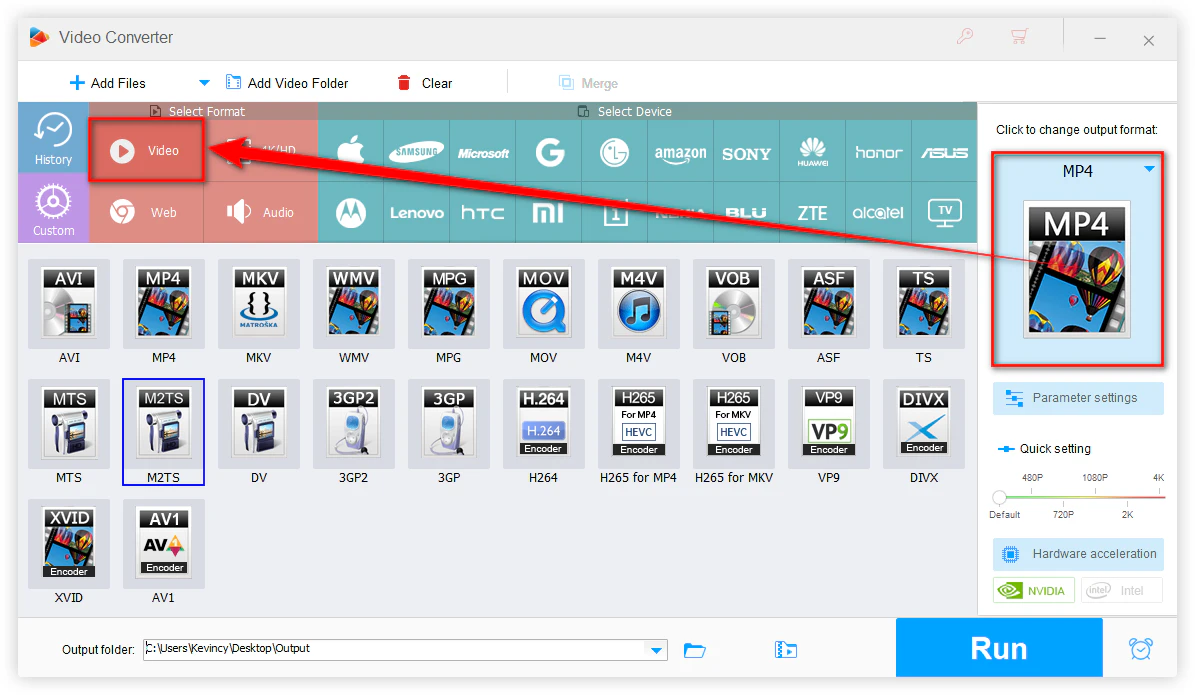
At the bottom of the interface, click the inverted triangle icon to choose your output directory, and then click the "Run" button to start processing.
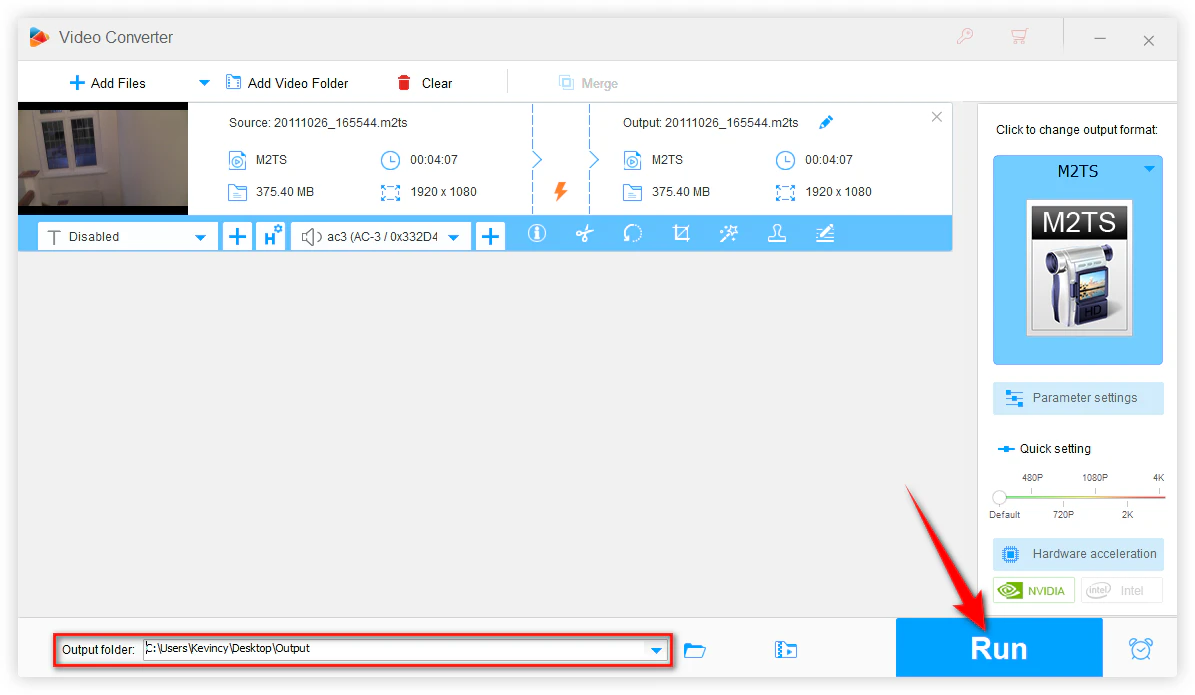
If you choose the same format as the original video and do not change parameters such as resolution and bit rate, this process is usually very fast because the software will not re-encode the video but only delete the time stamp.
After completion, find the newly generated video file in your specified output folder. When you open it, you will find that the time stamps in it have been completely removed.
Removing time stamps in this way is both simple and fast, and has no impact on the video quality. When it is confirmed that the time stamps are soft subtitles, it is the wisest choice to prefer this solution.
When the time stamps have been deeply "imprinted" in the pixels of the video frames, simply deleting the subtitle track will be of no avail. At this time, we need to use some basic video editing methods to modify and process the video.
The following introduces three practical methods, which can all be implemented in WonderFox HD Video Converter Factory Pro and are operated through different function entrances in the editing toolbar.
It should be emphasized that these methods will all affect the aesthetics or integrity of the video to some extent. Therefore, it is necessary to balance the relationship between the importance of video content and aesthetics before choosing a method.
The time stamps are located at the edge of the video, such as at the bottom, the lower right corner, or the lower left corner of the picture, and will not affect the complete presentation of the main content.
There are no high requirements for the content in the edge area of the video, and it doesn't matter even if there is a slight loss.
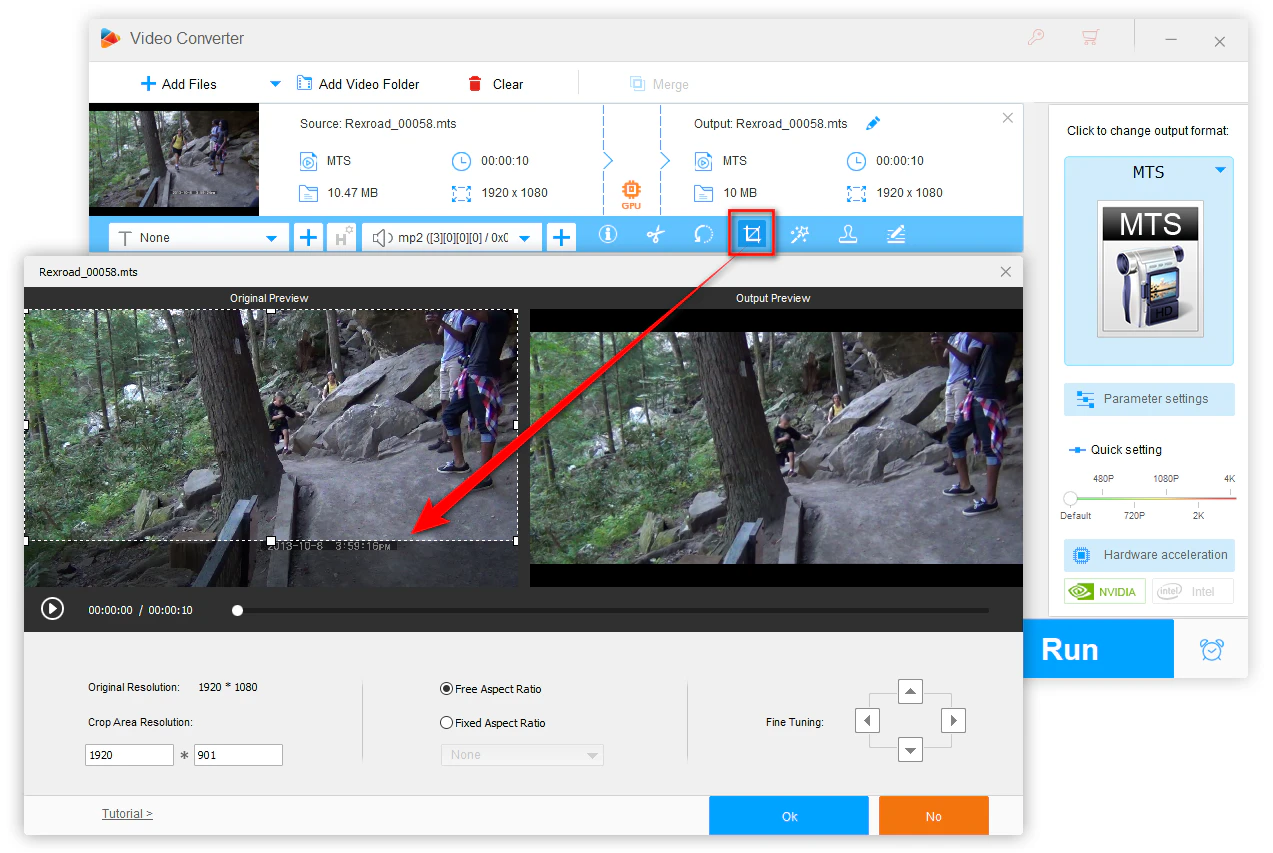
Pros:
- The operation is simple, with almost no technical threshold, and beginners can quickly get started.
- After completion, there will be no traces related to the time stamps left, because that part has been completely removed from the picture.
Cons:
- Cropping means discarding a part of the picture, which may lose some content of the video.
- If the time stamp area is too large, the resolution of the cropped video may drop significantly, affecting the visual presentation.
The time stamps are located in key positions of the picture or in areas that cannot be easily removed by cropping.
It is hoped to fade the time stamps so that they are not easily noticed while retaining the overall content of the video.
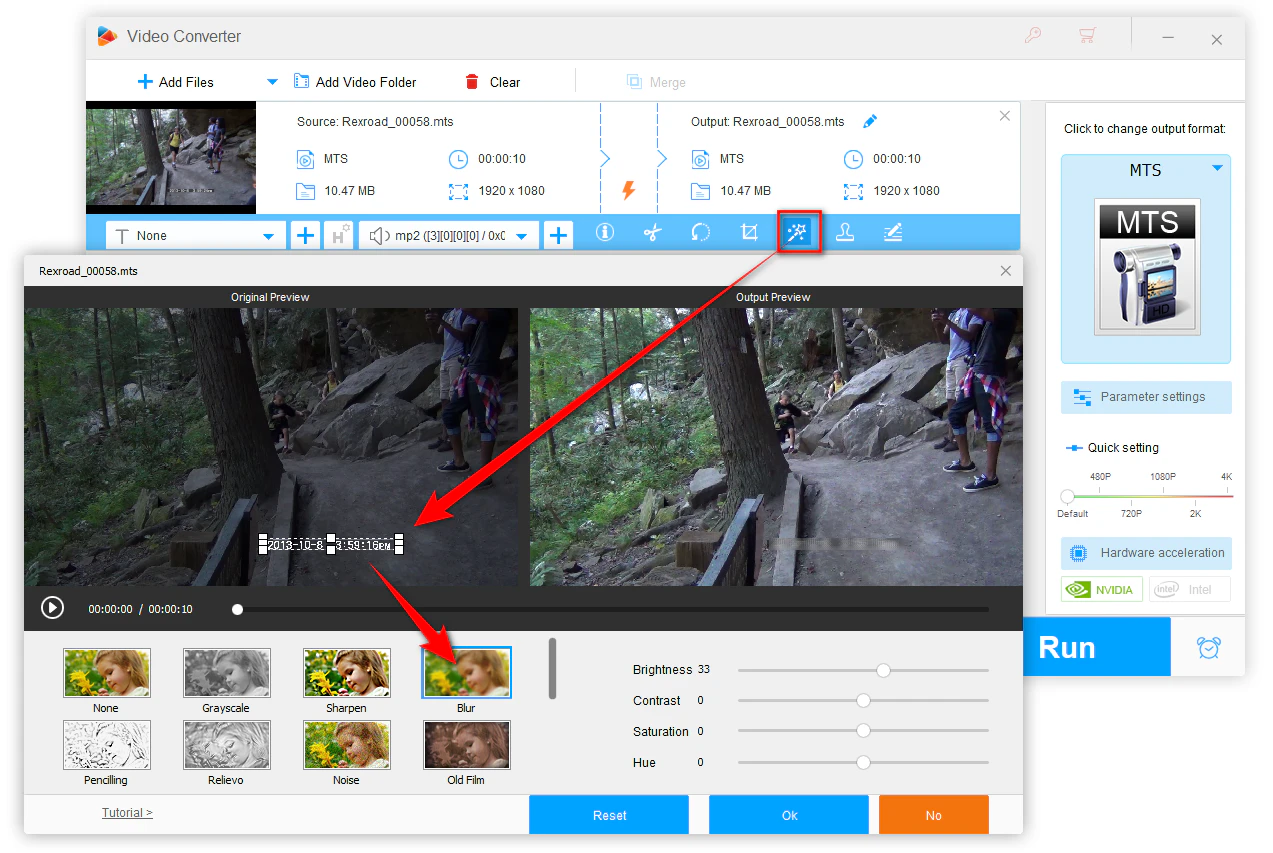
Pros:
- It retains the overall content of the video and will not overly change the structure of the video.
- The operation is simple and more flexible than cropping.
Cons:
- Although the time stamps are difficult to recognize after blurring, careful viewers may still notice some abnormalities and disharmonies in the video.
- On backgrounds with complex colors and patterns, the blurred area may stand out and affect the viewing experience.
The time stamps are small, and their positions are suitable for being covered by pictures, logos, or emojis.
The producer wants to add creative elements while covering to make the video more personalized instead of simply blurring or cropping.
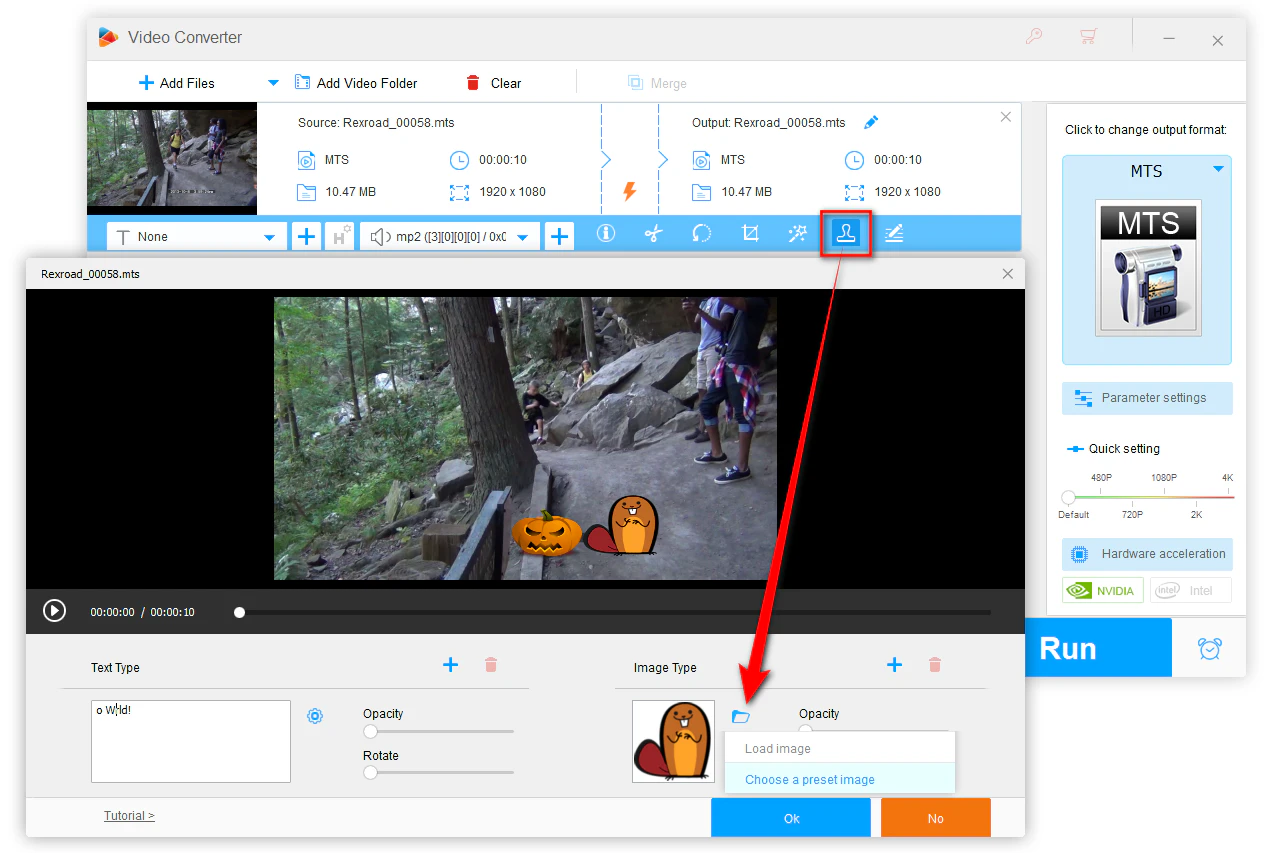
Pros:
- This method is flexible and diverse, and creative elements can be added to make the video more unique and interesting.
- With the proper design of the covering picture, the audience can be completely unaware of the original time stamp traces.
Cons:
- If the covering element is designed improperly, it may look obtrusive or unnatural.
- Different video picture styles may require careful selection of picture materials, increasing additional workload.
During the process of attempting to get rid of the time stamps, the following suggestions can help you obtain better processing results:
Before making any modifications to your source videos, be sure to back up the original files. In this way, in case the processing result is not good or software failures occur, you can still retain the original records.
For the soft time stamps, directly deleting the subtitle track is the optimal choice.
For the burned-in time stamps,
For professional video workers, maintaining the quality and aesthetics of the video is of vital importance. When taking blurring or covering measures, you can try to accurately select the area and fine-tune the effect intensity as much as possible to find a balance point that does not affect the main content and can just hide the time stamps appropriately.
WonderFox HD Video Converter Factory Pro can not only handle time stamps but also perform other operations such as simple editing (trim, split, rotate, merge, etc.), format conversion, parameter adjustment, batch processing, and compression. After completing the processing of time stamps, you can also optimize and adjust the video to meet the needs of post-production.
The date and time stamps bring convenience for video management and archiving, but they become a visual burden for editing or when sharing. Fortunately, according to the types and positions of time stamps, we have multiple optional processing methods.
Without the need for professional-grade video editors and complicated operations, as long as you master the above skills and steps, you can easily remove the annoying date and time stamps from videos and present your works to the audience with a purer picture.
Yeah, you got it. It's your turn now!
A: In most cases, removing a timestamp from your own recording is just a personal choice. However, if the timestamp is required for legal or archival purposes, you should consider the implications before removing it.
A: Whether you use cloud recording or local recording, uncheck the "Add a timestamp to the recordings" option from Settings before you start a new recording in Zoom. However, Zoom cannot remove the time stamps from the existing recordings. In this case, refer to the methods provided in this article.
A: Snapchat itself doesn't offer a built-in feature to delete timestamps once a video is saved. If you saved the Snapchat video, import it into a video editor and use similar techniques: crop the frame to exclude the timestamp area, blur it out, or use an image overlay.
A: You can use the built-in iMovie to crop or overlay the time stamp area. There are also some third-party tools like InShot available on the App Store that offer overlays, cropping, or AI content removal tools.
A: Yes, AI-powered video editing tools can remove hard-coded time stamps by analyzing the frames and intelligently reconstructing the obscured background. However, the AI algorithm of the software and the complexity of the timestamp are different, which will have a great impact on the final effect.
A: If it's a soft timestamp as the attached subtitle track, you can delete it without any quality loss. But for hard-coded timestamps, no matter what method you take, it will affect the quality, which requires you to adjust some parameter settings to minimize quality loss. Advanced AI-powered watermark remover can preserve and even enhance quality if done correctly. Of course, that comes at a considerable cost.
WonderFox
HD Video Converter Factory Pro

Terms and Conditions | Privacy Policy | License Agreement | Copyright © 2009-2025 WonderFox Soft, Inc. All Rights Reserved.